Operating a/v components with the extender – Marantz RX8001 User Manual
Page 11
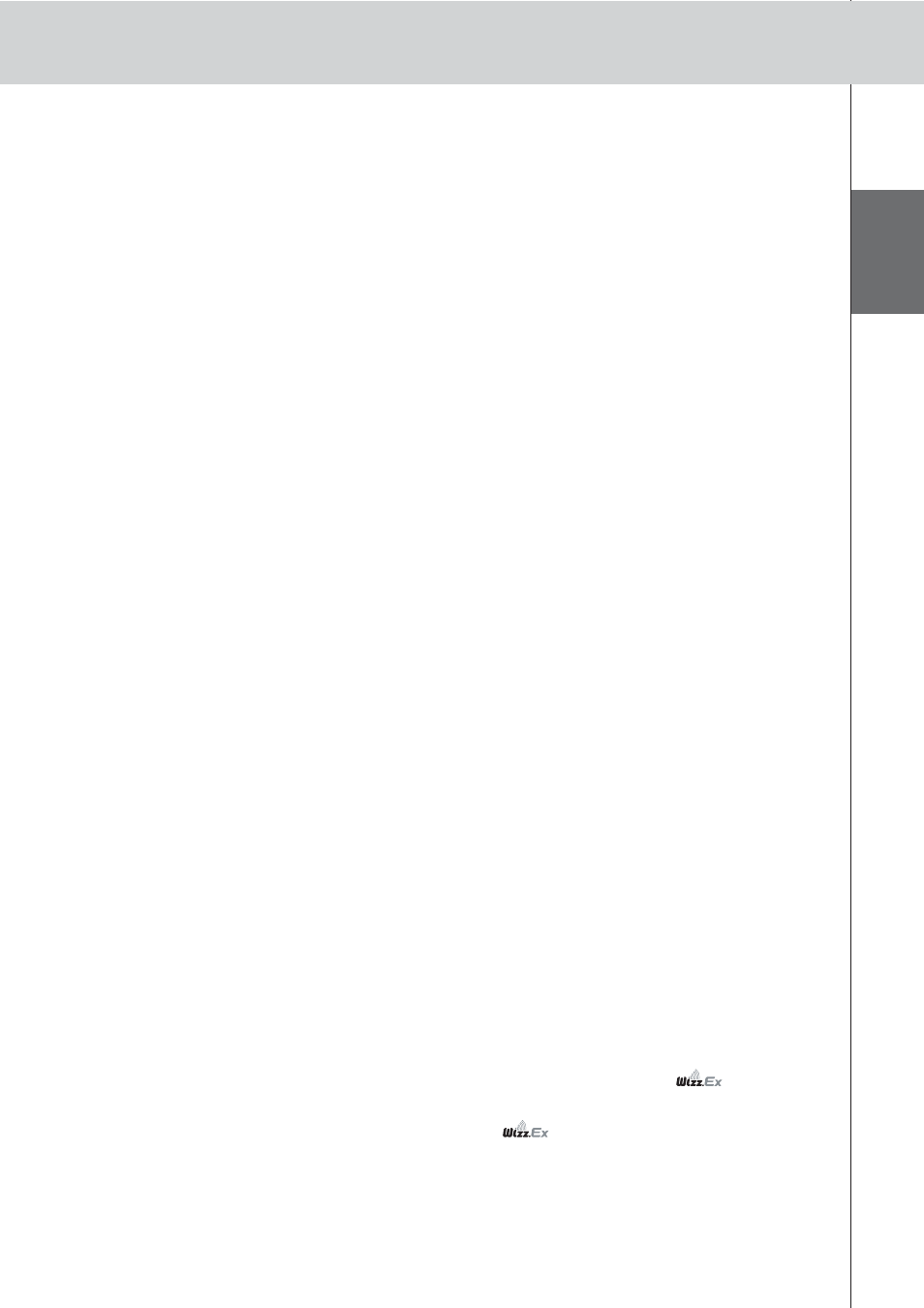
E
N
G
LI
S
H
8
RX8001 User Guide
• Make sure the router is switched on. If the router is using DHCP, the Extender’s IP address cannot
be determined. Make sure to use the correct network settings on the router.
The Extender cannot communicate with the wireless network
The WiFi LED is red
• Make sure that the Extender is in range of the Wireless Access Point.
• Make sure that you filled in the correct secret in the Configuration Tool.
• Add the Extender’s MAC address to the router’s list of accepted MAC addresses.
The WiFi LED is red blinking
• Check the router’s network settings and make sure that it can operate with the Extender.
• If the LED doesn’t stop blinking, unplug the power adapter, wait a few seconds, and plug it in
again.
Finding the Exact Location of an A/V component’s IR Receiver
1
Remove the protective tape of the Dual IR emitters.
2
Set the Dual IR emitters to the minimal power level, and hold the adhesive side of one
of the emitters 0.4 - 0.8 inch / 1 - 2 cm in front of the A/V component.
3
Make sure the Control Panel is configured to operate with the A/V component.
4
Move the emitter across the front panel of the A/V component, and at the same time,
send commands with the Control Panel to the A/V component.
Take note of when the A/V component reacts to the IR signals of the emitter.
5
When the A/V component reacts, position the emitter in that place.
Operating A/V components with the Extender
The A/V components do not respond to commands from the Extender
• Check if the Busy LED blinks green when you send a command with the Control Panel. If the Busy
LED does not blink, the Extender is not receiving commands from the Control Panel;
• Make sure that the Control Panel is configured correctly in Wizz.it Ex;
• Make sure that the Extender is configured correctly in the Configuration Tool and connected
properly to the A/V components;
• Make sure that the switches on the Extender are set correctly.
• Make sure that the Wireless Access Point is on and configured correctly.
• Make sure that the Extender is in range of the Wireless Access Point. If the Wireless Access
Point is placed higher or lower than the Extender, place the Extender’s antenna horizontally for
optimum range.
• Not all Wireless Access Points are working equally well in combination with the Control Panel.
Make sure you use a quality access point.
There are duplicate Extender IDs
Using the Extender ID switch, assign a unique ID to each Extender in the same
Network.
Make sure the Control Panel is configured accordingly in Wizz.it Ex.
You can use up to 16 different Extenders in the same
Network.
The Busy LED blinks green when the Control Panel is not in use
This does not mean that something is wrong with the Extender. It merely indicates that the Extender
is being operated by a different Control Panel. When the Busy LED stops blinking, you can use the
Extender again.
