Setting up the sonar display – Garmin GPSMAP 296 User Manual
Page 135
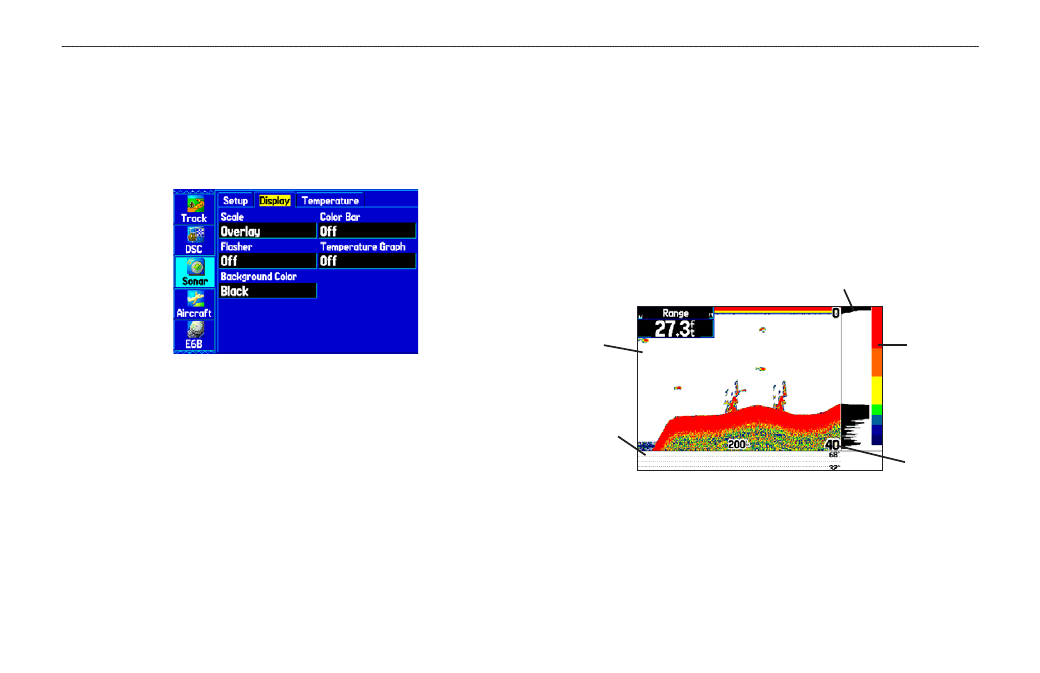
Setting Up the Sonar Display
You can set up how the sonar information is shown on the screen.
Press MENU two times to open the Main Menu. Select Sonar from
the vertical row of tabs on the left, then select Display from the row
of tabs along the top of the screen.
Sonar Display Setup Tab
Scale—select how and where you want the depth scale shown.
Color Bar—select On to show a gradient scale of the current
Target Level setting on the Sonar Setup tab.
Flasher—select On to show a graphic Flasher representation on
the far right side of the sonar screen. This graphic Flasher shows
structure and bottom returns much the same as a true Flasher.
Temperature Graph—select On to show a temperature graph along
the bottom of the Sonar Page.
Background Color—select the color for the Sonar Page and the
sonar on the Map split.
Sonar Page with the Sonar Page settings changed
Color Bar
Graphic Flasher
Depth in
corners
Temperature
Graph
White
Background
GPSMAP 296 Pilot’s Guide
127
S
ETTING
U
P
AND
U
SING
S
ONAR
>
S
ETTING
UP
THE
S
ONAR
P
AGE
