Faqs, General, What is dcdi® by faroudja – Gateway FPD2275W User Manual
Page 30: How to, Setup, General how to
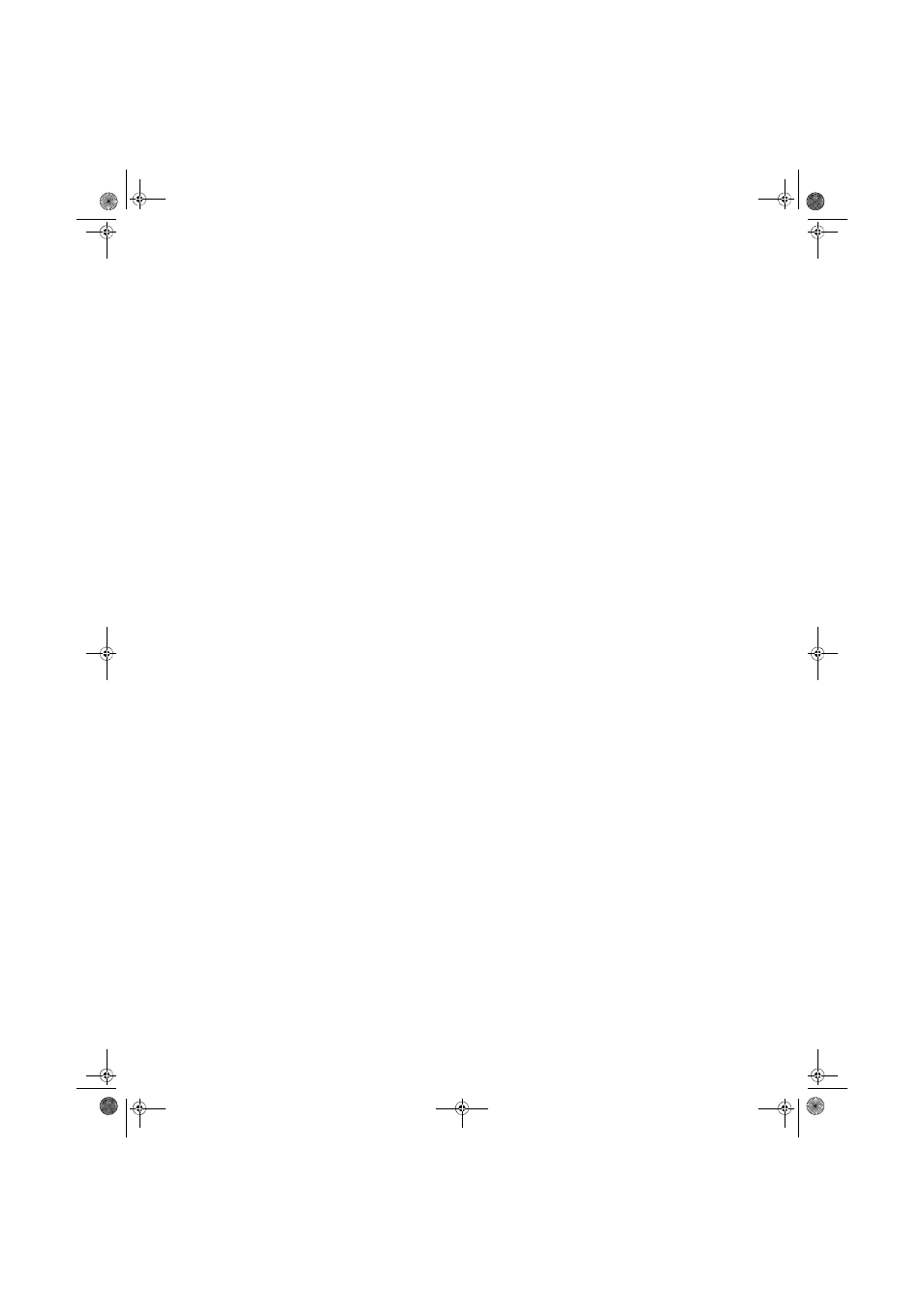
CHAPTER 1: Using Your Gateway Flat-Panel Monitor
26
The sound coming from the speakers sounds distorted.
•
Turn down the volume until the distortion disappears.
•
Check the audio output volume of the sound device the speaker bar is connected to. If
the audio device’s output volume is set too high, the speaker bar’s sound may always be
distorted. To adjust the audio device’s output volume, see the device’s user guide. To adjust
the volume in Windows XP, click the speaker icon in the Windows taskbar, or click Start,
Control Panel, Sounds and Audio Devices, the Volume tab, then click Advanced. For
optimum volume control using the speaker bar, we recommend that you set the Windows
volume mid-way between the lowest and highest setting.
I plugged my microphone into the speaker bar’s microphone jack, but my computer cannot
record any sound.
•
Make sure that the speaker bar’s pink microphone plug is connected to the microphone
jack on your computer.
•
Your microphone jack may have been muted using Windows sound controls. To check your
microphone’s mute settings, click the speaker icon in the Windows taskbar, or click Start,
Control Panel, Sounds and Audio Devices, the Volume tab, then click Advanced.
FAQs
This section contains answers to frequently asked questions.
General
What is DCDi® by Faroudja?
DCDi® by Faroudja is a video mode algorithm that stands for Directional Correlation
De-Interlacing. It was initially designed for fast-action video-based material. Its general purpose
is to reduce jagged edges along diagonal lines caused by interpolation. Utilizing this algorithm,
DCDi does not simply weave together two fields of video that match. DCDi creates new
information through interpolation which “smooths” the diagonal edges. DCDi constantly monitors
edge transitions and fills in any of the gaps that need smoothing.
I have the monitor connected to my notebook’s VGA port and I see no image on the screen.
You have two options:
•
If your notebook supports dual displays, you can use both your notebook’s display
and this monitor in extended desktop multi-monitor mode. See Windows Help to learn
how to enable multiple monitors.
•
You can also use this monitor as your primary monitor and not use the notebook’s
screen. Notebook computers typically have an F
N
key combination that lets you toggle
between your notebook’s display and an externally attached display. On Gateway
notebooks, this key combination is F
N
+F4. The F4 key is located along the top row of
keys. See your notebook user guide for more information.
How To
Setup
Why does the image looks stretched or fuzzy when I connect the monitor to my computer?
You must adjust the operating system’s display settings to match the monitor’s optimal (native)
1680 × 1050 setting. For information on adjusting settings in Windows XP, see
depth and screen resolution” on page 20
8512088.book Page 26 Friday, January 12, 2007 3:31 PM
