W/b (white balance) button, Focusing your camcorder – GE CG709 User Manual
Page 29
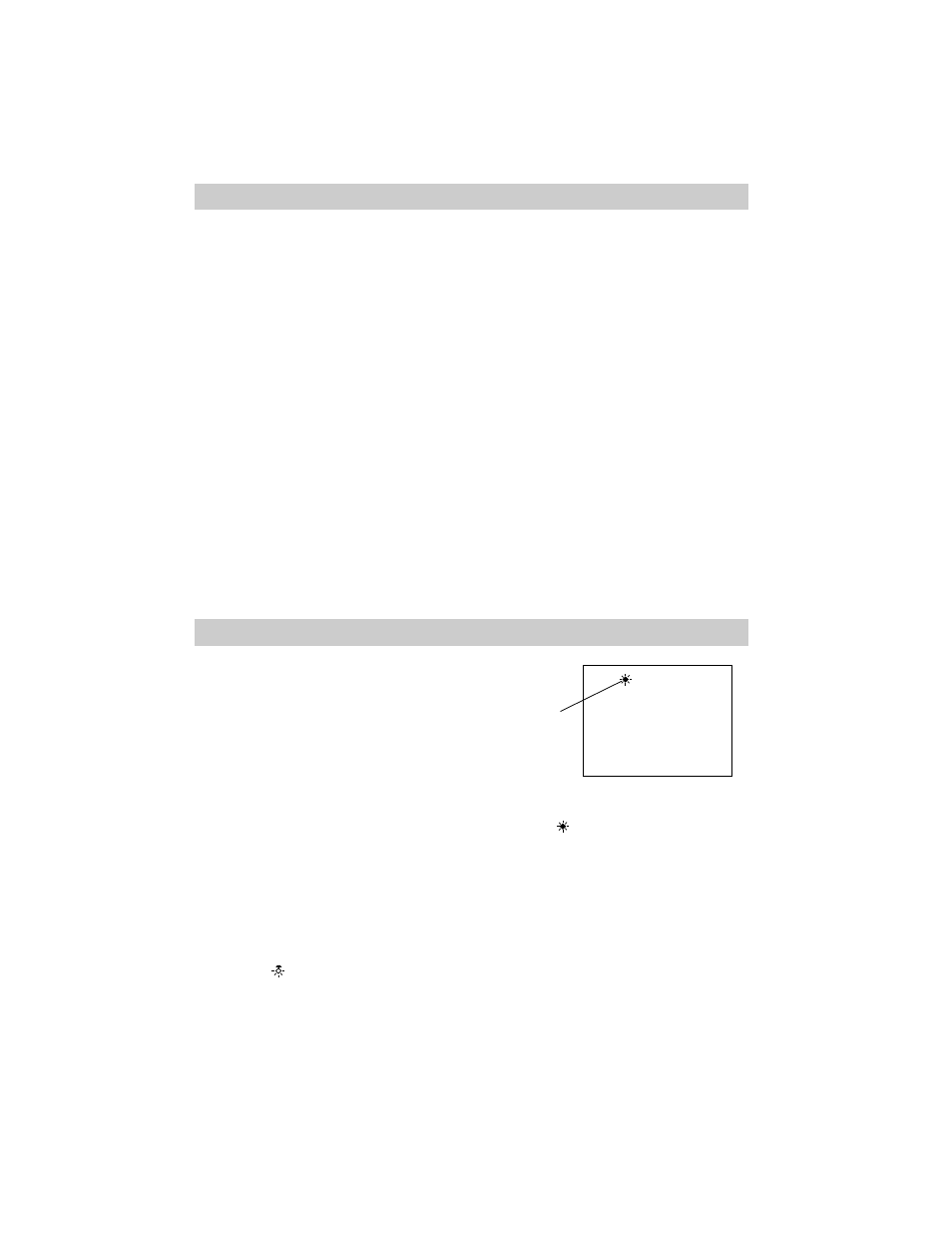
• Display
when recording outdoors
on a bright day.
• Display no white balance indicator to
have the camcorder control white
balance automatically.
Focusing Your Camcorder
27
Manual Focus
Under certain conditions, you may need
to focus manually.
1. Place the CAMERA/VCR switch in
CAMERA MAN.
2. Place the FOCUS AUTO/MAN switch
in MAN.
3. To maintain proper focus throughout
the zoom range, zoom in on the
subject by pressing power zoom
button “ T ” .
4. Press one of the MANUAL FOCUS
buttons to display a sharp, clear
picture in the viewfinder.
When FOCUS MAN is in MAN, you can
press and hold PUSH/AUTO to switch to
auto focus. Release PUSH/AUTO to
return to manual focus.
W/B (White Balance) Button
The following conditions during
recording may require manual focusing.
• Recording subjects with shiny surfaces.
• Recording subjects with sharp angles.
• Recording flat subjects, such as a white
wall.
• Recording in low-light situations.
• Recording fast-moving action, such as
golf swings.
Automatic White Balance
The camcorder automatically controls
color (white) balance when the
CAMERA/VCR switch is in CAMERA
AUTO. No white balance indicator
appears in the viewfinder for automatic
white balance.
Manual White Balance
Under some conditions, you may want to
adjust white balance manually. Place the
CAMERA/VCR switch in CAMERA MAN
to manually adjust white balance.
Press W/B (white balance) to display the
appropriate indicator in the viewfinder.
• Display
when recording indoors
with incandescent light.
Electronic Viewfinder
White
Balance
Indicator
