Follow your route, Use the map – Graco nuvifone M10E User Manual
Page 11
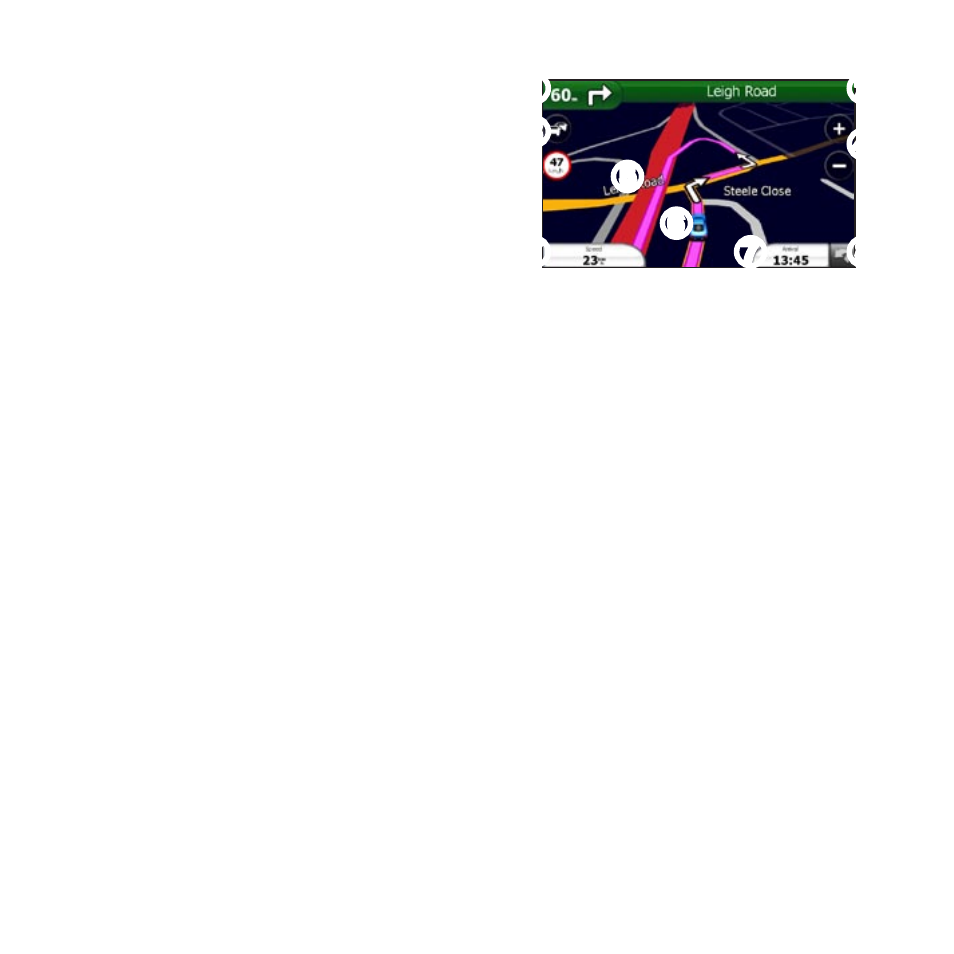
nüvifoneM10EQuickStartManual
11
Follow Your route
After you select a location and tap
Go!
,
your nüvifone creates a route to the
location. Your route is marked with a
magenta line.
As you travel, your nüvifone guides
you to your destination with voice
prompts, arrows on the map, and
directions at the top of the map. A
checkered flag marks your destination.
If you deviate from the original route,
your nüvifone recalculates the route
and provides new directions.
A speed-limit icon may appear as you
travel on major roadways. This icon
displays the current speed limit of the
roadway.
Use the Map
From the Home screen, tap
View Map
to open the map.
➋
➍
➎
➐
➑
➊
➌
➐
➏
➊
Tap to view the next turn.
➋
Tap to view the route details.
➌
Tap to view the Traffic menu,
when available. Traffic services
may require an additional
subscription and require data plan
charges.
➍
Tap to zoom in and zoom out.
➎
Tap anywhere on the map to
browse the map.
➏
Tap to view the Where Am I?
page.
➐
Tap to view the trip computer.
➑
Tap to return to the Home screen.
