FUJITSU B2630 User Manual
Page 22
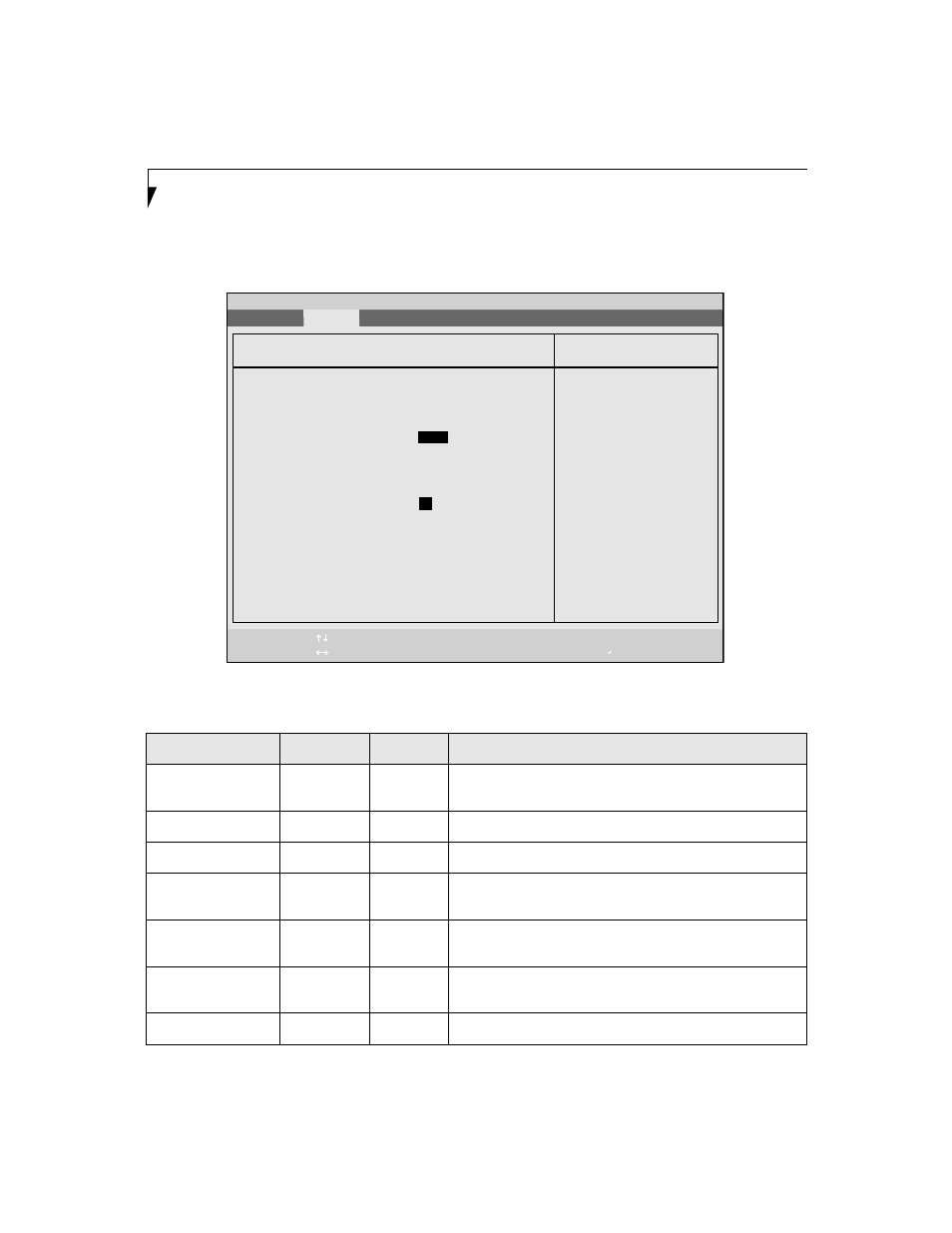
22
L i f e B o o k B S e r i e s N o t e b o o k B I O S
Event Logging Submenu of the Advanced Menu
The Event Logging submenu is for setting up the logs for DMI event logging.
Figure 13. Event Logging Submenu
Table 13: Fields, Options and Defaults for the Event Logging Submenu of the Advanced Menu
Menu Field
Options
Default
Description
Event Log
Capacity:
Space
Available
Display only
Event Log Validity:
Valid
Display only
View Event Log:
• Enter
[Enter]
Allows you to view content of event log.
Event Logging:
• Disabled
• Enabled
[Enabled]
Turns event logging on and off for all DMI events.
System Boot Event:
• Disabled
• Enabled
[Disabled]
Turns event logging on and off for DMI system boot events.
Clear All Event Logs:
• No
• Yes
[No]
When set to [Yes] all event logs will be cleared at next boot.
Mark Events as Read:
• Enter
[Enter]
Allows you to select all events currently in the event log as read.
F1
Help
ESC
Exit
Select Item
Select Menu
-/Space
Enter
F9
Setup Defaults
F10
Save and Exit
Change Values
Select Sub-Menu
▲
Main Advanced Security Power Savings Exit
Item Specific Help
Press
view the contents of
the event log.
Event Logging
PhoenixBIOS Setup Utility
Event Log Capacity:
Space Available
Event Log Validity:
Valid
View Event Log:
[
Enter
]
Event Logging:
[Enabled]
System Boot Event:
[Disabled]
Clear All Event Logs:
[
No
]
Mark Events as Read:
[Enter]
