Furuno Fax30 User Manual
How to access and/or change the fax 30 ip address
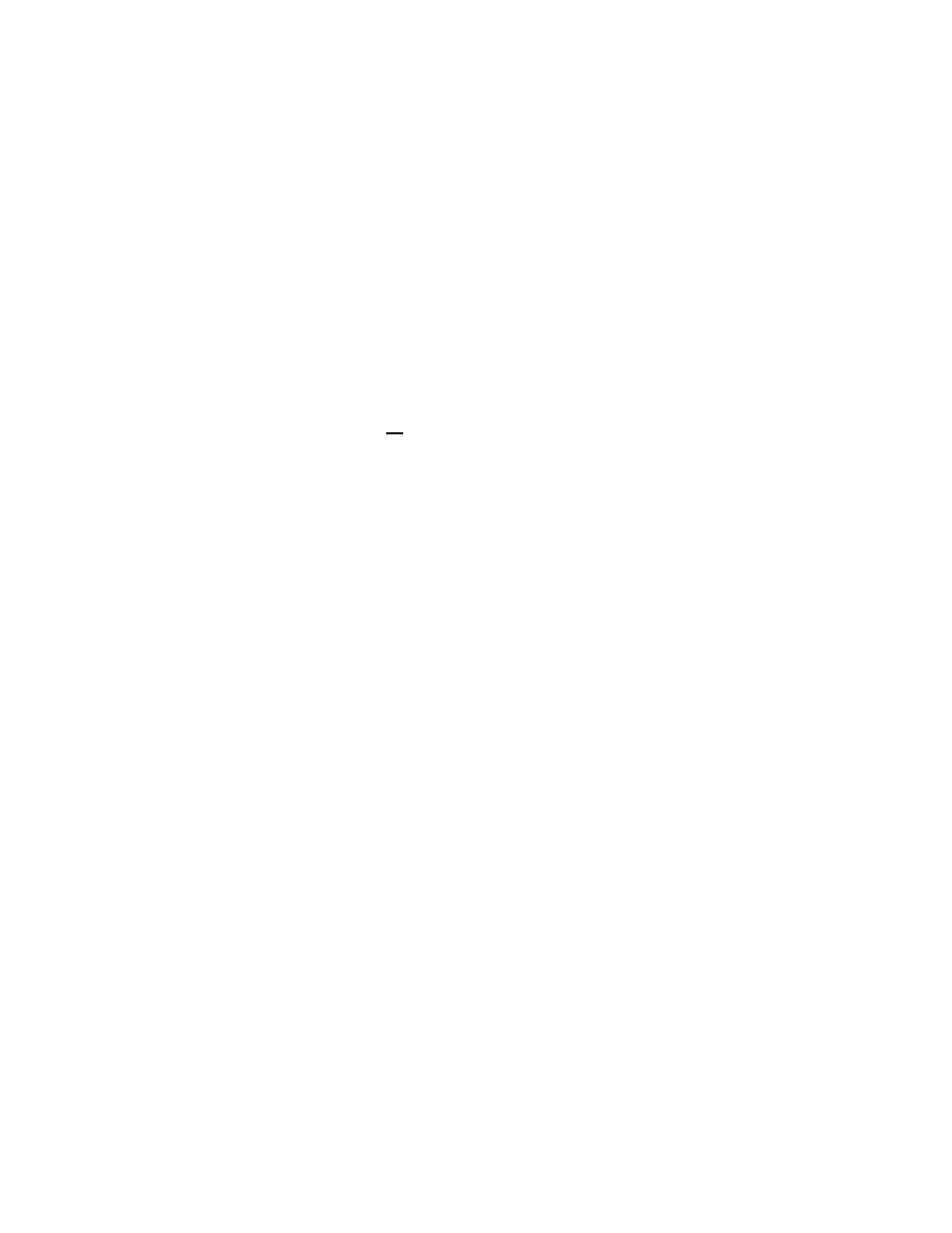
3/23/2004 GP
How to access and/or change the FAX 30 IP Address
(only if required)
(NOTE: Disable proxy server and firewall settings; see bottom of page)
Preferred method:
(Windows ME, NT 4.0, 2000, XP only)
Use the existing IP ADDRESS of the FAX 30 and add an additional IP ADDRESS and SUBNET mask to the existing
computer network setup (see below).
1. Select network setup on each computer of the existing network that needs access to the FAX 30
2. Select TCP/IP protocol properties
3. Click [Advanced] and add an additional IP ADDRESS and SUBNET mask within the NavNet network range (example:
IP ADDRESS 172.31.100.100 and SUBNET 255.255.0.0
4. Save this with the original computer IP and SUBNET
5. Exit and access the FAX 30 using Internet Explorer 6.0 or higher by typing 172.31.8.1 in the address bar (select
[View], [Tools bars], [Address bar] if not visible).
Changing IP method: [
Windows 95, 98, special applications and networks without NavNet displays (unless NavNet
displays are reconfigured to match computer network settings)]
1. To initially change the FAX 30 IP ADDRESS access network properties on the computer
2. Select TCP/IP protocol properties Note all existing settings
3. Select [Use the following IP address] (if already selected replace original IP and SUBNET with the following)
4. Insert IP Address 172.31.100.100 and SUBNET mask 255.255.0.0 (default gateway can remain as is or empty)
5. Save settings and Exit
6. Change the FAX 30 IP ADDRESS using Internet Explorer 6.0 (or higher) by typing 172.31.8.1/change_ip.cgi in the
address bar (select [View], [Tools bars], [Address bar] if not visible) and press the computer keyboard [Enter] key
7. In the spaces provided enter the IP ADDRESS required for existing network compatibility
(Bold text indicates what numbers can be different within each example based on the network SUBNET class A, B or C)
o Example 1: Computer network IP ADDRESS 192.168.0.1, SUBNET 255.255.255.0
(class C);
set FAX 30 IP
ADDRESS to 192.168.0.100 (where 100 can be any number from 001-255)
o Example 2:
(Preferred)
Computer network IP ADDRESS 192.168.0.1, SUBNET 255.255.0.0
(class B)
; set FAX
30 IP ADDRESS to 192.168.0.100 (where the 0 and 100 can be any number from 001-255)
o Example 3: Computer network IP ADDRESS 192.168.0.1, SUBNET 255.0.0.0
(class A)
; set FAX 30 IP
ADDRESS to 192.168.0.100 (where 168 must remain because the FAX 30 is a class B SUBNET however the
0 and 100 can be any number from 001-255)
8. Power [OFF] the FAX 30, then Power [ON]
9. Start Internet Explorer 6.0 (or higher) and type in the new IP ADDRESS for the Fax 30 (example: 192.168.0.100)
PC (Personal Computer) configuration and information:
(Minimum Requirements: PC with Windows 98, ME, 2000 or XP)
Best viewed with Internet Explorer 6.0 or, Netscape 7.0 and higher (check Operators Manual for other compatibility and
special settings)
Internet Explorer Setup: (see Operators manual for details and Netscape setup)
1. Start Internet Explorer, click [Tools], [Internet Options]
2. Under [General] tab in "Temporary Internet Files" click [Settings]
3. Select [Every visit to the page] to check for the newest version page
4. Click [OK], then select the "Security" tab, click [Custom Level]
5. Find "Scripting" enable [Active Scripting] & [Scripting of Java applets]
6. Click [OK], Click "Connections" tab and "LAN settings" button
7. Uncheck [Use a proxy server] under "Proxy Server" section
8. Click [OK] twice to close "Internet Options" window
Multiple PC's cannot access the FAX30 simultaneously:
Logoff one PC before trying to access from another PC
