Secondary master submenu of the main menu – FUJITSU E7110 User Manual
Page 8
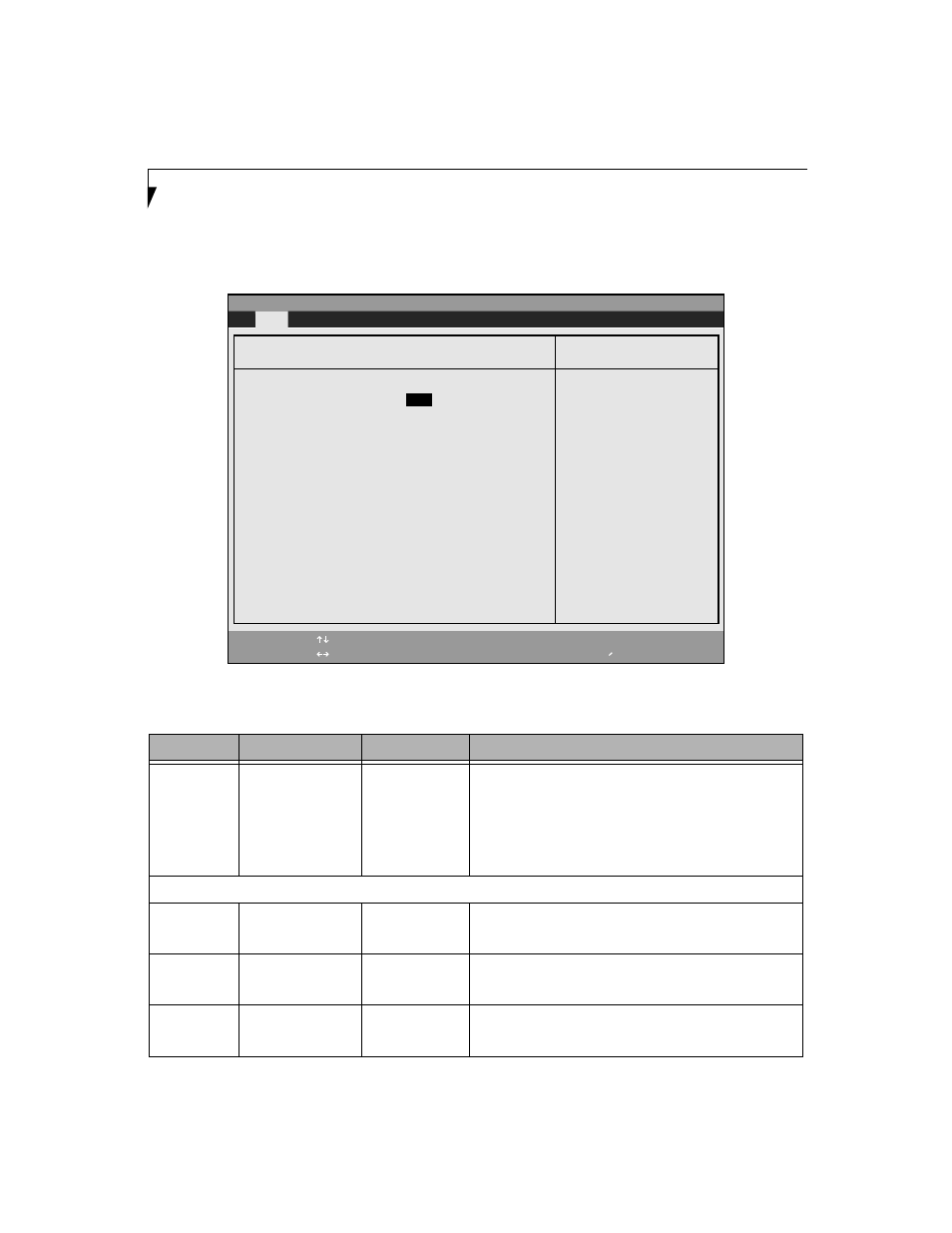
8
L i f e B o o k E S e r i e s B I O S
Secondary Master Submenu of the Main Menu
The Secondary Master submenu allows you to configure secondary ATA devices.
Figure 3. Secondary Master Submenu
Table 3: Fields, Options and Defaults for the Secondary Master Submenu of the Main Menu
Menu Field
Options
Default
Description
Type:
■
Auto
■
None
■
CD-ROM
■
SuperDisk
■
Hard Disk
[Auto]
NOTE: The Type field does not appear as a drop-down menu. Tap
the spacebar to cycle through the selections.
Selects the ATA/ATAPI device type. Select Auto to have the type
automatically identified by the BIOS at POST. If None is selected, all
of the following Set-up items do not appear. Select CD-ROM,
SuperDisk or Hard Disk for appropriate drive type installed at
this connection.
CHS Format
Cylinders/Heads/Sectors
Cylinders:
■
A number between
0 and 65,535
–—
This item appears only when Hard Disk is selected as the type. This
field is changed by incrementing (pressing the [Spacebar]) or by typ-
ing in the number.
Heads:
■
A number between
1 and 16
–—
This item appears only when Hard Disk is selected as type. You can
change the value by incrementing (pressing the [Spacebar]) or by
typing in the number.
Sectors:
■
A number between
0 and 63
–—
This item appears only when Hard Disk is selected as type. You can
change the value by incrementing (pressing the [Spacebar]) or by
typing in the number.
PhoenixBIOS Setup Utility
F1
Help
ESC
Exit
Select Item
Select Menu
-/Space
Enter
F9
Setup Defaults
F10
Save and Exit
Change Values
Select Sub-Menu
Main
Item Specific Help
Select ATA/ATAPI drive
installed here.
[Auto]
The BIOS auto-types the
drive on boot time.
Except [Auto]
You enter parameters of
the drive.
[None]
The drive is disabled.
Secondary Master [TOSHIBA DVD-ROM SD-R2212-(SM)]
Type:
[
Auto
]
Multi-Sector Transfers:
[Disabled]
LBA Mode Control:
[Disabled]
Transfer Mode:
[Standard]
Ultra DMA Mode:
[Disabled]
▲
