Settings, Selecting picture mode, Adjusting the brightness of a picture – LG UN570H Series 55" UHD 4K HDR Commercial Hospitality TV User Manual
Page 31: To use energy saving feature
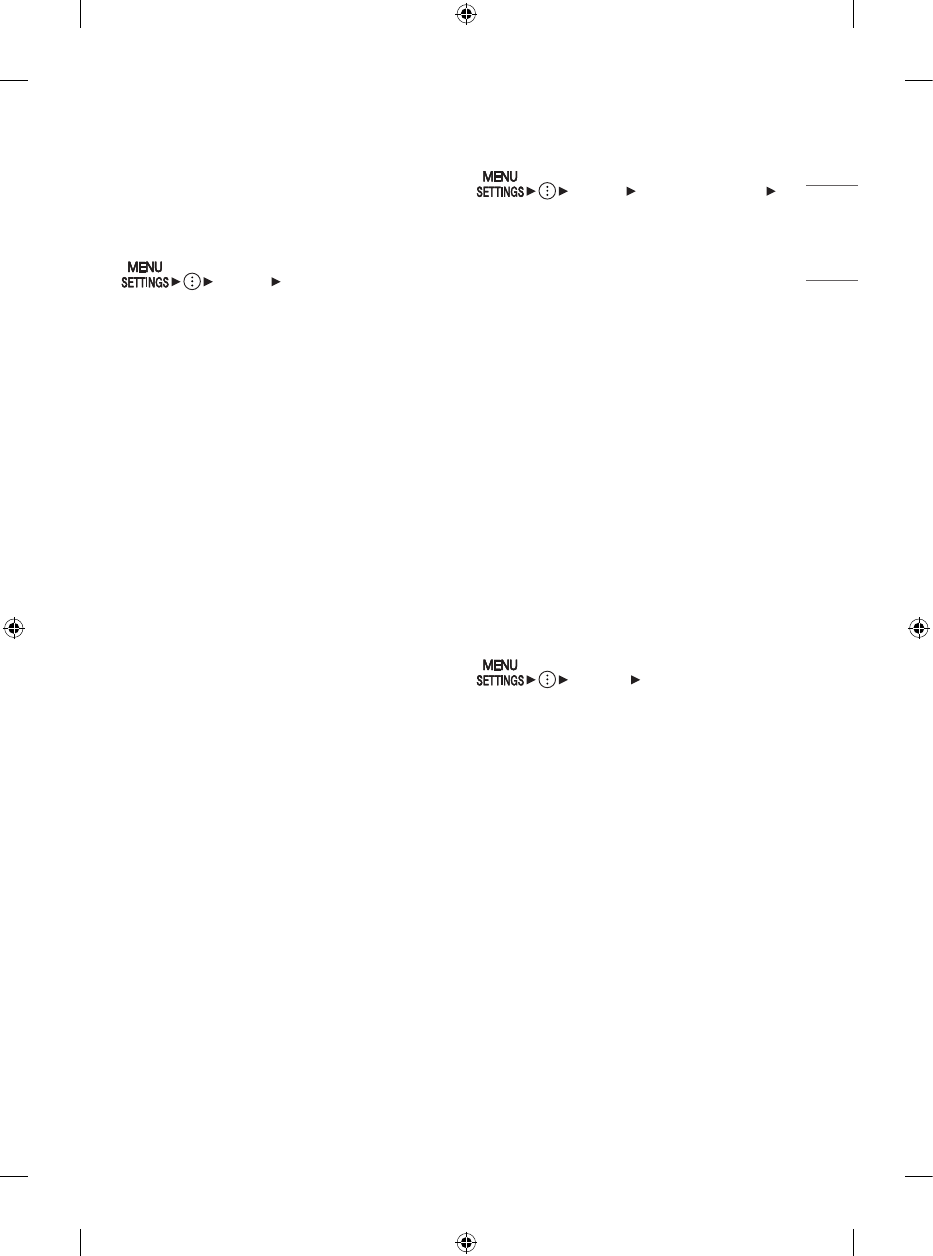
19
ENGLISH
Settings
(Depending upon Model)
Selecting Picture Mode
[Picture] [Select Mode]
Select the picture mode that is best suited to your
viewing environment, preferences or video type.
•
[Vivid] Sharpens the image by increasing the
contrast, brightness and sharpness.
•
[Standard] Displays the picture with normal
contrast, brightness and sharpness levels.
•
[APS] APS (Auto power saving) mode reduces power
consumption by dimming control.
•
[Cinema] Suitable picture for movies.
•
[Sports] / [Soccer] Suitable picture for sports games.
Sharpens the image of rapid movements such as
kicking or throwing a ball.
•
[Game Optimizer] Suitable picture for gameplay.
•
[FILMMAKER MODE] Provides optimized Cinema
Picture quality certified by UHD Alliance,
the standard setting body for UHD-related
technologies.
•
[Expert (Bright space, daytime)] / [Expert (Dark
space, night)] Suitable for movies, etc. viewed in a
dark environment. [Expert (Dark space, night)] has
lower color temperature than [Expert (Bright space,
daytime)]. Select a mode that is suitable for the
movie you are watching.
•
Depending upon input signal, the available range
of picture modes may differ.
•
[Expert] mode is for picture tuning professionals
to control and fine-tune using a specific image. For
normal images, the effects may not be drastic.
•
[Select Mode] changes may modify [Energy Saving]
and [Motion Eye Care] settings and it can affect
energy consumption.
Adjusting the Brightness of a Picture
[Picture] [Advanced Settings]
[Brightness]
Adjust the brightness of the entire screen.
•
[Panel Brightness] Controls the level of screen
brightness by adjusting the backlight.
•
[Adjust Contrast] Adjusts the contrast of the bright
and dark areas of the picture.
•
[Black Level] Adjusts the brightness of dark areas of
the screen.
•
[Auto Dynamic Contrast] Corrects the difference
between the bright and dark areas of the screen for
optimal results depending upon the brightness of
the picture.
•
[Gamma(Adjust Brightness)] Adjusts the medium
brightness of the picture.
•
[Video Range] Adjusts the darkness of the screen in
order to display a perfect black.
•
[Motion Eye Care] Automatically adjusts brightness
and reduces image blur based on image data which
reduces eyestrain.
•
Depending upon the input signal or the selected
picture mode, the available options may differ.
To use Energy Saving Feature
[General] [Energy Saving]
Reduces power consumption by adjusting peak
screen brightness.
•
[No Signal Auto Off] Configure how the TV operates
when there is no video signal for a certain period.
•
[Minimum Brightness] You can set how dark the
screen is when the [Energy Saving Step] is set to
[Auto]
•
If you use [Energy Saving Step] function, brightness
of your TV will be affected.
