Installing local printserver – Zix Corporation Pocket PC v5.51 User Manual
Page 37
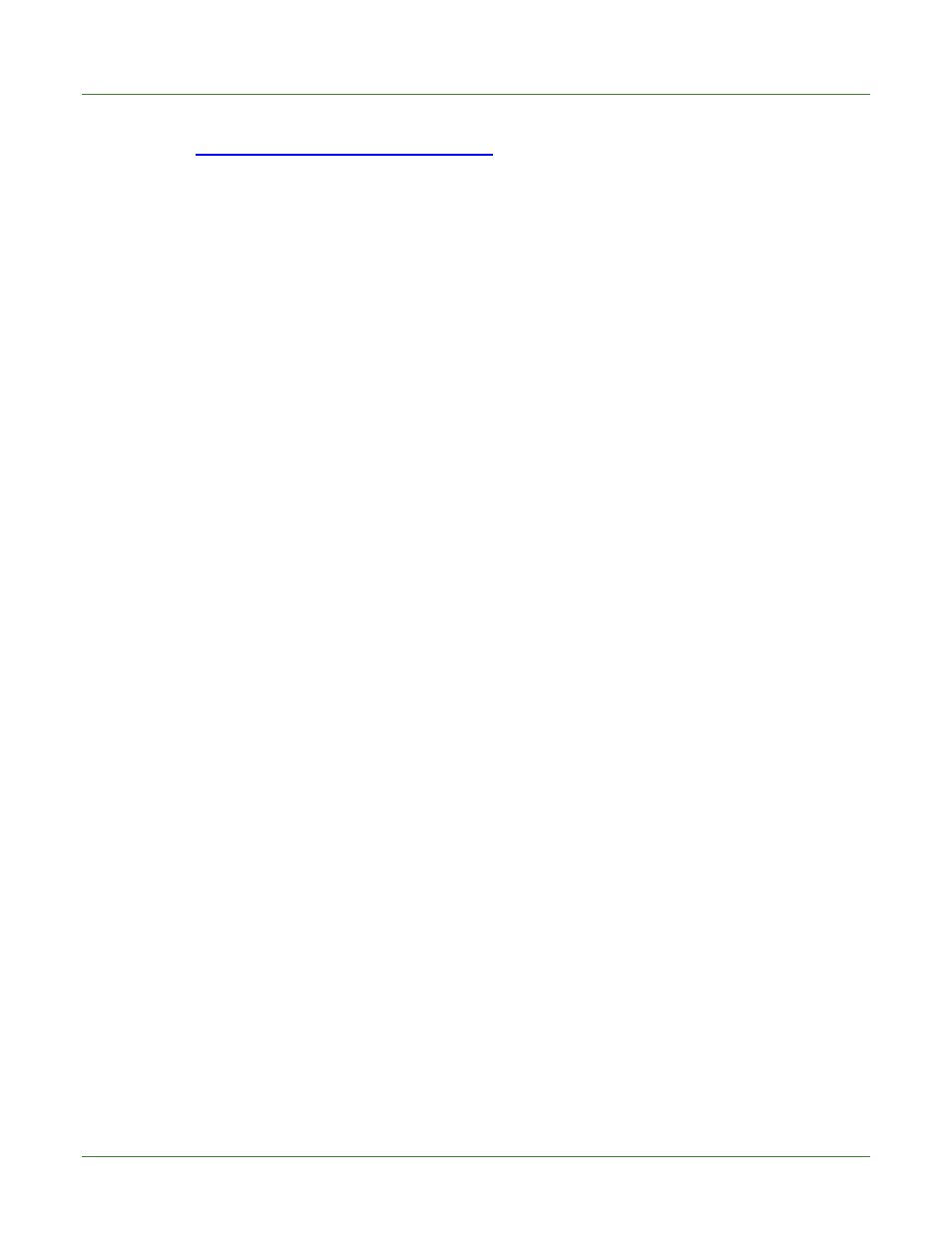
Care Delivery Solutions
• Tap in the Address bar to highlight the current address and replace it by typing
Go.
Important: Be sure to add the “s” for the secure hypertext transfer protocol (https).
• Follow the on-screen instructions:
o
Type your User ID and Password and tap Login.
Note: Your User ID must be activated by logging in to the Internet Browser
version of PocketScript as detailed on the PocketScript Welcome card shipped
with your device.
o
This will automatically initiate the download of the PocketScript application.
o
After several files download to the device, you are returned to the login screen.
Log in again.
You are now ready to begin e-prescribing with your Pocket PC.
19.2 Installing
Local
PrintServer
ZixCorp e-prescribing solution enables you to print scripts, patient copies (voided), and reports
to any printer in your facility that is connected to a PC with high-speed Internet access and
running Windows® NT 4 or higher. Follow the procedures in the Internet Browser User’s Guide
with Exercises.
Local PrintServer setup is a two-step process:
1. Install PocketScript PrintServer on an office PC with high-speed Internet access (see Section
21.1 Appendix: Installing Local PrintServer).
2. Add your printer(s) in the Browser version of PocketScript. See Section 14.2 Doctor/User
Maintenance in the PocketScript Internet Browser User’s Guide.
34
