Making connections, What connection should i use – Dynex DX-32L200A12 User Manual
Page 11
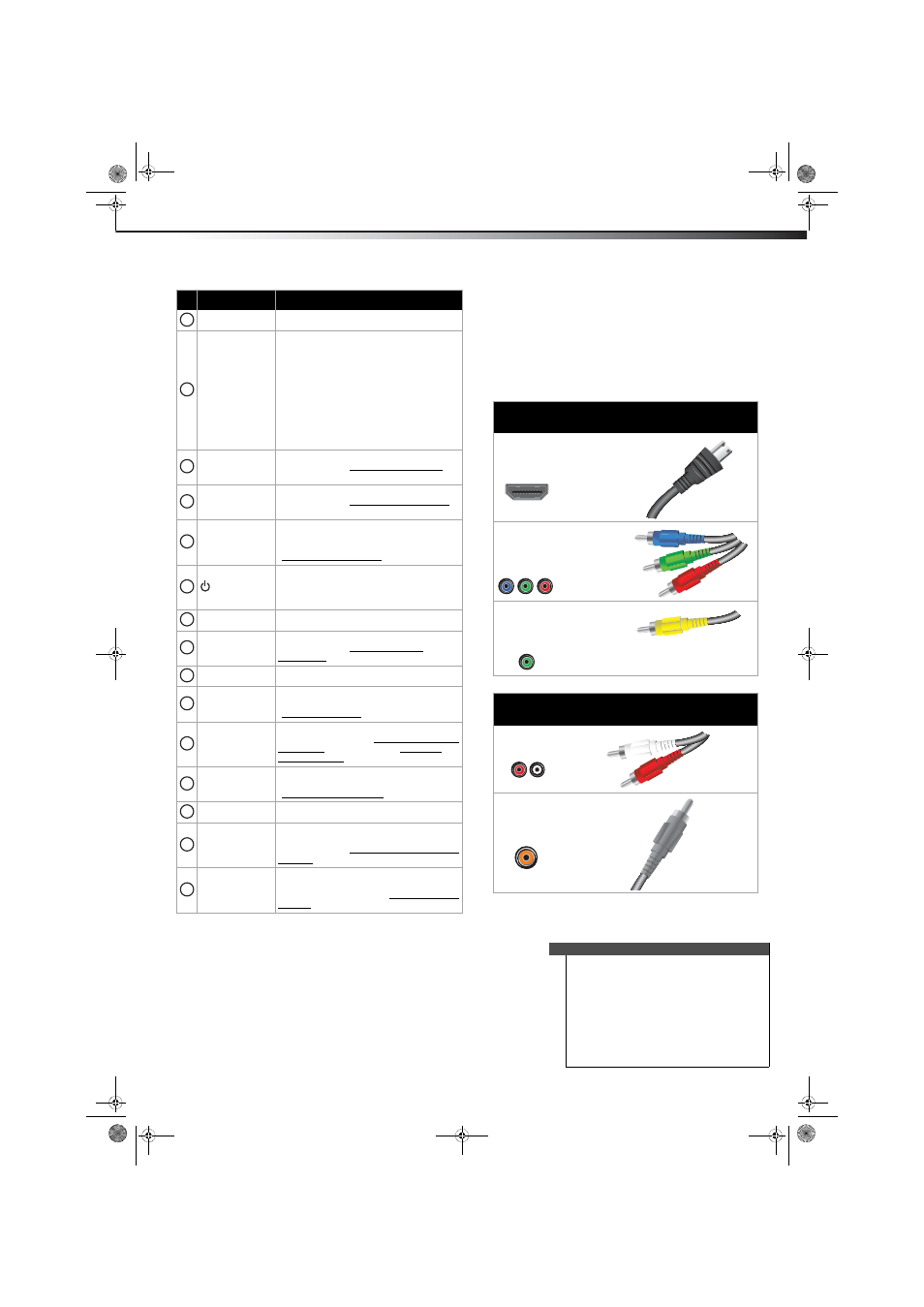
Making connections
7
DX-32L200A12/DX-37L200A12/DX-46L262A12
Making connections
What connection should I use?
Your TV has several connection types for connecting
devices to your TV.
For the best video quality, you should connect a device to
the best available connection.
Use the following tables to identify cables:
You can use an HDMI jack to connect a DVI device to your
TV. You need to attach an HDMI-to-DVI adapter to the end
of the HDMI cable that connects to the DVI device.
VOL+/VOL–
Press to increase or decrease the volume.
Video Input
Press to select the input source.
VIDEO—Press to select the device
connected to the AV IN jacks.
HDMI—Press one or more times to select
the device connected to the HDMI 1 or
HDMI 2 jack.
TV—Press to select the TV input source.
COMP—Press to select the device
connected to the COMPONENT video jacks.
VGA—N/A.
SLEEP
Press to set the sleep timer. For more
information, see “Setting the sleep timer” on
page 30.
ZOOM
Press to select the aspect ratio. For more
information, see “Adjusting the TV picture”
on page 18.
PICTURE
Press to select the picture mode. You can
select Vivid, Standard, Energy Saving, or
Custom. For more information, see
“Adjusting the TV picture” on page 18.
(Power)
Press to turn your TV on or off (Standby
mode). When your TV is off, power still flows
into it. To disconnect power, unplug the
power cord.
RECALL
Press to go to the last viewed channel.
GUIDE
Press to display the program guide. For more
information, see “Viewing program
information” on page 18.
EXIT
Press to close the on-screen menu.
CH+ / CH–
Press to go to the next or previous channel
in the channel list. For more information, see
“Selecting a channel” on page 18.
FAVORITE
Press to open the Favorites channel list. For
more information, see “Setting up a favorite
channel list” on page 22 and “Viewing a
favorite channel” on page 22.
MTS/SAP
In analog TV mode, press to select Stereo,
Mono, or SAP. For more information, see
“Adjusting sound settings” on page 19.
CH-LIST
Press to open the channel list.
CCD
Press to turn closed captioning on or off. You
can select On, Off, or CC On Mute. For more
information, see “Turning closed captioning
on or off” on page 28.
AUDIO
Press to select an audio mode. You can select
Standard, News, Music, Movie, or Custom.
For more information, see “Adjusting sound
settings” on page 19.
#
Button
Description
9
10
11
12
13
14
15
16
17
18
19
20
21
22
23
Connection
type and jack
Video
quality
Cable connector
HDMI
video/audio
Best
Component
video (requires
an audio
connection)
Better
Composite
video (requires
an audio
connection)
Good
Connection
type and jack
Cable connectors
Analog audio
Coaxial digital
audio
Cautions
•
Check the jacks for position and type before
making any connections.
•
Loose connections can result in image or color
problems. Make sure that all connections are
tight and secure.
•
The external audio/video equipment shown
may be different from your equipment. If you
have questions, refer to the documentation that
came with your equipment.
•
Always unplug the power cord when
connecting external equipment.
DX-32L-37L-46L_11-1082_MAN_V2_EN.book Page 7 Tuesday, November 22, 2011 1:09 PM
