Using a bluetooth wireless headset, Prerequisites, Pairing a wireless headset with your phone – Cypress Communications IP Phone 1140 User Manual
Page 14
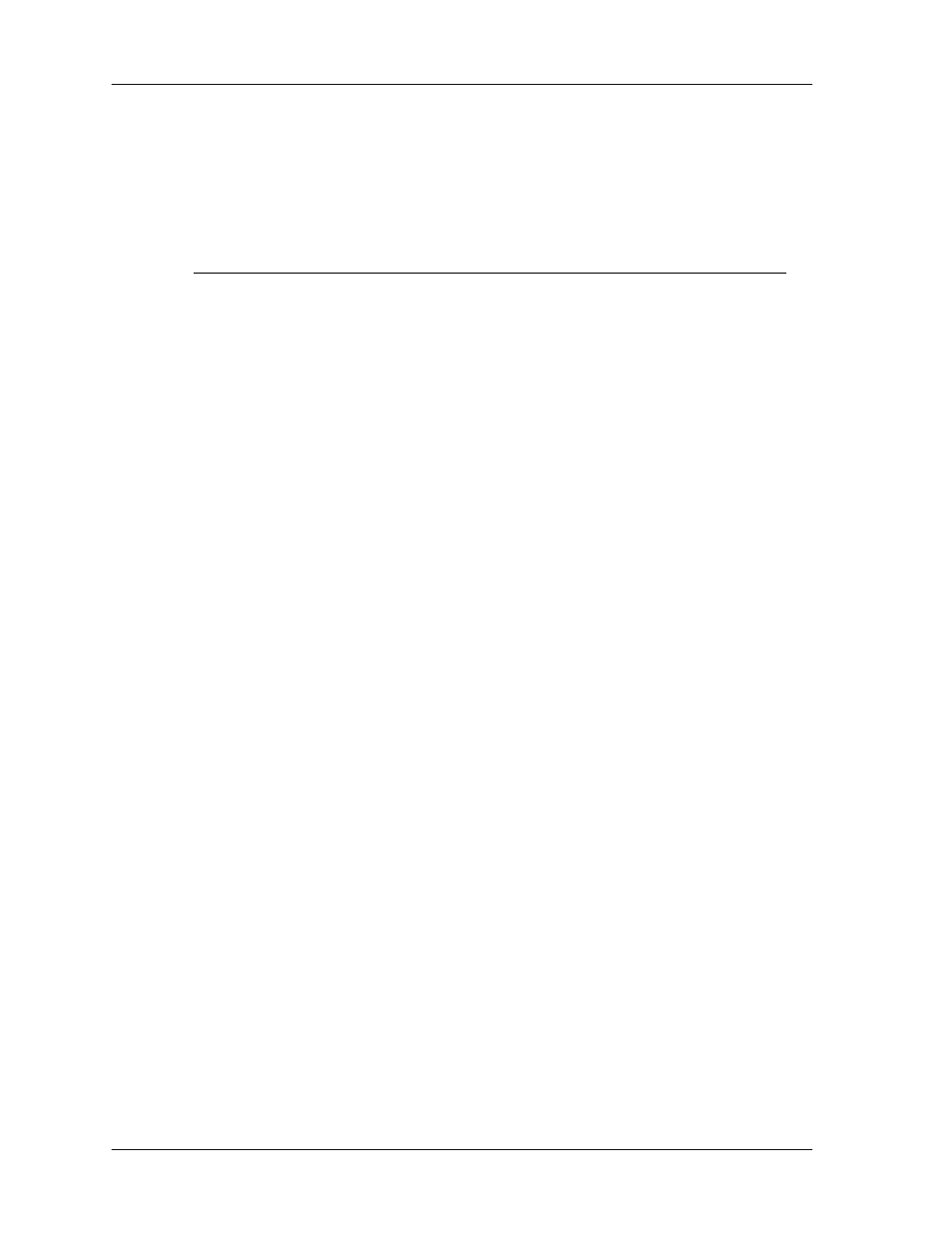
Getting Started
Using a Bluetooth wireless headset
14
IP Phone 1140 User Guide
Using a Bluetooth wireless headset
Your IP Phone 1140 is equipped with a radio system to support Bluetooth wireless–enabled
technology enabled headsets. This section describes how to configure your phone to work
with a Bluetooth headset and how to use Bluetooth and wired headsets interchangeably.
Configuring your phone to work with a Bluetooth headset is called ”pairing”.
Tip: Do not pair more than one headset of the same model, they have
identical names in the Paired list.
Prerequisites
Before you can use a Bluetooth headset with your IP Phone 1140, the Bluetooth transmitter in
the phone must be enabled. See “Enabling the Bluetooth transmitter” on page 41 for
instructions.
Pairing a wireless headset with your phone
1. Double-press the Headset key to open the Bluetooth Setup dialog box. The Enable
Bluetooth check box is highlighted.
If the Bluetooth Setup menu fails to open when you double-press the Headset key, the
Bluetooth wireless feature is not enabled. Contact your system administrator.
2. Press the Enter key to activate Bluetooth wireless technology. A check appears to
indicate that the feature is activated. The message "BT Enabled" appears at the bottom of
the display.
3. Put your Bluetooth headset in its pairing or search mode. The procedure for doing this
can be different for each headset; please refer to the documentation that accompanied
your headset for more information.
4. Search devices.
a. Ensure that your headset is in Pairing or Search Mode.
b. Press the Right navigation key twice, and highlight the Search button, displayed next
to the Search Devices item.
c. Press the Enter key. The message "Searching…." appears. It can take up to two
minutes for the search to complete. If the search is successful, the message "Search
Completed Found Device(s)" appears, and a list of devices that support Bluetooth
wireless technology appear in the Found: list. If the search is not successful, the
message "Search Completed. No device found" appears. If this happens, or if the
headset times out and exits search/pairing mode, power off the headset, and repeat
Search Mode steps.
5. When the name of your headset appears in the Found: box, press the Stop soft key or
wait for the search to finish. When the search is complete, the message "Search
Completed Found Device(s)" appears.
