Manual pc adjustment, Computer input manual pc adjustment – Canon LV-7575 User Manual
Page 27
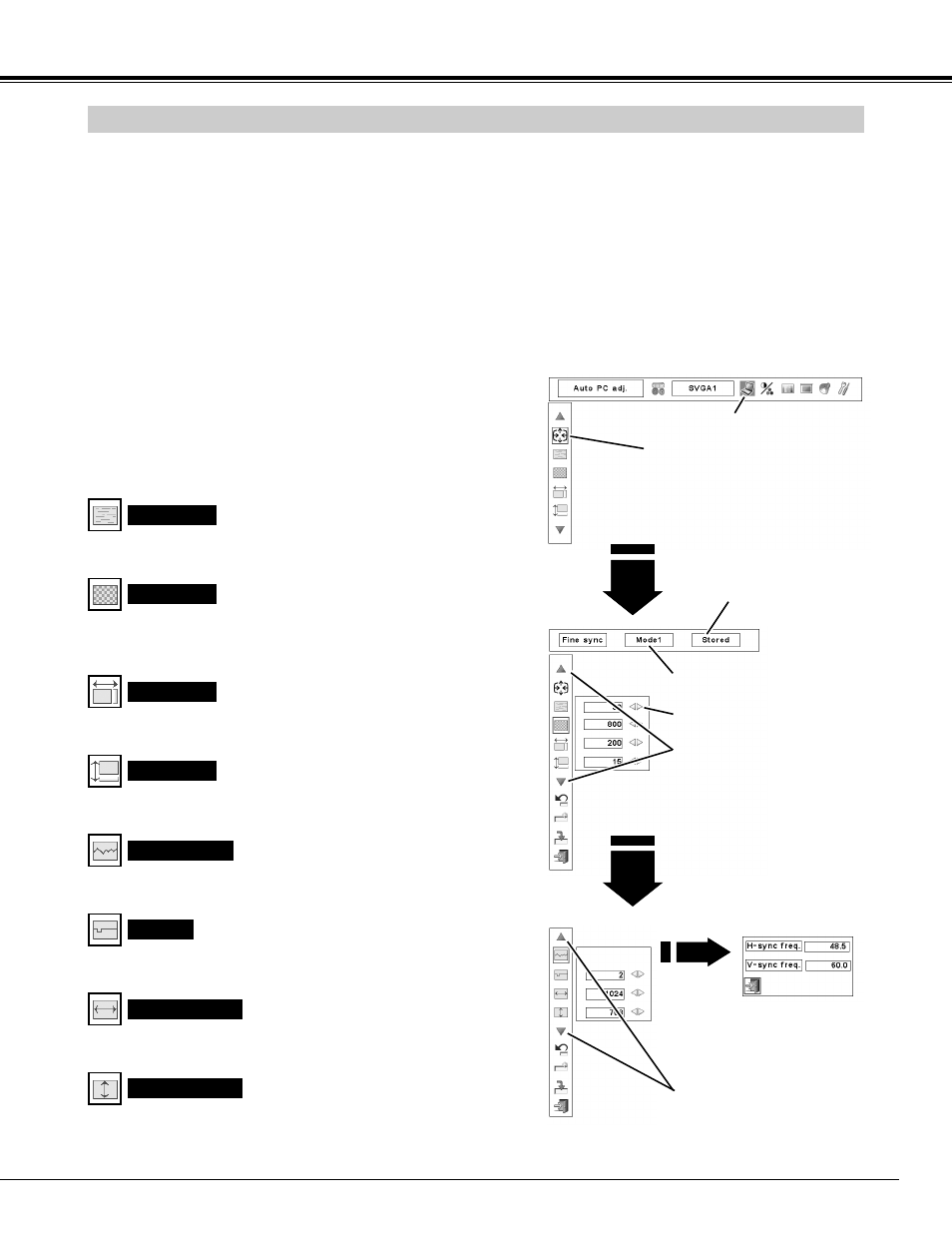
27
COMPUTER INPUT
MANUAL PC ADJUSTMENT
This projector can automatically tune to display signals from most personal computers currently distributed.
However, some computers employ special signal formats which may not be tuned by the Multi-Scan system of
this projector. If this happens, the projector cannot reproduce proper image and it may be recognized as a
flickering; non-synchronized; non-centered; or skewed picture.
Manual PC Adjustment of this projector enables you to precisely adjust several parameters to match with those
special signal formats. This projector has 10 independent memory areas to store those parameters manually
adjusted, which allows you to recall setting for a specific computer whenever you use it.
Note: The PC ADJUST Menu cannot be operated when the digital signal input on the DVI terminal is selected
on PC SYSTEM Menu. (p.25)
Press the MENU button to display the On-Screen
Menu. Press the POINT LEFT/RIGHT buttons to move
the red frame pointer to the PC ADJUST Menu icon.
1
2
Press the POINT UP/DOWN buttons to move the red
frame pointer to the desired item, and then press the
OK button. An Adjustment dialog box appears. Press
the POINT LEFT/RIGHT buttons to adjust the value.
Eliminate a flicker from the display. Press the POINT LEFT/RIGHT
buttons to adjust the value (from 0 to 31).
Fine sync
Adjust the number of total dots in one horizontal period. Press the
POINT LEFT/RIGHT buttons to adjust the number to match your PC
image.
Total dots
Press the POINT LEFT/RIGHT buttons to adjust the horizontal
picture position.
Position H
Press the POINT LEFT/RIGHT buttons to adjust the vertical picture
position.
Position V
Press the OK button to show H-sync freq. and V-sync freq. of the
connected computer.
Current mode
Adjusts the clamp level. When the image has a dark bars, try this
adjustment.
Clamp
Press the OK button at
the Current mode icon
to show information of
the computer
connected.
Current mode
PC ADJUST MENU
Adjusts the horizontal area displayed by this projector. Press the
POINT LEFT/RIGHT buttons to decrease/increase the value.
Display area H
Adjusts the vertical area displayed by this projector. Press the
POINT LEFT/RIGHT buttons to decrease/increase the value.
Display area V
PC ADJUST Menu icon
Move the red frame pointer to an item and
press the OK button.
Press the POINT LEFT/RIGHT
buttons to adjust the value.
Press the OK button at this icon to
adjust “Clamp,” “Display area H,” or
“Display area V.”
Selected Mode
Shows status (Stored/Free)
of the selected Mode.
Press the OK button at this icon to
display the previous items.
