Before operation, Remote control operation, Laser pointer function – Canon LV-7575 User Manual
Page 15: 15 before operation, Left side
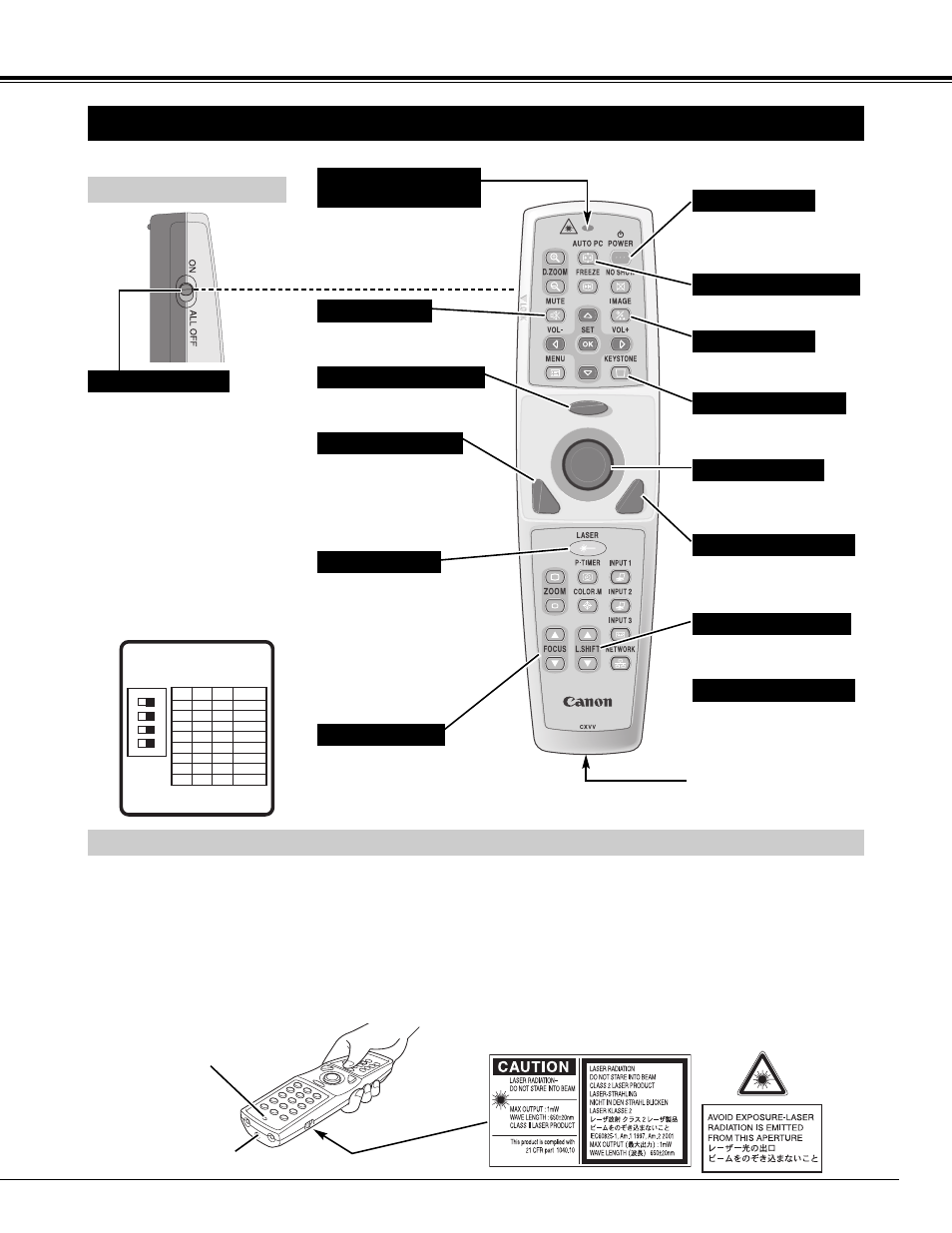
15
BEFORE OPERATION
FOCUS BUTTON
Used to adjust focus. (p.22)
AUTO PC ADJ. BUTTON
Use to operate the AUTO PC
Adjustment function. (p.26)
KEYSTONE BUTTON
Used to correct keystone
distortion. (pp.22, 38)
IMAGE BUTTON
Used to select the image
level. (pp.29, 33)
REMOTE CONTROL OPERATION
ALL OFF SWITCH
Left Side
When using the remote control unit,
turn this switch to “ON.” And turn it
to “ALL OFF” when it is not in use.
This remote control unit emits laser beam from the Laser Light Window when used as a Laser Pointer. When
the LASER button is pressed, the laser light goes on. When the LASER button is being pressed for more than
one minute or it is released, the light goes off. The LASER POINTER INDICATOR lights RED and LASER is
emitted with RED light to indicate the laser beam is being emitted.
The Laser emitted is the Cass II laser. Do not look into the Laser Light Window or shine laser beam onto
yourself or other people. The three marks shown below are caution labels for the laser beam.
CAUTION: Use of controls, adjustments, or performance of procedures other than those specified herein may
result in hazardous radiation exposure.
LASER POINTER FUNCTION
POWER BUTTON
Used to turn the projector on
or off. (pp.20–21)
LASER BUTTON
Used to operate the Laser
Pointer function. The laser
beam is emitted when
pressing this button for one
minute.
When using the Laser
Pointer for more than one
minute, release this button
and press it again.
Used as a PC mouse in
Wireless Mouse Operation.
(p.45)
MOUSE POINTER
Used as a PC mouse in
Wireless Mouse Operation.
(p.45)
RIGHT CLICK BUTTON
Lights red while the laser
beam is emitted from the
Laser Light Window.
Lights green when dragged
to the “ON” position. (p.45)
LASER POINTER
(DRAG ON) INDICATOR
LENS SHIFT BUTTON
Used to select the Lens Shift
function. (p.22)
MUTE BUTTON
Used to mute the sound.
(p.23)
DRAG ON/OFF BUTTON
Used to select the DRAG
ON/OFF position. (p.45)
Used as a PC mouse in
Wireless Mouse Operation.
Press this button and the
mouse pointer button to drag
the selected screen object.
(p.45)
LEFT CLICK BUTTON
SW1 SW2 SW3 Code No.
DIP SWITCH SETTING
SW4 ........ LASER ON/OFF
4
ON
3
2
1
Code 1
ON
ON
Code 1
ON
Code 4
ON
OFF
Code 2
ON
OFF
Code 3
ON
ON
Code 5
OFF
ON
Code 6
OFF
OFF
Code 7
OFF
ON
Code 8
OFF
ON
OFF
ON
OFF
ON
ON
OFF
OFF
OFF
INSIDE THE BATTERY
COMPARTMENT BOX
This remote control unit provides the
DIP switches into the battery
compartment box.
Slide the SW4 (LASER ON/OFF switch)
to the “OFF” position. The Laser
Pointer function is not operated.
Set the Switches 1–3 as shown in
table below depending on the Code
No. that you want to select as the
remote control code. (See page 41.)
WIRED REMOTE JACK
When using as a Wired
remote control unit, connect
an Audio cable (Mini Plug
[stereo]; not supplied) to this
jack.
Battery installation is required
when using as a Wired
remote control unit.
LASER LIGHT WINDOW
These caution labels are put on the remote control unit.
LASER POINTER INDICATOR
