Cleaning mode, Cleaning the fixing rollers – Canon 350II User Manual
Page 54
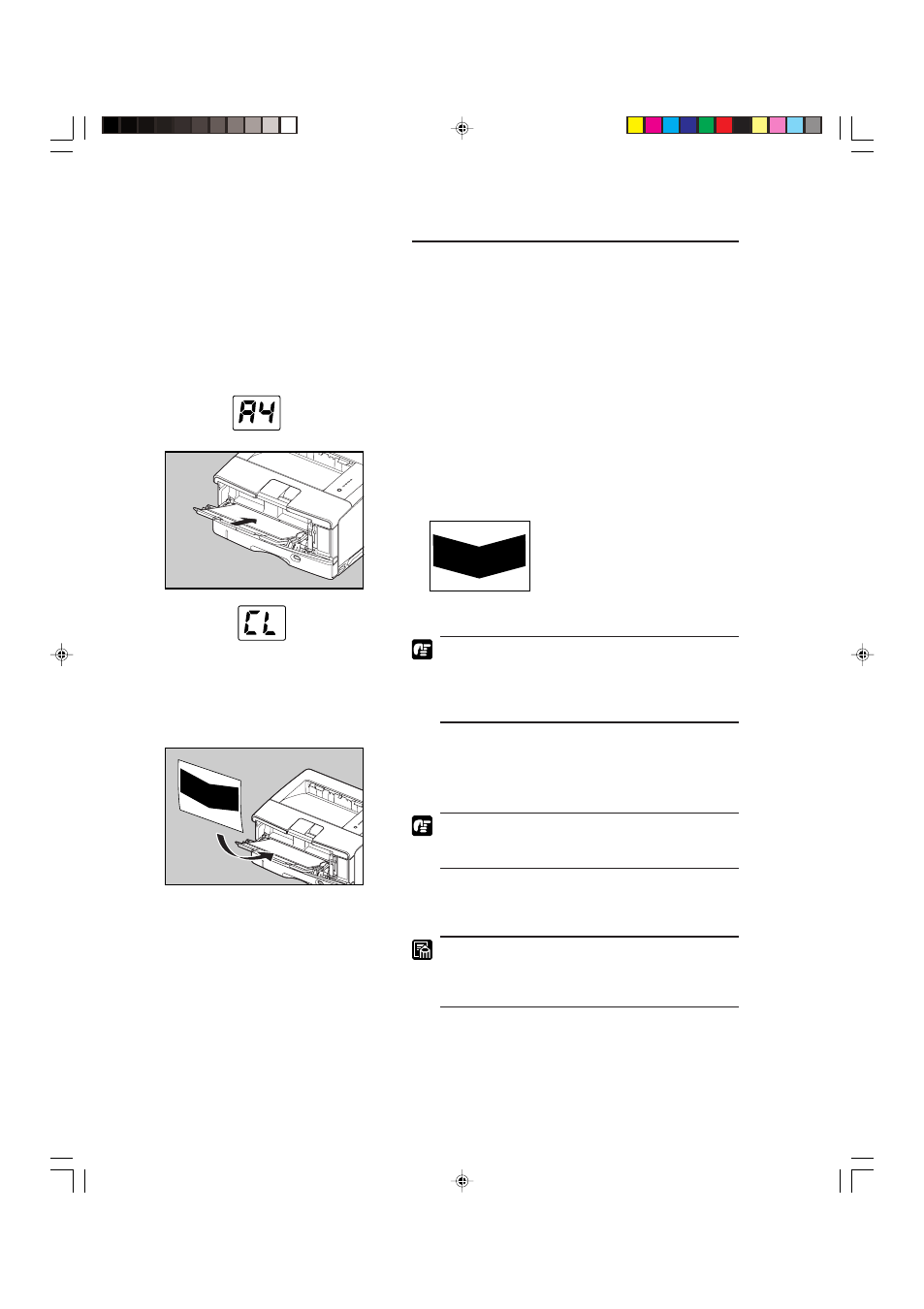
52
■
MAINTENANCE AND TROUBLESHOOTING
■
Cleaning mode
Cleaning mode is a mode for cleaning the Fileprint 470’s fixing
rollers. Clean the fixing rollers in the Fileprint 470 if black spots
appear on the front or back of the paper that is printed out.
The following describes the procedure for cleaning the fixing roll-
ers. Refer to the user’s guide for the Fileprint 470 for information
about taking care of the Fileprint 470.
Cleaning the Fixing Rollers
1.
Select the Cleaning mode in the user mode settings.
The paper size currently selected will be displayed on the Print/
Error display.
2.
Open the multi-purpose tray of the Fileprint 470 and set a sheet
of paper of the selected size on it.
3.
Press the Start key. The cleaning paper will be printed out and
[CL] will be displayed on the printing count indicator.
Cleaning paper
To reset the Cleaning mode midway, press the Clear/
Stop key before pressing the Start key. Once the clean-
ing paper is printed out, you cannot reset the Cleaning
mode midway; therefore, you must go through the en-
tire cleaning procedure for the fixing rollers till the end.
4.
Set the cleaning paper on the multi-purpose tray facing the
printed side down and pointing the arrow inward.
5.
Press the Start key to start cleaning the fixing rollers.
Cleaning the fixing rollers requires about 75 seconds.
Other operations cannot be done while the fixing roll-
ers are being cleaned, so do not touch anything.
6.
When the cleaning is completed, the Print/Error display will
return to normal.
If black spots still appear on the front or back of the
printouts after the fixing rollers are cleaned, instead of
using printed cleaning sheets, put blank A4 size paper
in the multi-purpose tray and clean them again.
CE-IE-335-01
07.5.14, 14:20
52
