NISSAN 2014 Xterra - Navigation System Owner's Manual User Manual
Page 46
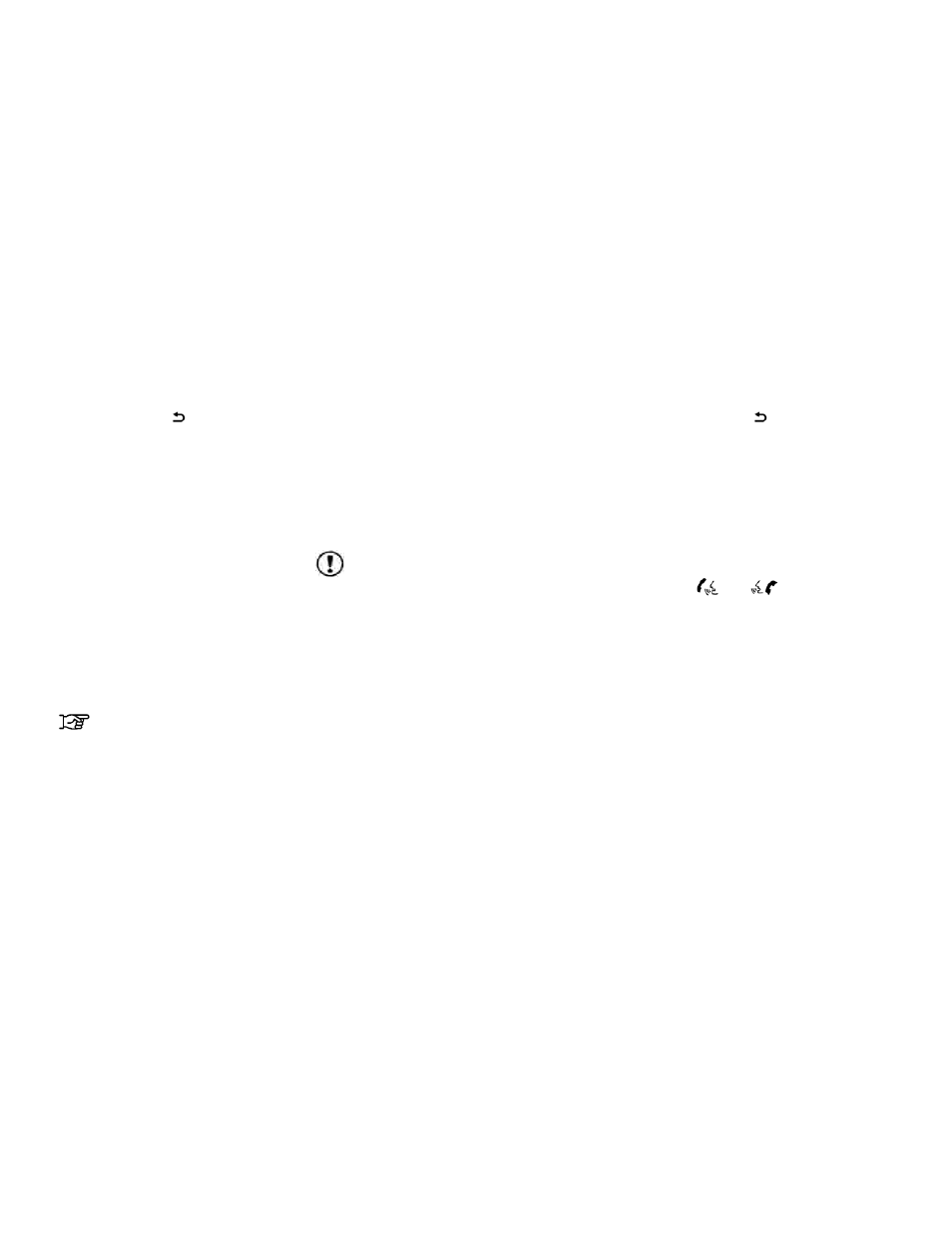
Touch the desired destination from the list.
6. A detailed description of the destination is
provided.
Press the BACK or
BACK button to
go back and pick another destination or
touch “Start” to have the system calculate
the route to the destination.
SEARCHING FOR POINTS OF IN-
TEREST IN ANOTHER CITY
1. Press the NAV button.
2. Touch “Points of Interest”.
3. Touch “Search By Category” or “Search By
Name”.
4. Touch “In Another City”.
5. Touch “Change State/Province” if the state
or province shown is not correct.
6. If necessary, enter the name of the state or
province.
The display shows the touch keyboard.
“HOW TO INPUT CHARAC-
TERS” (page 2-9)
The keyboard has an intelligent spelling
setting,
so
it
excludes
non-existing
combinations. On the top right of the
screen, the number of matches is shown.
7. Touch “City”.
8. A touch keyboard is displayed. Enter the
name of the desired city.
Press “List” at any time to display a list of remain-
ing cities. Touch the desired city.
9. If you chose “Search By Category” in
Step 4, you can browse destinations from a
list of categories and subcategories.
If you choose “Search By Name” in Step 4, you
can search for places using a specific name. The
touch keyboard is shown.
NOTE:
● When using “Search By Category”, the sys-
tem will search for up to 200 matches within
50 miles (80 km) of the chosen city.
● When using “Search By Name”, the system
will search for up to 30 matches within
50 miles (80 km) of the chosen city. If no
matches are found, touch “Change Name” to
search for another name.
10. Destinations are shown based on the dis-
tance from the selected position. The arrow
on the right shows the direction of the
destination. The distance shown is a
straight line distance from the city center.
Touch the desired destination from the list.
11. A detailed description of the destination is
provided.
Press the BACK or
BACK button to
go back and pick another destination or
touch “Start” to have the system calculate
the route to the destination.
SEARCHING FOR PLACES USING
VOICE RECOGNITION (if so
equipped)
Places can be set as destinations using the
NISSAN Voice Recognition System:
1. Press the
or
button on the
steering
wheel.
The
system
provides
prompts and waits for voice commands.
2. Say “Navigation”.
3. Say “Points of Interest” followed by a brand
name.
4. Say number of the point of interest from the
available list on the screen.
5. There are up to four options to search for a
point of interest:
● Say “Along Route” to search for the de-
sired places along the current route.
4-12
Navigation
