Canon BJC-6200 User Manual
Page 84
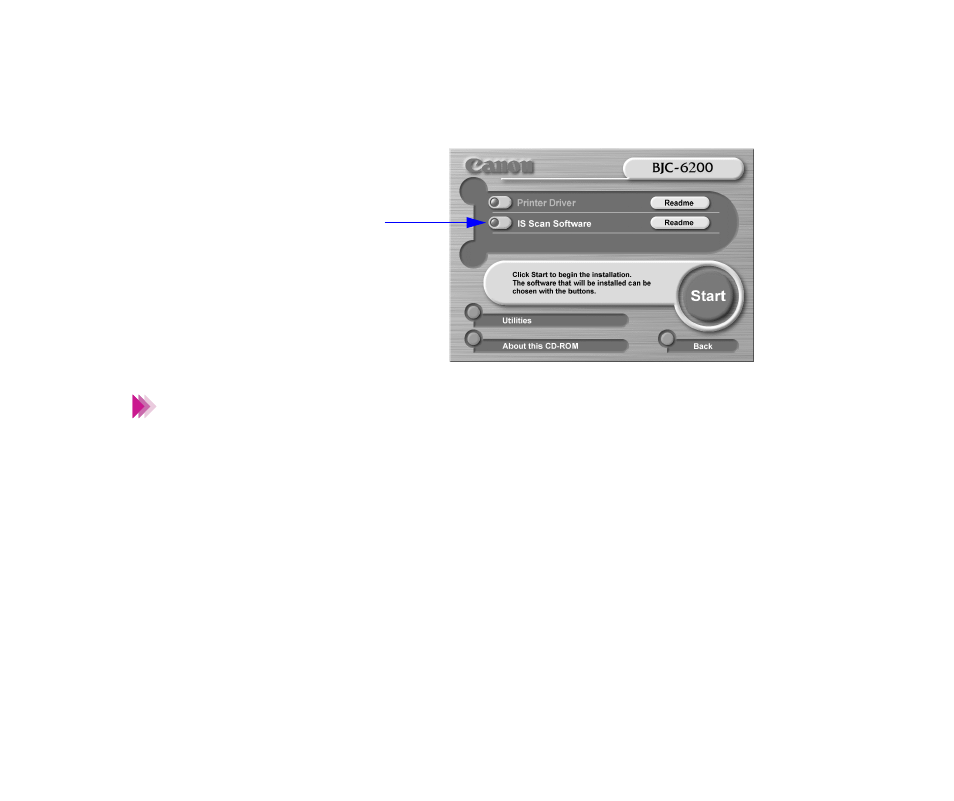
84
Using the Scanner
Installing the IS Scan Software
4
Make sure that the IS Scan Software button is red.
Click IS Scan Software (if the button is not red), click the Start button.
If you want to know more about handling the scanner, click the Readme
button.
5
Select the desired item, then click the Next button.
• Install TWAIN driver only
Select this item if you are using a TWAIN-compatible application program
for processing image data. This installs the IS Scan scanner driver only.
• Normal installation
Select this item if you are not using a TWAIN-compatible application pro-
gram for processing image data. This installs the IS Scan scanner driver
and IS Scan Plus utility program.
Check that this
button is lit red.
Note
See also other documents in the category Canon Printers:
- mx860 (997 pages)
- mp620 (815 pages)
- mp495 (759 pages)
- PIXMA iP2600 (72 pages)
- Pixma MP 190 (396 pages)
- PIXMA iX6540 (335 pages)
- PIXMA iX6520 (300 pages)
- PIXMA iX6540 (339 pages)
- BJC-3000 (350 pages)
- BJC-3000 (80 pages)
- BJC-50 (141 pages)
- BJC-55 (181 pages)
- BJC-8200 (85 pages)
- BJC-8500 (159 pages)
- BJC-8500 (13 pages)
- i475D (2 pages)
- i80 (1 page)
- i850 (2 pages)
- CP-100 (110 pages)
- SELPHY CP750 (50 pages)
- CP 300 (53 pages)
- CP100 (62 pages)
- C70 (421 pages)
- W8200 (196 pages)
- H12157 (359 pages)
- ImageCLASS MF4570dw (61 pages)
- i 350 (9 pages)
- C560 (2 pages)
- C2880 Series (16 pages)
- Color imageRUNNER C3080 (4 pages)
- BJ-30 (183 pages)
- CDI-M113-010 (154 pages)
- imagerunner 7095 (14 pages)
- C3200 (563 pages)
- Direct Print (109 pages)
- IMAGERUNNER ADVANCE C5030 (12 pages)
- IMAGERUNNER 3530 (6 pages)
- IMAGERUNNER 3530 (352 pages)
- IMAGERUNNER ADVANCE C7065 (12 pages)
- BJC-4400 (106 pages)
- IMAGERUNNER 2525 (3 pages)
- ImageCLASS 2300 (104 pages)
- IMAGECLASS D440 (177 pages)
- ImageCLASS MF7280 (4 pages)
