Printing a stored label file, Deleting a stored label file – Brother LW6091001 User Manual
Page 74
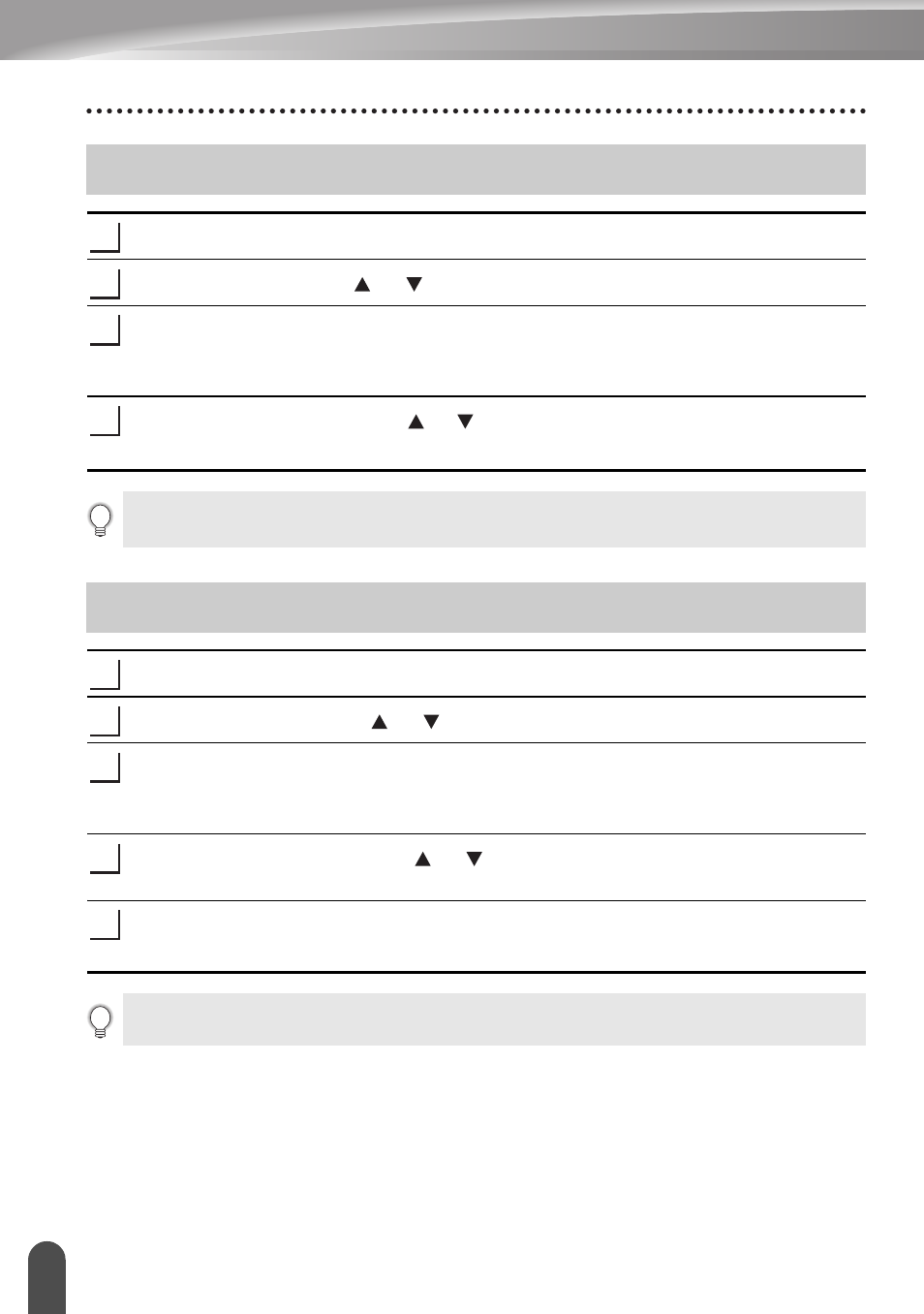
USING THE FILE MEMORY
70
Printing a Stored Label File
Press the File key to display the File screen.
Select "Print" using the or key.
Press the OK or Enter key.
The file number of a stored label is displayed.
The label text is also displayed to identify the label.
Select a file number using the or key, and then press the Print, OK or Enter
key to print the selected label. The label is printed from the machine.
Press the File key to display the File screen.
Select "Delete" using the or key.
Press the OK or Enter key.
The file number of a stored label is displayed.
The label text is also displayed to identify the label.
Select a file number using the or key, and then press the OK or Enter key.
The message “Delete?” is displayed.
Press the OK or Enter key to delete the file.
The file is deleted and the screen returns to the text entry screen.
Printing a Stored Label File
1
2
3
4
• Press the Escape key to return to the previous step.
• The message "No Text!" is displayed when you try to print a file with no text.
Deleting a Stored Label File
1
2
3
4
5
Press the Escape key to cancel deleting the file and return to the previous screen.
