4 music, Transfer music to the player, Find music on the player – Philips SA4RGA04KF-37 User Manual
Page 11: Find music by song information, Find music by playlist, Find music by file folder, Play music
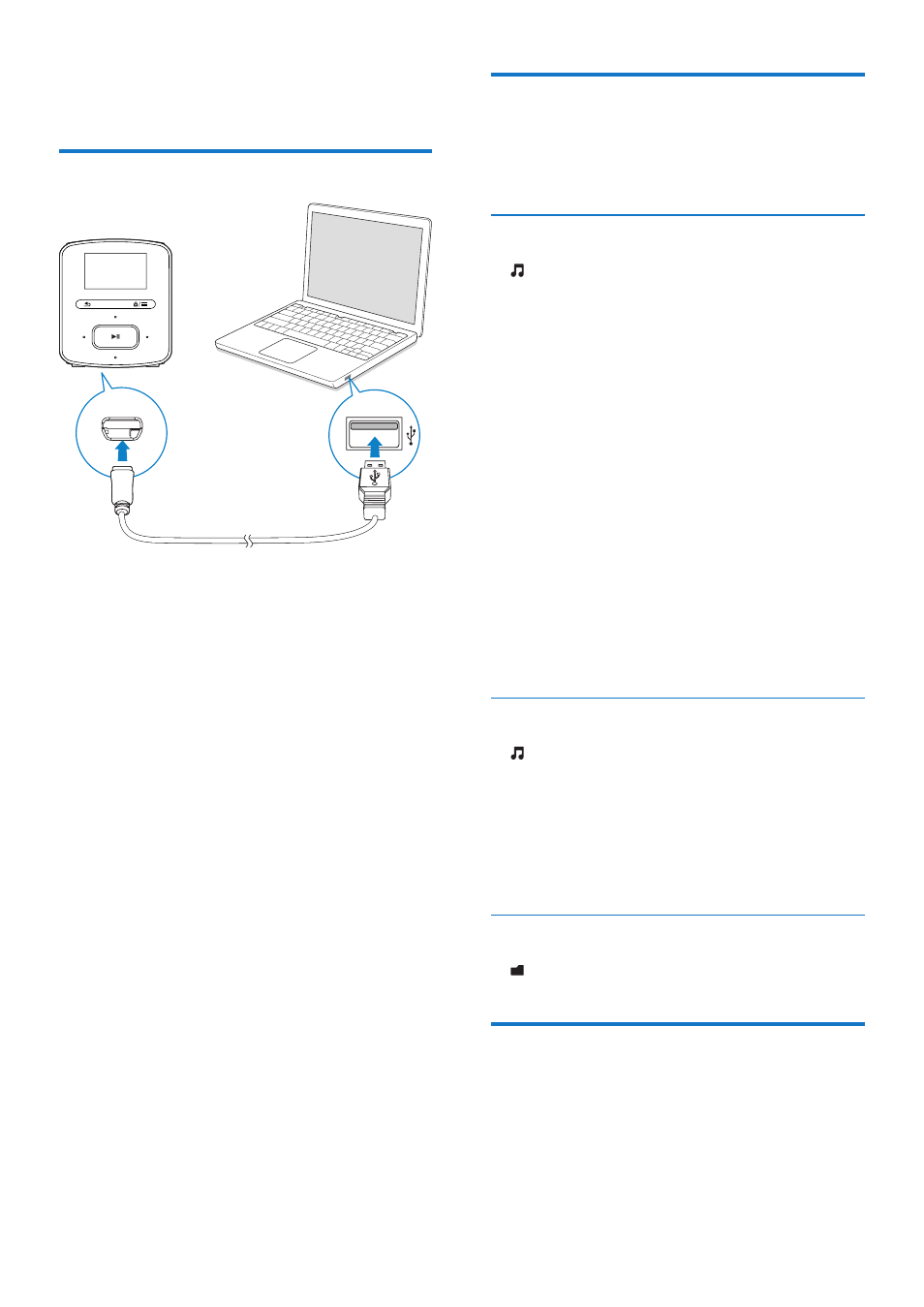
9
EN
4 Music
Transfer music to the player
You can transfer music from your PC media
library to RAGA in the following ways:
• Drag and drop music files in Windows
Explorer;
By doing so, you can organize your
music collection by file folder.
• Sync through Philips Songbird.
With the media management software,
you can access online music stores, create
playlists, or edit your music collection by song
information. Download Songbir
.To drag and drop music files in
Windows Explorer,
1
Connect RAGA to a PC.
2
On the PC, under My Computer or
Computer,
• select RAGA, and create file folders.
3
On the PC, drag and drop music files to
the file folders on RAGA.
• Alternatively, drag and drop file folders
from the PC to RAGA.
Find music on the player
On RAGA, you can find music by song
information, playlist, or file folder.
Find music by song information
In , songs are sorted by metadata or ID3 tag
under different collections: [All songs], [Artists],
or [Albums].
[All songs]
• Songs are sorted by song title in
alphabetical order.
[Artists]
• Songs are sorted by artist in alphabetical
order;
• Under each artist, songs are sorted by
album in alphabetical order.
[Albums]
• Songs are sorted by album in alphabetical
order.
Find music by playlist
In > [Playlists], you can find the following
playlists:
• three playlists-on-the-go for you to add
songs on the player;
• playlists that you transfer from your PC
media library through Songbird.
Find music by file folder
In , find music by file folder.
Play music
You can start play from a song, or play an entire
album or artist.
To start play from a song,
1
Select a song.
