6 using the network scanner features, 1 keys on the select addresses screen, Using the network scanner features – Konica Minolta bizhub PRESS C8000 User Manual
Page 58: Keys on the select addresses screen -2, 6using the network scanner features
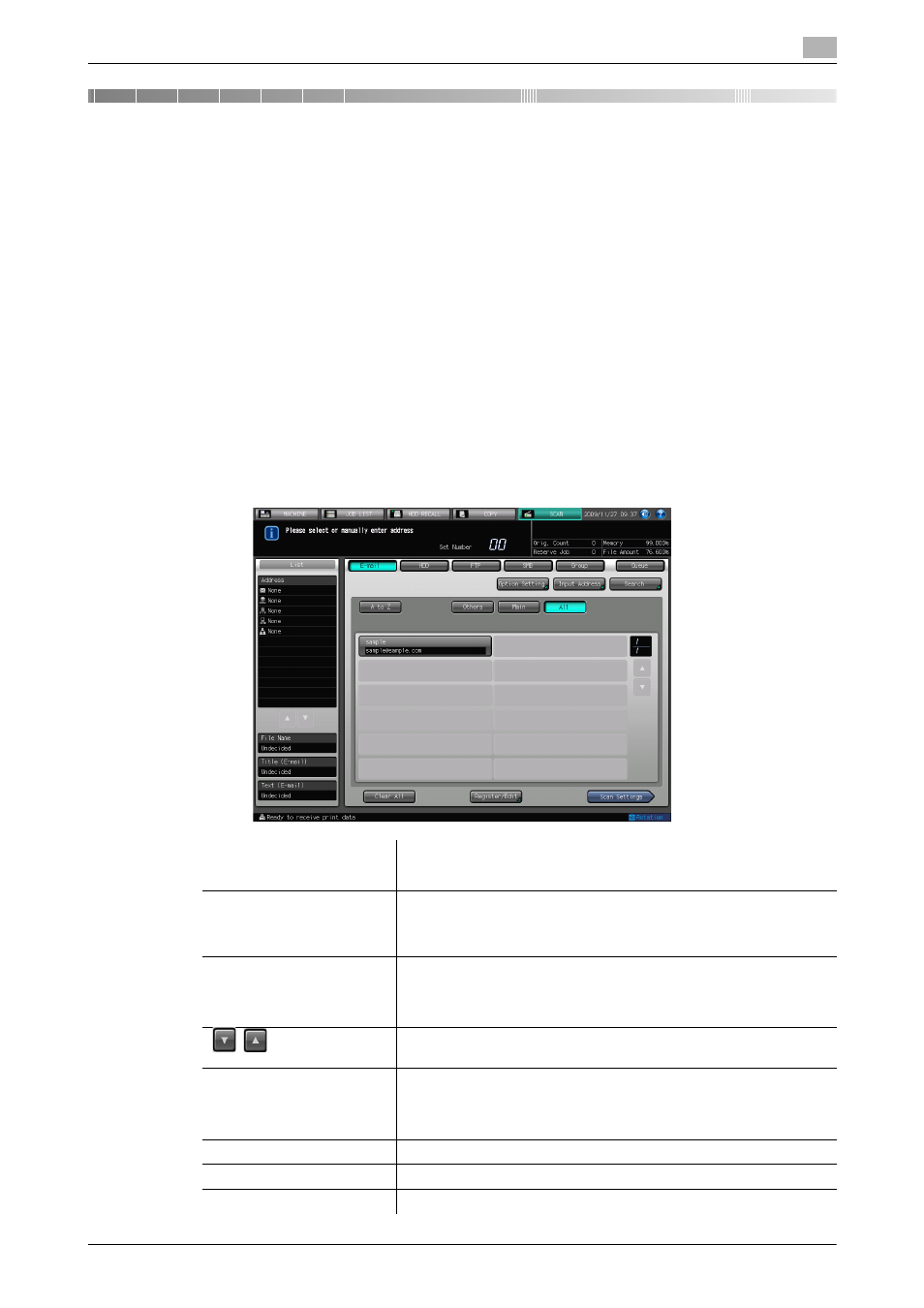
IC-306
6-2
6.1
keys on the Select Addresses Screen
6
6
Using the Network Scanner Features
6.1
keys on the Select Addresses Screen
In order to run scanning, you need to specify an address/storage location to which you send the scanned
data. The following pages describe the common keys on the Select Addresses screen.
d
Reference
On how to display the Select Addresses screen, refer to step 1 and 2 for each of the followings.
Transmission to an E-mail Address (p. 6-4)
Storing in the Hard Disk (p. 6-10)
Transmission to the FTP server (p. 6-16)
Transmission to the SMB server (p. 6-22)
Transmission to a Group (p. 6-28)
Storage as a Print Queue (p. 6-30)
[A to Z]
When this key is pressed, it displays the register name corresponding
to the selected [A to Z] key.
[Others]
When this key is pressed, it displays the register name of which cap-
ital letter is a sign.
It also displays the register name having no reference name.
[Main]
When this key is pressed, it displays only the register name that has
been set as the Main address.
An administrator of the copier configures the Main address.
For more information, contact your administrator of the copier.
/
Pressing these keys switch between Name pages.
Continue pressing the keys to switch pages consecutively.
[Search]
The Input Character for Search screen appears.
When search results are displayed, this key is highlighted in reverse
image.
For more information on how to search, refer to page 3-8.
[Input Address]
The Manual Address Input screen appears.
[Clear All]
Pressing this key deselects all the selected addresses.
[Register/Edit]
Displays [Add], [Change], and [Delete] keys.
