Changing the screen size (depending on the model) – Samsung TXR2765X-XAA User Manual
Page 43
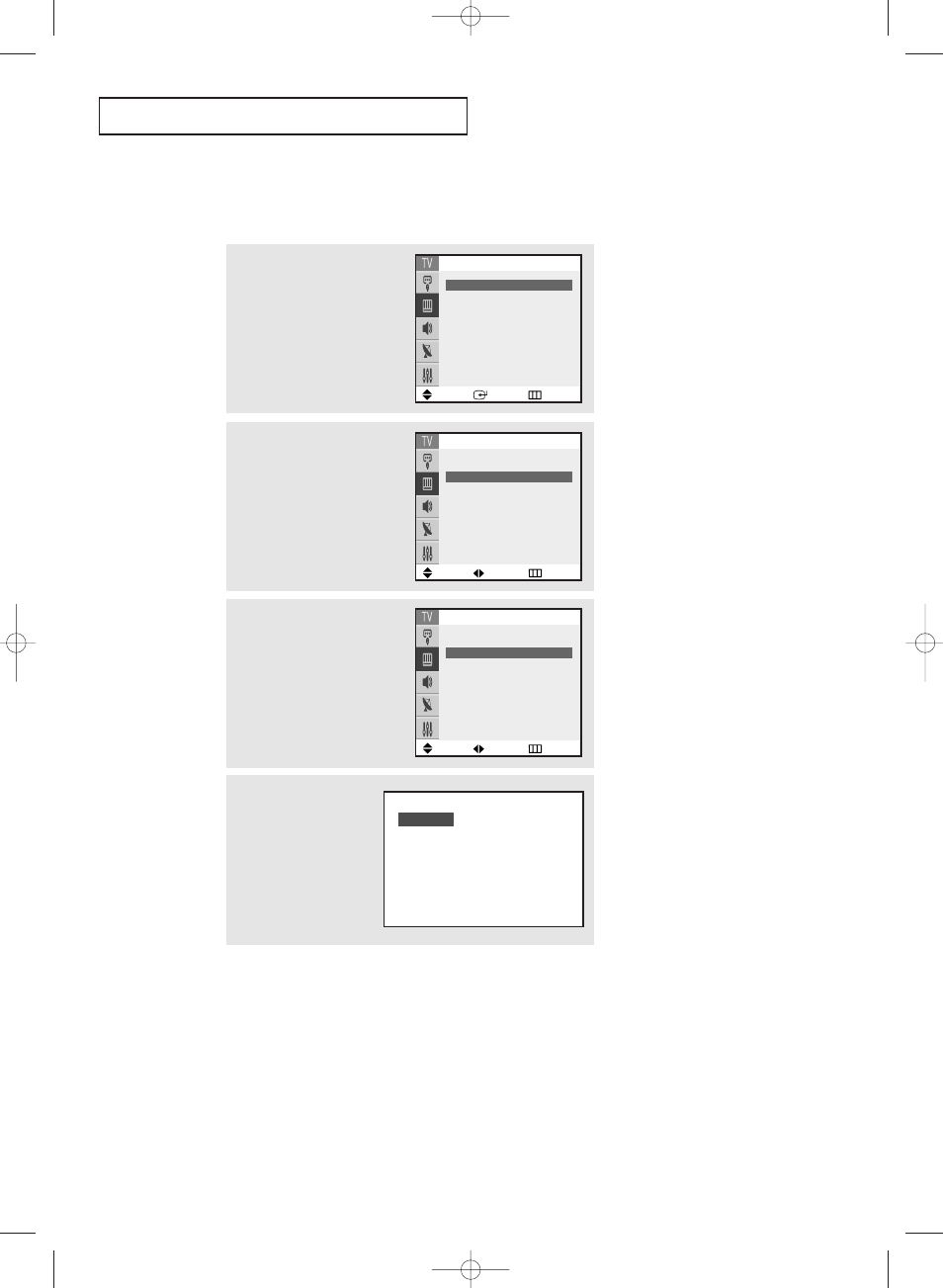
S
P E C I A L
F
E AT U R E S
English - 43
• Wide:
Sets the picture to 16:9 wide mode.
• Panorama:
Use this mode for the wide aspect ratio of a panoramic picture.
• Zoom1:
Magnifies the size of the picture on screen.
You can also move the picture on screen by pressing the
▲ or ▼ button on
the remote control.
• Zoom2:
Magnifies the size of the picture more than Zoom1.
You can also move the picture on screen by pressing the
▲ or ▼ button on
the remote control.
• 4:3(Normal): Sets the picture to 4:3 normal mode.
Changing the Screen Size (depending on the model)
1
Press the MENU button.
Press the … or † button to
select “Picture”, then press the
ENTER button.
Move
Enter
Return
Picture
Mode
œ
œ Dynamic √
√
Size
: Wide
Digital NR
: On
Tilt
:
0
2
Press the … or † button to
select “Size”.
Move
Adjust
Return
Picture
Mode
:
Dynamic
Size
œ
œ Wide
√
√
Digital NR
: On
Tilt
:
0
Move
Adjust
Return
Picture
Mode
:
Dynamic
Size
œ
œ Wide
√
√
Digital NR
: On
Tilt
:
0
3
Press the œ or √ button to
select the screen format you
want.
Press the EXIT button to exit.
Alternate method:
Press the P.SIZE button
on the remote control to
screen formats you want.
Wide
AA68-03644A-00Eng 6/23/05 2:33 PM Page 43
