English - 18 – Samsung UN40D5550RFXZA User Manual
Page 18
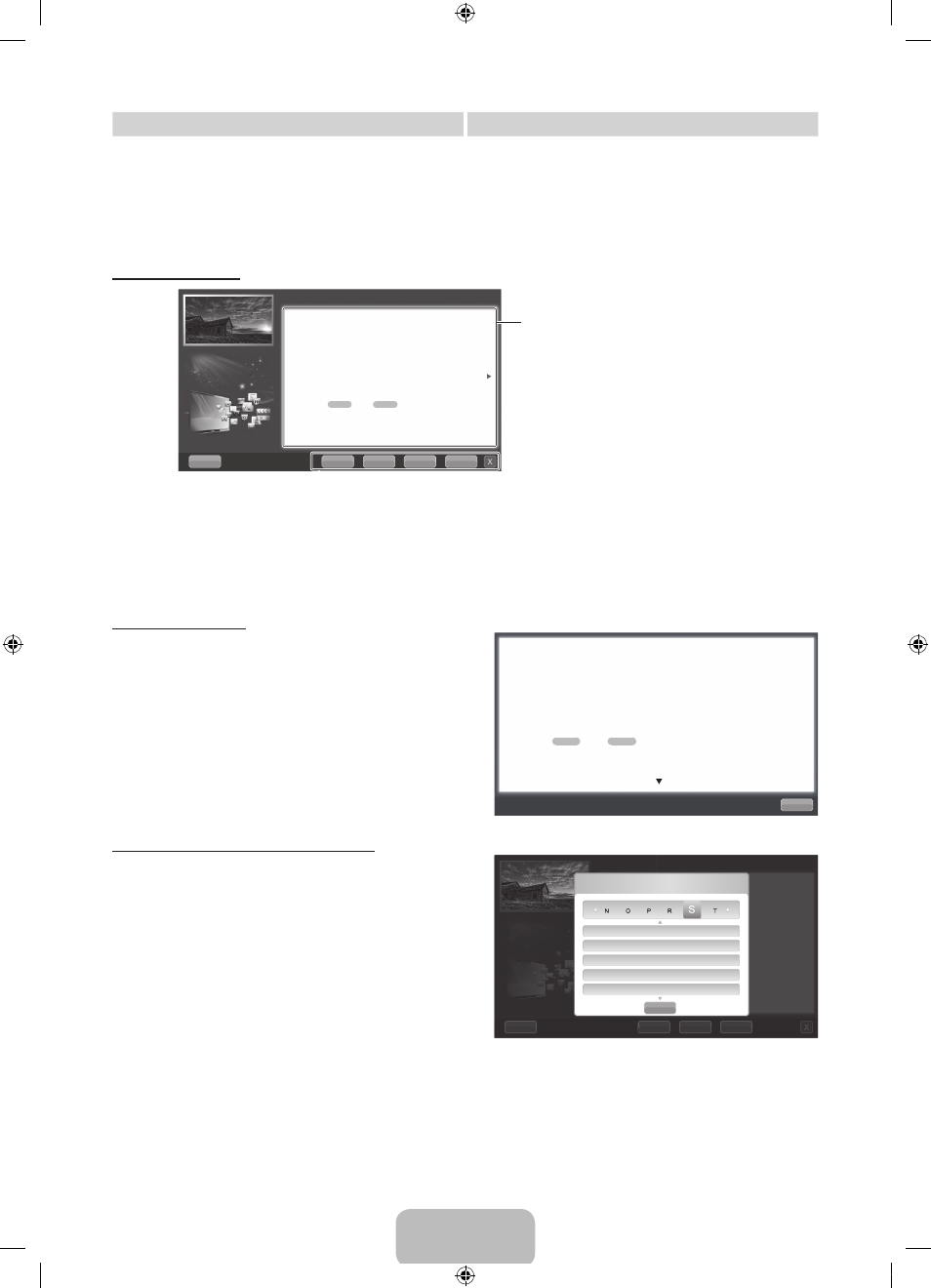
English - 18
Method 1
Method 2
1. If you want to use the menu that corresponds to an
e-Manual topic, press the red button to select Try Now.
2. To return to the e-Manual screen, press the
E-MANUAL
button.
1. Press the
ENTER
E button when a topic is displayed.
“Do you want to execute this?” appears. Select Yes,
and then press the
ENTER
E button. The OSD window
appears.
2. To return to the e-Manual screen, press the
E-MANUAL
button.
Viewing the Contents
Using the Zoom mode
Select Zoom, and then press
ENTER
E to magnify the
screen. You can scroll through the magnified screen by using
the u or d buttons.
✎
To return to the screen to normal size, press the
RETURN
button.
How to search for a topic on the index page
1. To search for a topic, press the l or r button to select
a letter, and then press
ENTER
E. The Index displays a
list of topics and keywords that begin with the letter you
selected.
2. Press the u or d button to select a topic or keyword
you want, and then press the
ENTER
E button to select
a topic you want to see.
3. The e-Manual page with the topic appears.
✎
To close the Index screen, press the Close button.
Try Now: Displays the OSD menu that corresponds to the topic. To return
to the e-Manual screen, press the
E-MANUAL
button.
Home: Moves to the e-Manual home screen.
Zoom: Magnifies a screen.
Index: Displays index screen.
Contents Area: Contains the topic contents
if you selected a sub-menu. To move to the
previous or next page, press the l or r button.
Help
Try Now
Home
Zoom
Basic Features > Changing the Preset Picture Mode (1/1)
Source
Index
Speaker Select
Specifications
Standby mode
Subtitle
Close
Return
Changing the Preset Picture Mode
O
MENU
m → Picture → Picture Mode →
ENTER
E
■
Picture Mode
t
Select your preferred picture type.
N In PC mode, you can only select Entertain and Standard.
• Dynamic: Suitable for a bright room.
• Standard: Suitable for a normal environment.
• Natural
for LED TV
/ Relax
for PDP TV
: Suitable for reducing eye strain.
• Movie: Suitable for watching movies in a dark room.
• Entertain: Suitable for watching movies and games.
Basic Features > Changing the Preset Picture Mode (1/1)
Help
Try Now
Home
Zoom
Index
Changing the Preset Picture Mode
O
MENU
m → Picture → Picture Mode →
ENTER
E
■
Picture Mode
t
Select your preferred picture type.
N When an input source is set to PC, the Picture Mode is only available
the Standard and Entertain.
• Dynamic: Suitable for a bright room.
• Standard: Suitable for a normal environment.
• Natural
for LED TV
/ Relax
for PDP TV
: Suitable for reducing eye strain.
• Movie: Suitable for watching movies in a dark room.
• Entertain: Suitable for watching movies and games.
[UD5550-ZA]BN68-03372A-00Eng.indb 18
2011-01-20 오후 9:34:04
