Samsung SPN4235X-XAA User Manual
Page 46
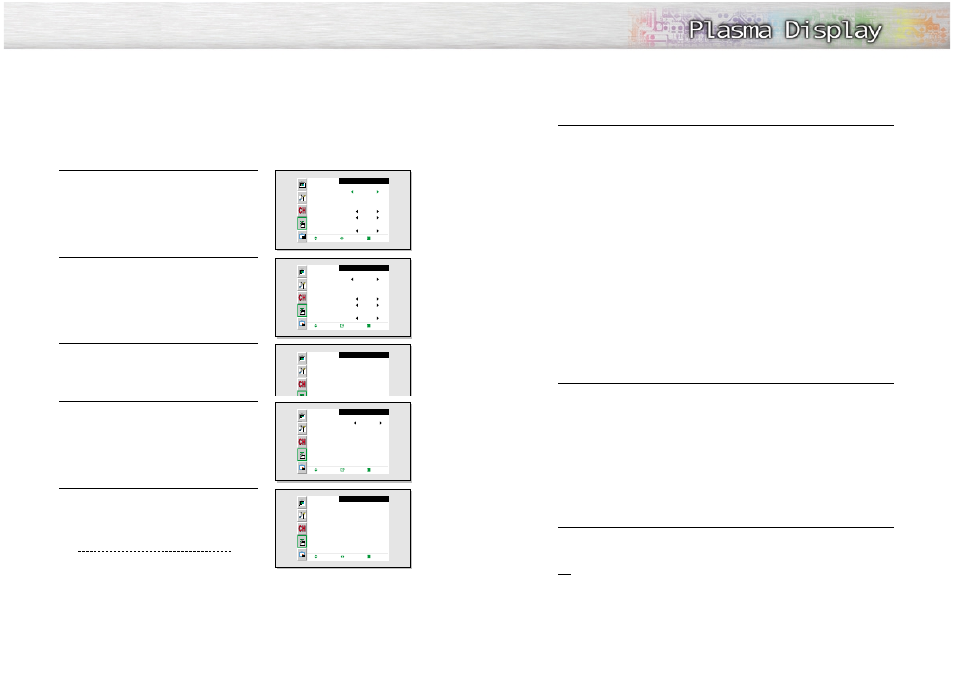
91
90
How to Set up Restrictions Using the “TV guidelines”
First, set up a personal identification number (PIN), and enable the V-Chip. (See previous section.)
Parental restrictions can be set up using either of two methods: The TV guidelines or the MPAA rating.
1
Press the MENU button. Press the UP or DOWN
button to select “Function”, then press the ENTER
button.
2
Press the UP or DOWN button to select “V-Chip”,
then press the ENTER button.
3
The message "Enter Pin" will appear. Enter your
4-digit PIN number.
4
The “V-Chip” screen will appear.
Press the UP or DOWN button to select “TV Guide-
Lines”, press the ENTER button.
5
The “TV GuideLines” screen will appear. Press the
UP or DOWN button to select one of the six age-
based categories:
TV-Y
Young children
TV-Y7
Children 7 and over
TV-G
General audience
TV-PG
Parental guidance
TV-14
Viewers 14 and over
TV-MA
Mature audience
Function
Language
Time
Caption
NR
Auto Power Off
V-Chip
Film Mode
Move Select Menu
English
Off
Off
Off
Function
Language
Time
Caption
NR
Auto Power Off
V-Chip
Film Mode
Move Enter Menu
English
Off
On
Off
V-Chip
Enter Pin
Enter Pin : - - - -
V-Chip
V-Chip Lock
TV GuideLines
MPAA Rating
Change Pin
No
Move Enter Menu
6
At this point, one of the TV-Ratings is selected.
Press the RIGHT button : Depending on your existing setup, a letter “U” or “B” will start
blinking.
(U= Unblocked, B= Blocked)
While the “U” or ”B” is blinking, press the UP or DOWN button to block or unblock the
category.
Press the RIGHT button to save the TV guidelines. A TV-Rating will be selected,
and no letters will blink.
To select a different TV-Rating, press the UP or DOWN button and then repeat the process.
Note 1: The TV-Y7, TV-PG, TV-14 and TV-MA have additional options. See the next step to
change any of the following sub-ratings:
FV: Fantasy violence
D: Sexually Sugessive Dialog
L: Adult Language
S: Sexual situation
V: Violence
Note 2: The V-Chip will automatically block certain categories that are “more restrictive”.
For example, if you block “TV-Y” category, then TV-Y7 will automatically be blocked.
Similarly, if you block the TV-G category, then all the categories in the “young adult” group
will be blocked (TV-G, TV-PG, TV-14 and TV-MA). The sub-ratings (D, L, S, V) work together
similarly. (See next section.)
7
How to set the FV, D, L, S and V sub-ratings.
First, select one of these TV-Ratings: TV-Y7, TV-PG, TV-14 or TV-MA (See Step 4, on
previous page).
Next, while the TV-Rating is selected, repeatedly press the RIGHT button.
This will cycle through the available sub-ratings (FV,L, S, D or V).
A blinking letter (“U” or “B”) will be displayed for each sub-rating. While the “U” or “B” is
blinking, press the UP or DOWN button to change the sub-rating.
Press the RIGHT button to save the TV guidelines. A TV-Rating will be selected and no
letters will select. To select a different TV-Rating, press the UP or DOWN button and then
repeat the process.
Note: The V-chip will automatically block certain categories that are “More restrictive”.
For example, if you block “L” sub-rating in TV-PG, then the “L” sub-ratings in TV-14 and
TV-MA will automatically be blocked.
8
Press the MENU button to clear all the screens. (Or proceed to the next section, and set up
additional restrictions based on the MPAA codes).
Note
• Note: These categories consist of two separate groups: TV-Y and TV-Y7 (young children
through age 7), and TV-G through TV-MA (everybody else). The TV-Y and TV-Y7 categories
are colored blue.
The restrictions for these two groups work independently: If a household includes very young
children as well as young adults, the TV guidelines must be set up separately for each age
group. (See next step.)
TV GuideLines
B : Blocked
U : Unblocked
TV-Y
TV-Y7
TV-G
TV-PG
TV-14
TV-MA
All
U
U
U
U
U
U
FV
U
V
U
U
U
S
U
U
U
L
U
U
U
D
U
U
Move Select Menu
