Creating on-the-go playlists on ipodnano – Apple iPod nano User Manual
Page 37
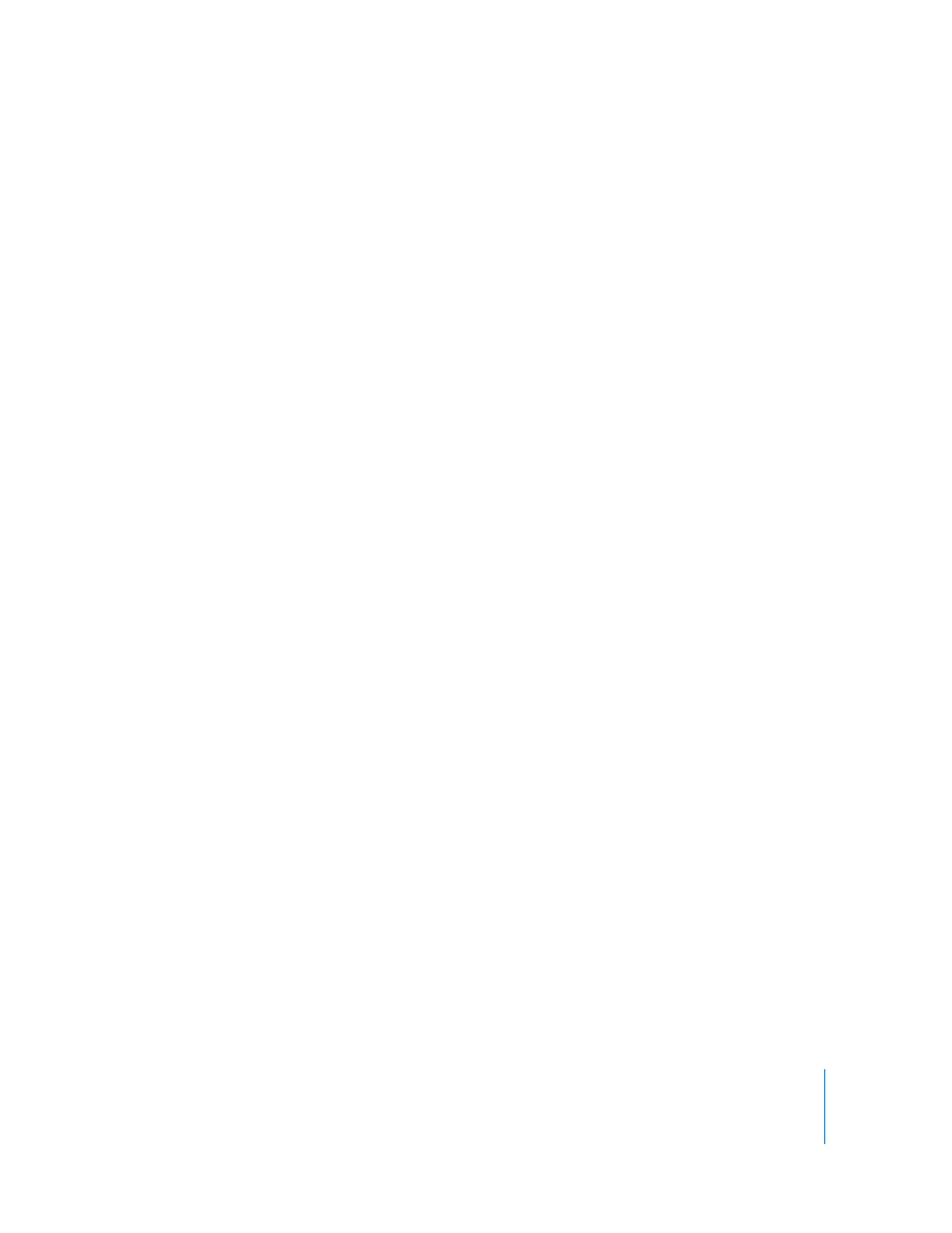
Chapter 3
Listening to Music
37
To browse songs by artist:
1
From the Now Playing screen, press and hold the Center button until a menu appears.
2
Choose Browse Artist, and then press the Center button.
You see all the songs by that artist that are on iPod nano. You can select a different
song or return to the Now Playing screen.
Creating On-The-Go Playlists on iPod nano
You can create playlists on iPod nano, called On-The-Go Playlists, when iPod nano isn’t
connected to your computer.
To create an On-The-Go playlist:
1
Select a song, and then press and hold the Center button until a menu appears.
2
Choose “Add to On-The-Go.”
3
To add more songs, repeat steps 1 and 2.
4
Choose Music > Playlists > On-The-Go to browse and play your list of songs.
You can also add a group of songs. For example, to add an album, highlight the album
title, press and hold the Center button until a menu appears, and then choose “Add to
On-The-Go.”
To play songs in the On-The-Go playlist:
m
Choose Music > Playlists > On-The-Go, and then choose a song.
To remove a song from the On-The-Go playlist:
1
Select a song in the playlist and hold down the Center button until a menu appears.
2
Choose “Remove from On-The-Go,” and then press the Center button.
To clear the entire On-The-Go playlist:
m
Choose Music > Playlists > On-The-Go > Clear Playlist, and then click Clear.
To save the On-The-Go playlist on iPod nano:
m
Choose Music > Playlists > On-The-Go > Save Playlist.
The first playlist is saved as “New Playlist 1” in the Playlists menu. The On-The-Go
playlist is cleared. You can save as many playlists as you like. After you save a playlist,
you can no longer remove songs from it.
To copy On-The-Go playlists from iPod nano to your computer:
m
If iPod nano is set to update songs automatically (see “Syncing Music Automatically” on
page 28) and you create an On-The-Go playlist, the playlist is automatically copied to
iTunes when you connect iPod nano. The new On-The-Go playlist appears in the list of
playlists in iTunes. You can rename, edit, or delete the new playlist, just as you would
any playlist.
