Canon PIXMA MG5550 User Manual
Page 4
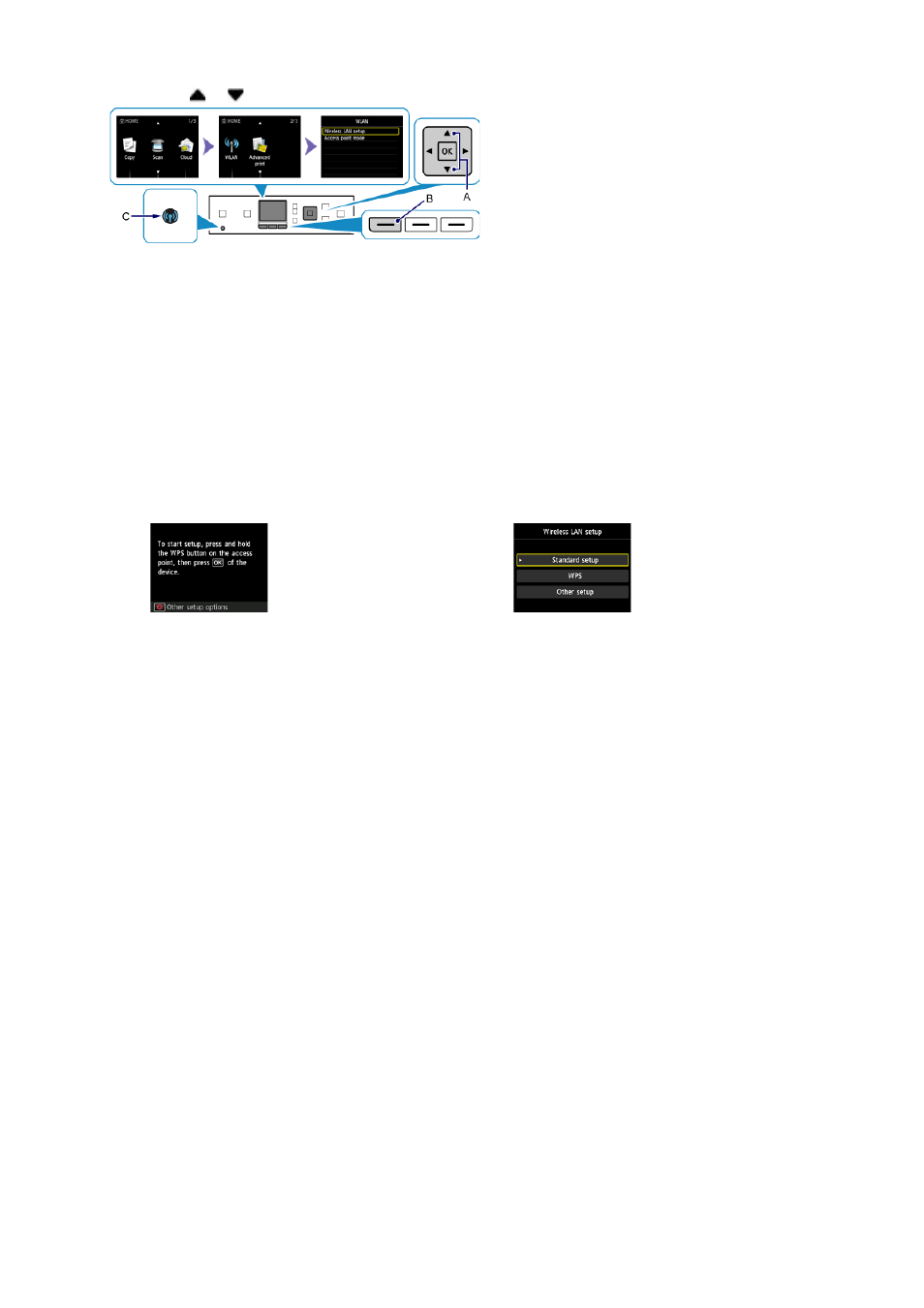
2. Use the or button (A) to display the WLAN icon.
3. Press the left Function button (B).
4. Select Wireless LAN setup, then press the OK button.
The (blue) Wi-Fi lamp (C) lights up when wireless connection is enabled.
c
Setup Procedure Selection
The printer will automatically search for compatible access points.
* If the Push Button Method screen is displayed on the printer
When you are unsure if your access point or router supports this technology, press the Stop button.
Proceed to the screen for Standard setup.
Push Button Method →
d
-A
Select the most suitable connection method from the following.
Standard setup →
d
-B
Connect to Access Point by entering the Network Password
WPS →
d
-C
Connect to WPS-compatible Access Point
Other setup (Advanced setup) →
d
-D
Connecting to the Network by Entering the Access Point's Settings
Directly on the Printer
When using WEP key number 2, 3 or 4, select "Advanced setup".
•
•
•
- PIXMA MP250 (678 pages)
- PIXMA MP830 (222 pages)
- PIXMA MX870 (1127 pages)
- PIXMA MX340 (75 pages)
- PIXMA MG5220 (54 pages)
- PIXMA MP560 (949 pages)
- ImageCLASS MF4450 (164 pages)
- iR 2020 (92 pages)
- iR 2020 (20 pages)
- ImageCLASS 1100 (2 pages)
- PIXMA MG7150 (300 pages)
- PIXMA MG7150 (31 pages)
- PIXMA MX524 (339 pages)
- i-SENSYS MF8080Cw (276 pages)
- i-SENSYS MF3010 (204 pages)
- i-SENSYS MF3010EX (204 pages)
- i-SENSYS MF3010 (20 pages)
- PIXMA MG6450 (25 pages)
- PIXMA MG6450 (4 pages)
- i-SENSYS LBP6780x (2 pages)
- i-SENSYS LBP7110Cw (2 pages)
- PIXMA MX454 (4 pages)
- PIXMA MX524 (335 pages)
- i-SENSYS MF5940dn (9 pages)
- i-SENSYS MF5940dn (40 pages)
- i-SENSYS MF5940dn (9 pages)
- i-SENSYS MF5940dn (288 pages)
- i-SENSYS MF8380Cdw (128 pages)
- i-SENSYS MF5980dw (128 pages)
- PIXMA MG3550 (5 pages)
- PIXMA Pro9500 Mark II (303 pages)
- PIXMA Pro9000 Mark II (36 pages)
- i-SENSYS LBP7680Cx (2 pages)
- i-SENSYS LBP6680x (2 pages)
- PIXMA Pro9500 Mark II (36 pages)
- PIXMA MG5550 (4 pages)
- PIXMA MX394 (4 pages)
- PIXMA MX924 (4 pages)
- PIXMA MX924 (4 pages)
- PIXMA MG7150 (4 pages)
- PIXMA MG7150 (27 pages)
- PIXMA MX524 (4 pages)
- PIXMA MX524 (4 pages)
- i-SENSYS MF8540Cdn (292 pages)
