Network connection – Canon PIXMA MG5550 User Manual
Page 3
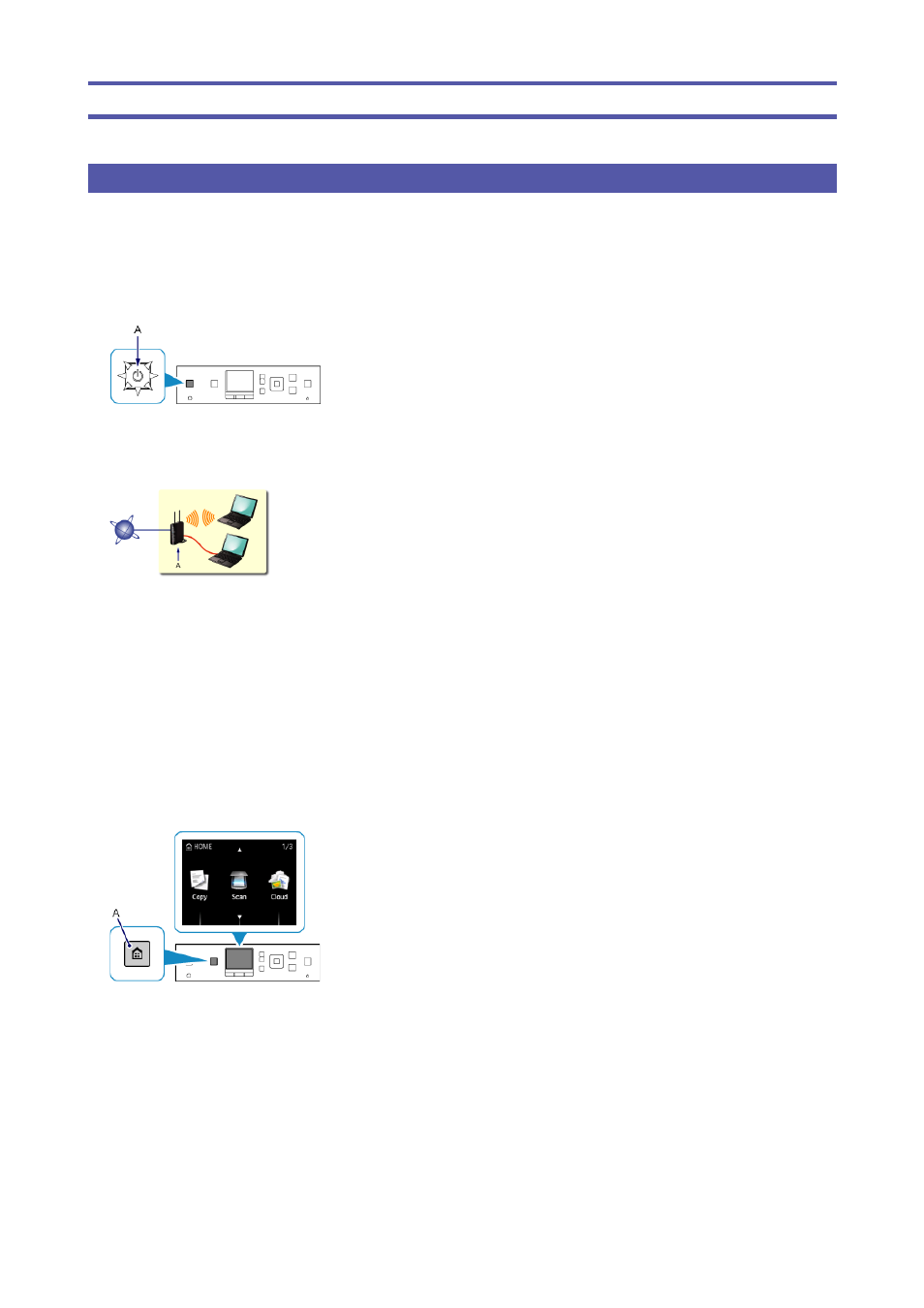
Network Connection
Wireless Connection
a
Preparation for Connection
Before Starting Wireless Connection Setup
1. Make sure that the printer is turned on.
If the power is on, the (white) POWER lamp (A) will be lit.
Notes on Wireless Connection
Make sure that the computer is connected to the access point (A) (or wireless network router) you want to connect your
printer to. For details on how to check the settings, refer to the manual supplied with the router or contact its manufacturer.
The configuration, router functions, setup procedures and security settings of the network device vary depending on your
system environment. For details, refer to the manual of your network device or contact its manufacturer.
Check if your device supports IEEE802.11n (2.4 GHz), IEEE802.11g or IEEE802.11b.
If your device is set to the "IEEE802.11n only" mode, WEP or TKIP cannot be used as a security protocol. Change the
security protocol for your device to something other than WEP and TKIP or change the setting to something other than
"IEEE802.11n only."
For office use, consult your network administrator.
Take added care when connecting to a network that is not protected with security measures, as there is a risk of disclosing
data such as your personal information to a third party.
b
Printer Setup
1. Press the HOME button (A) on the printer.
•
•
•
•
•
•
