Finding a place using the map, Finding a place using the – Garmin nuvi 1300 User Manual
Page 19
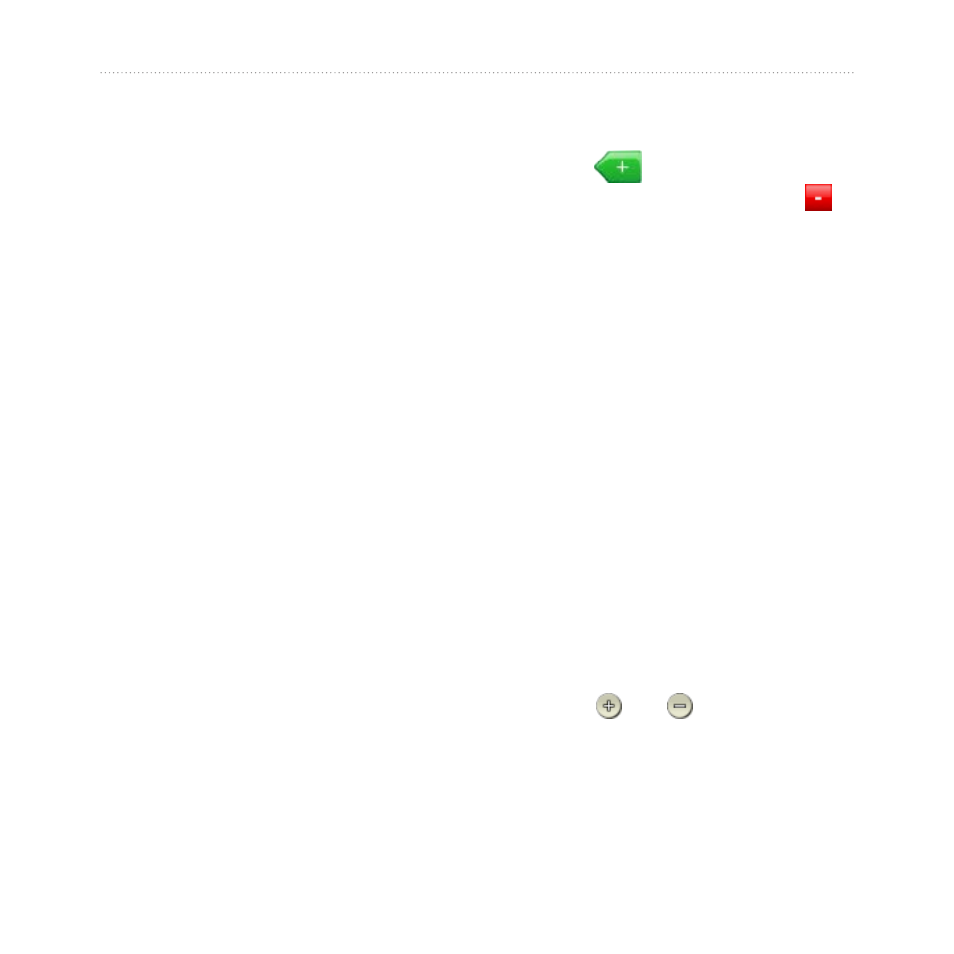
nüvi 1100/1200/1300/1400 Series Owner’s Manual
13
Where To?
•
Change Categories
—select
another category for the
location.
•
Delete
—touch
Yes
to remove
this item from the Favorites
list.
Creating and Taking Routes
Touch
Where to?
>
routes
. Select
the route you want to take and touch
Go!
.
Creating a Saved Route
On some models, you can use your
nüvi to create and save routes before
your next trip. You can save up to 10
routes.
1. With a route active, touch
Where
to?
(or
Tools
) >
Routes
>
New
.
2. Touch
Add New Start Point
.
3. Find a location as your starting
point, and touch
Select
.
4. Touch
Add New End Point.
5. Find a location as your ending
point, and touch
Select
.
6. Touch
to add another
location to your route. Touch
to remove a location.
7. Touch
Next
to calculate your
route and view it on the map.
8. Touch
Save
to save the route and
exit.
Finding a Place Using
the Map
Use the Browse Map page to view
different parts of the map. Touch
Where to?
>
Browse Map
.
Tips for Browsing the Map
• Touch the map, and drag to view
different parts of the map.
• Touch and to zoom in and
out.
• Touch any object on the map.
An arrow appears, pointing at
the object, and a box displays
