Setup, Volume adjustment – Telex H-51 User Manual
Page 2
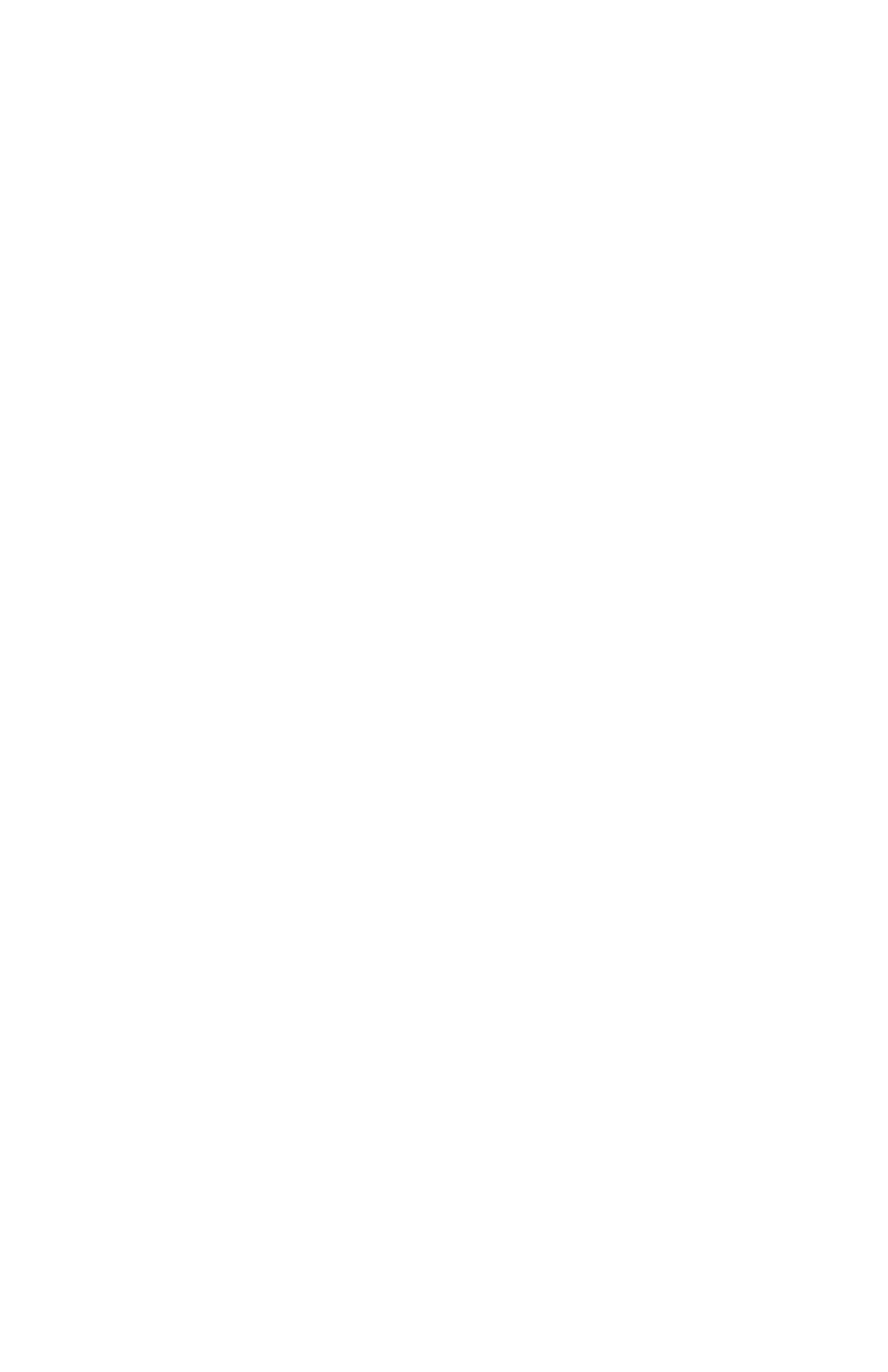
Setup
For Telex headsets:
1. Connect the microphone plug to your computers microphone input jack.
2. Connect the headset plug to your computers headset output jack.
3. Adjust the microphone position for the best sound quality. For best
performance, the microphone should be approximately ¼ from the corner
of your mouth.
Note: For best sound quality, position the microphone at the side of your
mouth, not directly in front.
For Telex desktop microphones
1. Connect the microphone plug to your computers microphone input jack.
2. For best performance, point the microphone toward your mouth and
position it about 12-24 from your lips.
Volume adjustment
Windows 95
1. Go to: Start, Programs, Accessories, Multimedia, Volume Control, Options,
Properties.
2. Select Properties for Recording and select Microphone.
3. Adjust the volume slider to the appropriate level. Be sure that Select is
checked or Mute is unchecked.
Windows 98
1. Go to: Start, Programs, Accessories, Entertainment, Volume Control,
Options, Properties.
2. Select Properties for Recording and select Microphone.
3. Adjust the volume slider to the appropriate level. Be sure that Select is
checked or Mute is unchecked.
Windows Me & 2000
1. Go to: Start, Programs, Accessories, Entertainment, Volume Control,
Options, Properties.
2. Select Properties for Recording and select Microphone.
3. Adjust the volume slider to the appropriate level. Be sure that Select is
checked or Mute is unchecked.
Windows XP
1. Go to: Start, All Programs, Accessories, Entertainment, Volume Control
Options, Properties.
2. Select Properties for Recording and select Microphone.
3. Adjust the volume slider to the appropriate level. Be sure than Select is
checked or Mute is unchecked.
