Setting osd position, Setting scaler mode setting osd background – Palsonic TFTV-760 User Manual
Page 24
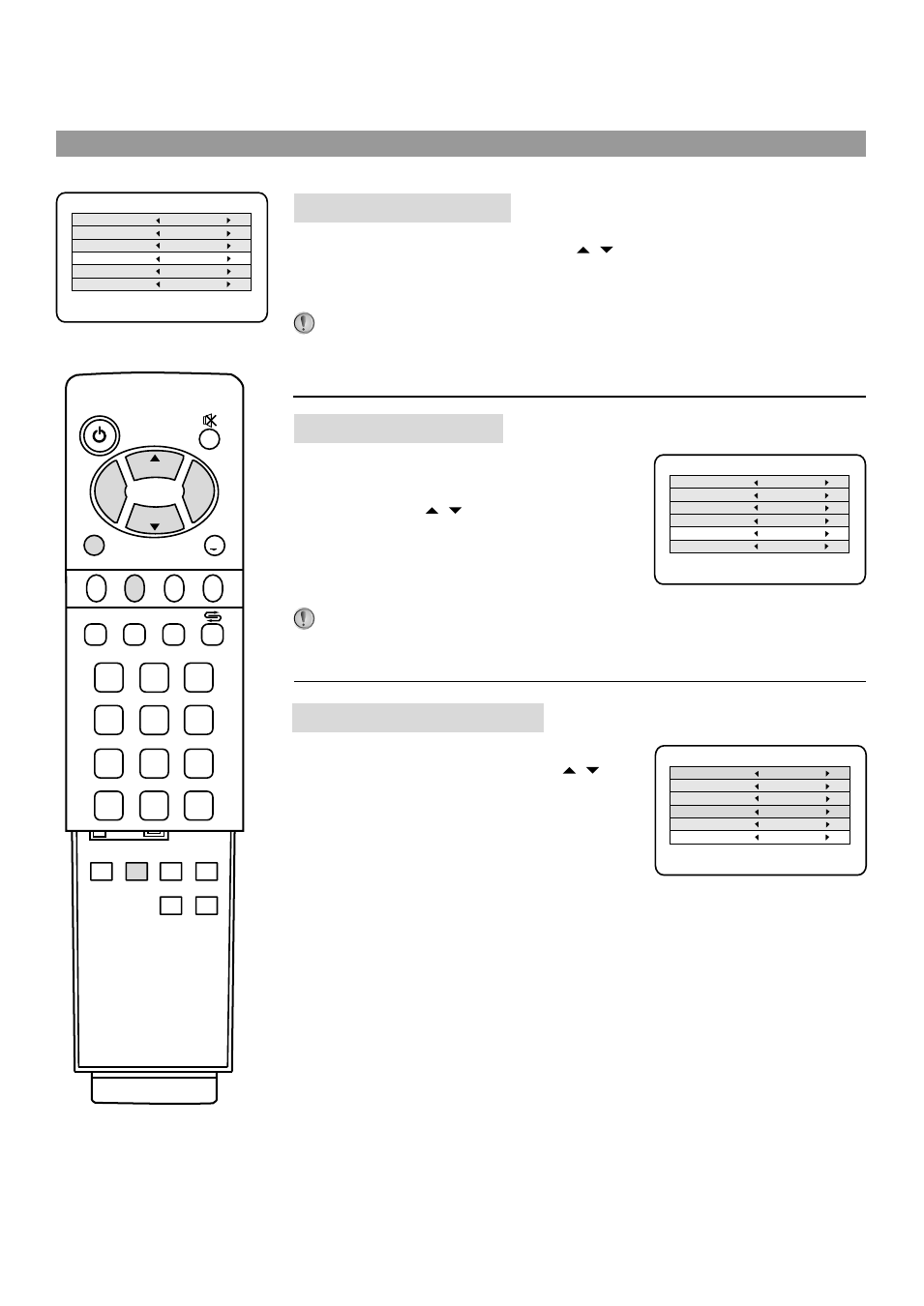
STILL
Bass+
Bass -
Treb-
Treb+
OSD
POSITION
POWER
CH
CH
VOL
VOL
+
-
P.M
AUTO.ADJ
DSP
AV
0
8
7
4
5
1
2
3
6
9
-
/
--
MENU
C.SYS
ZOOM
CLK
SLP
ENTER
Notes:
Notes:
Setting OSD position
23
Setting Scaler mode
Setting OSD Background
From the SETUP menu, press CH to select OSD position item.
Press VOL- or VOL+ button to select an OSD position in your
preference.
You can quickly select OSD position by using OSD position button on
the remote.
This unit allows you to adjust screen aspect
ratio in your preference. From the SETUP
menu, press CH to select Scaler
mode item. Press VOL- or VOL+ button to
select a proper screen aspect ratio
between Anamorphic, 4:3, Panorama,
Cinema and Sub Title.
You can quickly select screen ratio by using ZOOM button on the remote.
From the SETUP menu, press CH to
select OSD Background item. Press
VOL- or VOL+ button to select Opaque or
Translucent.
/
/
/
Color sys
Sound sys
Language
OSD position
Scaler mode
OSD background
AUTO
BG
Eng
Upper Left
Anamorphic
Opaque
SETUP
Color sys
Sound sys
Language
OSD position
Scaler mode
OSD background
AUTO
BG
Eng
Upper Left
Anamorphic
Opaque
SETUP
Color sys
Sound sys
Language
OSD position
Scaler mode
OSD background
AUTO
BG
Eng
Upper Left
Anamorphic
Opaque
SETUP
