Switching subtitles, Switching dvd audio language, Switching vr format dvd-rw audio channel – Pioneer DV-260 User Manual
Page 39: Switching video cd audio channel, Playing discs 05
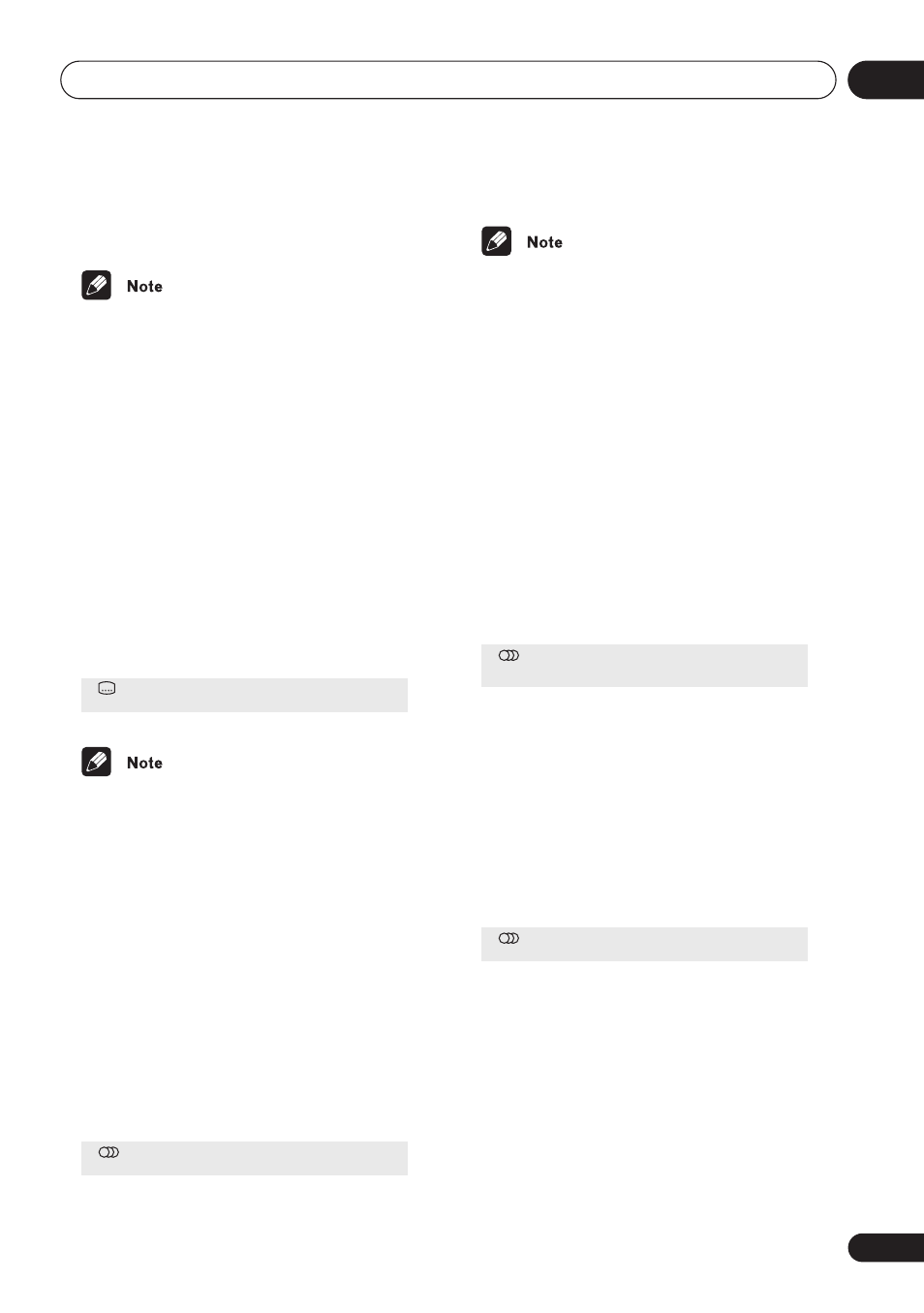
Playing discs
05
39
En
4
Press ENTER to start playback.
• The disc must be playing in order to use
time search.
• Search functions are not available with
Video CDs in PBC mode, or unfinalized
CD-R/RW discs.
Switching subtitles
Some DVD discs have subtitles in one or
more languages; the disc box will usually tell
you which subtitle languages are available.
You can switch subtitle language during play-
back.
1
Press SUBTITLE repeatedly to select a
subtitle option.
• Some discs only allow you to change
subtitle language from the disc menu.
Press
TOP MENU to access.
• To set subtitle preferences, see
Subtitle
Language on page 52.
Switching DVD audio
language
When playing a DVD disc recorded with
dialog in two or more languages, you can
switch audio language during playback.
1
Press AUDIO repeatedly to select an
audio language option.
• Some discs only allow you to change
audio language from the disc menu.
Press
TOP MENU to access.
• To set audio language preferences, see
Audio Language on page 51.
Switching VR format DVD-RW
audio channel
When playing a VR format DVD-RW disc
recorded with dual-mono audio, you can
switch between the main, sub, and mixed
channels during playback.
1
Press AUDIO repeatedly to select an
audio channel option.
Switching Video CD audio
channel
When playing a Video CD, you can switch
between stereo, just the left channel or just
the right channel.
1
Press AUDIO repeatly to select an
audio channel option.
Subtitle
English
1 / 2
Current / Total
Audio
French
Dolby Digital 3/2.1CH
1 / 2
Current /Total
Audio
Dolby Digital 1+1CH
1L
Audio
Stereo
