File no, Time zone, System setting – Samsung HMX-H204BN User Manual
Page 88: Jmf/p
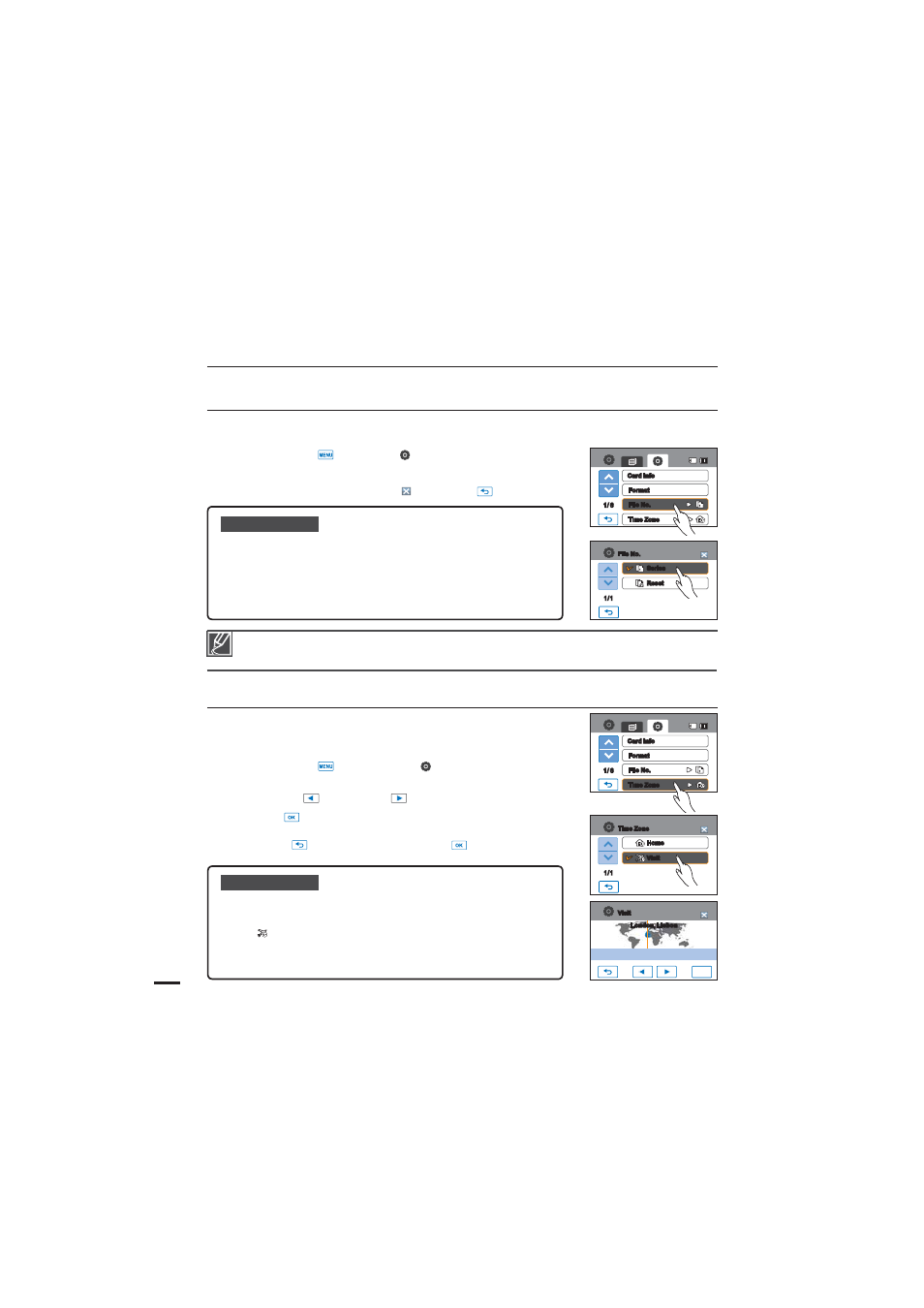
'JMF/P
File names (numbers) are assigned to recorded images according to the numbering option you select.
1. Touch the Menu (
) Setting ( ) tab “
'JMF/P”
2. Touch the desired submenu item.
3. To exit the menu, touch the Exit (
) or Return (
) tab.
Submenu items
t Series : Assigns fi le numbers in sequence even after you replace
or format the storage media or delete all fi les. Each fi le is
given a unique fi le number that allows convenient image
management on a PC.
t Reset : Resets the fi le number to 0001 after formatting or deleting
all fi les or inserting a new memory card.
Time Zone
You can easily set the clock to the local time when using your
camcorder while traveling.
1. Touch the Menu (
) tab Setting ( ) tab “Time Zone”
“
7JTJU”
2 Touch the left (
) or the right (
) tab to select the visited area.
3. Touch the (
) tab when the time zone setting is completed.
t 5IFUJNF[POFTFUWBMVFJTOPUBQQMJFEJGZPVmOJTIUIFTFUUJOH
with the (
) tab without touching the (
) tab.
Submenu items
t Home : The clock will be used according to your setting on the Date/Time Set
menu. Select it when using this camcorder for the fi rst time or when
returning the clock to your hometown date/time setting.
t Visit (
): When you visit a different time zone, it allows you to use the local
time without changing your hometown time setting. The clock will
be adjusted in accordance with the time difference between the two
locations.
When you set “
'JMF/P” to “4FSJFT” each fi le is assigned a different number to avoid duplicating fi le
names. It is convenient when you want to manage your fi les on a computer.
system setting
Series
Reset
1/1
File No.
Home
Visit
1/1
Time Zone
1/ 6
Format
File No.
Time Zone
Card Info
1/ 6
Format
File No.
Time Zone
Card Info
OK
Visit
[HOME 00:00] JAN/01/2010 12:00AM
London, Lisbon
