Digital effect, Using the touch point – Samsung HMX-H204BN User Manual
Page 73
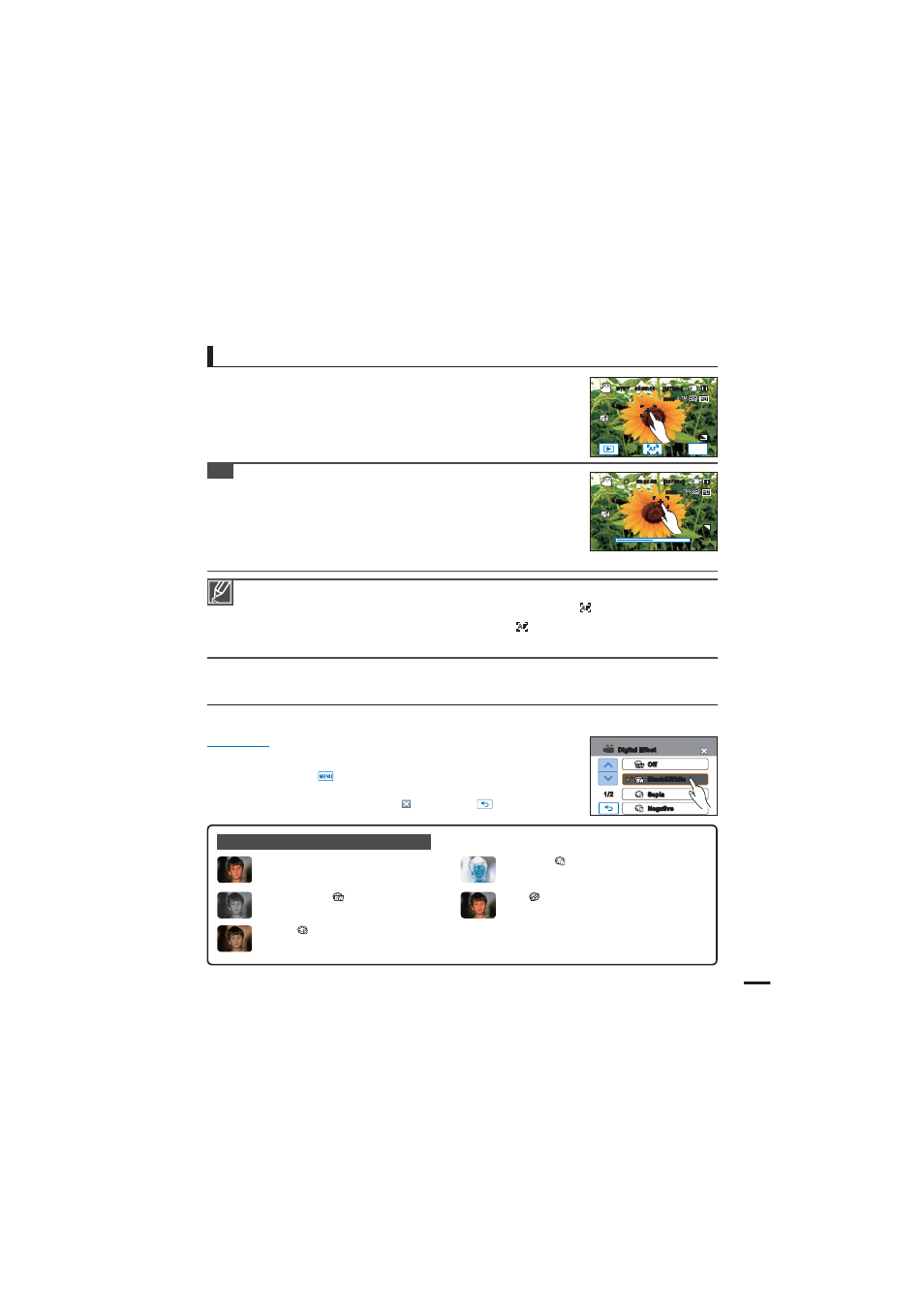
Using the Touch Point function, you can focus on a small section
of the picture. Focus on the particular point by touching the desired
point.
Using the touch point
t 5IF"VUP'PDVT "'TFUUJOHJTVTFGVMXIFOZPVPQFSBUFUIF[PPNGVODUJPOCFDBVTFZPVNJHIUOPUCFBCMFUPLFFQ
accurate focus after the zoom ratio has been changed.
t *OUIFNBOVBMGPDVTTFUUJOHNFOVTDSFFO BVUPGPDVTJTBWBJMBCMFCZVTJOHUIF"'
) tab on the screen. You can
return to manual focus by touching the manual focusing tabs.
t 8IFOUIF5PVDI1PJOUGVODUJPOJTFOBCMFE ZPVDBOUPVDIUIF"'
) tab on the LCD screen to set the “Focus” to
“
"VUP”
t 5PEJTBCMFUIF5PVDI1PJOUGVODUJPO TFUiFocus” to “"VUP”
Digital Effect
Using the Digital Effect function gives your recording a creative look.
PRECHECK!
Select the record mode by pressing the MODE button. page 23
1. Touch the Menu (
) tab “
%JHJUBM&GGFDU”
2. Touch the desired submenu item.
3. To exit the menu, touch the Exit (
) or Return (
) tab.
Examples of 5 Digital Effect options
Off
Without any Digital Effect, a normal, natural
image is displayed during recording or playback.
Negative (
)
This mode reverses the colors, creating a
negative image.
Black & White (
)
This mode changes the image to black and
white.
Art (
)
This mode helps adjust for facial imperfections.
Sepia (
)
This mode gives the image a reddish brown
look.
Tip
To activate the touch point with a long touch
You can activate the touch point by pressing the same point for about 1
second on the LCD screen.
One-touch photo recording
You can focus on your subject and take a photo with a touch of your
fi nger. When the touch point function is enabled, simply touch the
subject shown on the LCD screen that you would like to focus on, then
hold for about 3 seconds.
STBY
00:00:00 [307Min]
9999
MENU
Off
Black&White
Sepia
1/2
Digital Effect
Negative
00:00:00 [307Min]
9999
