Assigning a participant the “speaking right, Ending a discussion – Sennheiser WiCOS User Manual
Page 39
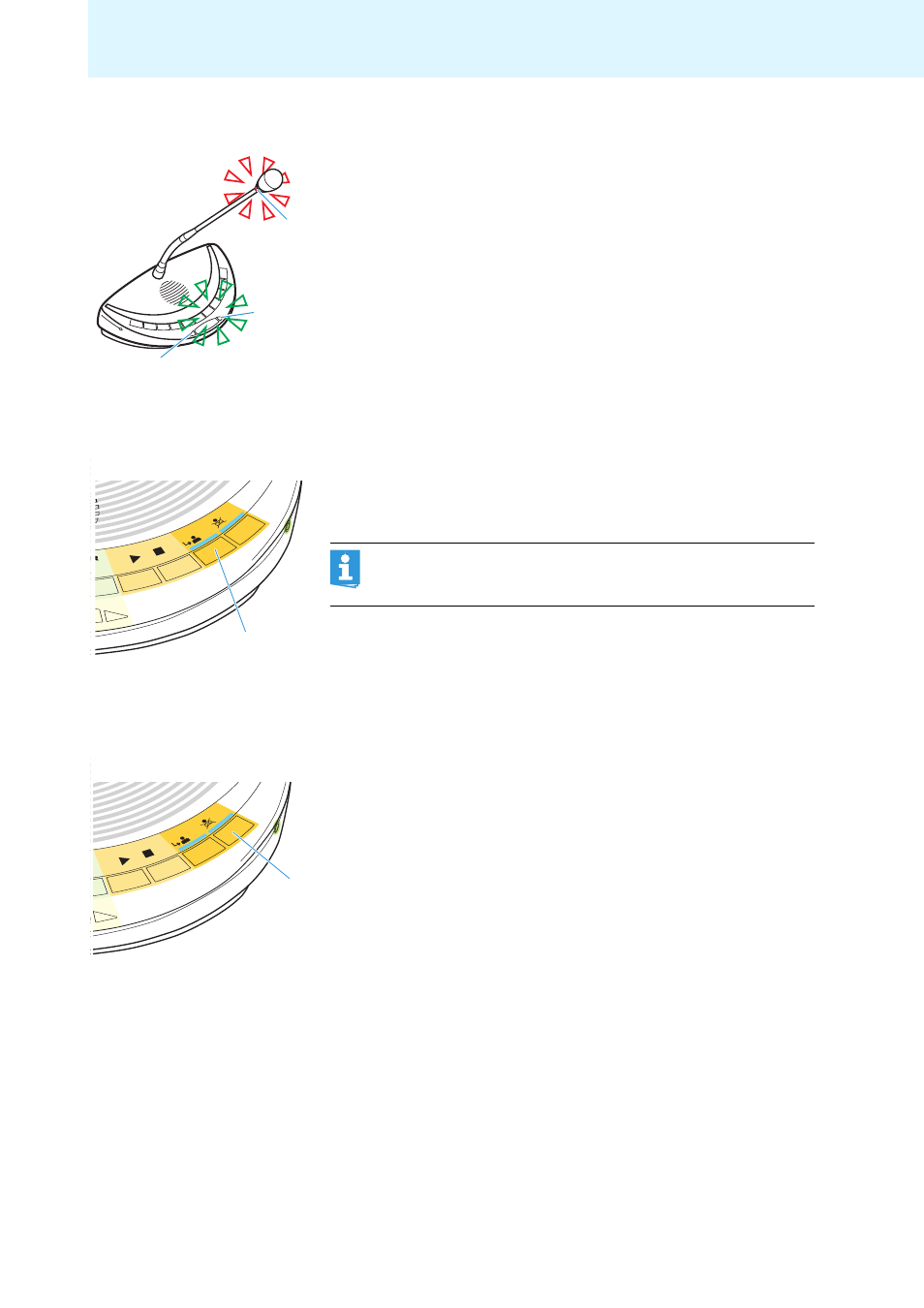
37
Running a conference
Assigning a participant the “speaking right”
If – in “
With Request
” or “
With Req. No Clear
” mode – a participant presses
the microphone key on his conference unit, he makes a request to speak.
All participants who have made a request to speak will join a request-to-
speak list. On the conference unit, the microphone LED
0
flashes green
and the signal light ring
2
flashes red, indicating that the participant has
made a request to speak.
To assign the “speaking right” to the next participant from the request-to-
speak list using the WiCOS C and WiCOS CV chairman units:
̈
Press the NEXT key
6
.
The next participant from the request-to-speak list is assigned the
“speaking right”. As long as you keep the key
6
pressed, the LED next
to the key lights up.
Ending a discussion
Using the cancel function, the chairman can end a discussion at any time.
̈
Briefly press the priority key
5
.
All conference units are muted. The request-to-speak list is not cleared.
As long as you keep the key
5
pressed, the LED next to the key lights
up.
2
:
:
C CV
D DV
6
C CV
D DV
In stand-alone operation, the “speaking right” can only be
assigned using the WiCOS CV and WiCOS C chairman units.
Conference control via the web server is not possible.
5
C CV
D DV
