Sony VGN-FS800 User Manual
Page 145
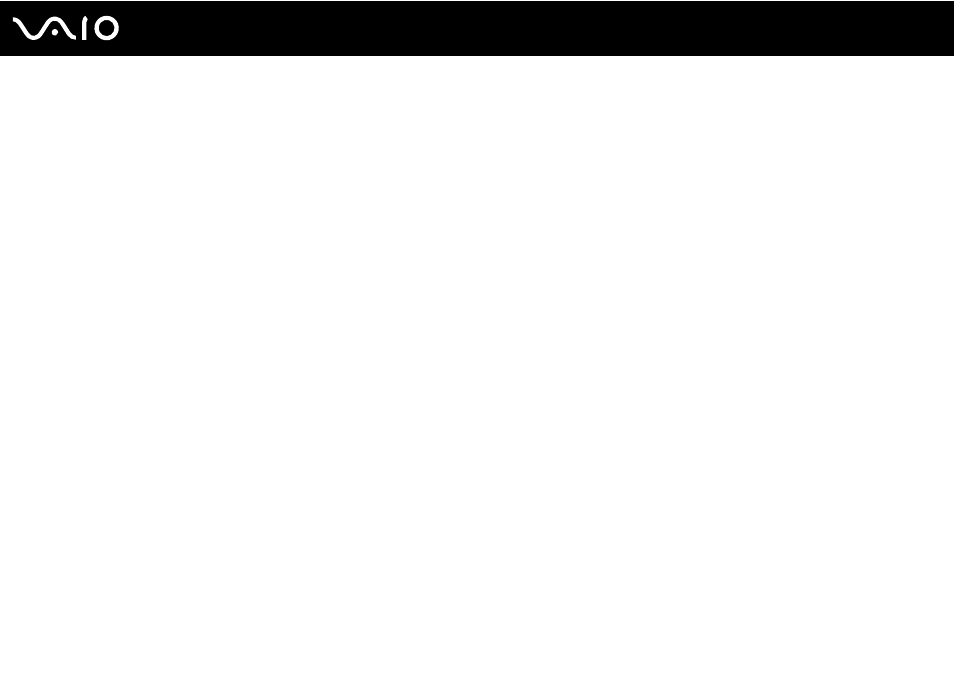
145
Troubleshooting
What should I do if the optical disc drive isn't playing my CD or DVD properly?
❑
Make sure the disc was inserted into the optical disc drive with the label facing up.
❑
Make sure the necessary program(s) is installed according to the manufacturer's instructions.
❑
If the CD or DVD is dirty or damaged, the computer will stop responding. Follow these steps:
1
Restart the computer by pressing the Ctrl+Alt+Delete keys, and selecting Restart from the Shut Down menu of the
Windows Task Manager window.
2
Remove the CD or DVD from the optical disc drive.
3
Check the disc for dirt or damage. If you need to clean the disc, see On Handling Discs
for instructions.
❑
If you are playing a CD or DVD and cannot hear sound, follow these steps:
❑
Double-click the Volume icon on the taskbar, and click to cancel the Master Volume Mute All and Wave Mute check
boxes.
❑
Check the volume setting in the audio mixer.
❑
If you are using external speakers, check the volume settings on the speakers and the connections between the
speakers and the computer.
❑
Make sure the CD audio feature is enabled and the correct driver software is installed. Follow these steps:
1
Click Start and then Control Panel.
2
Click Performance and Maintenance.
3
Click System.
The System Properties window appears.
4
Select the Hardware tab, and click Device Manager in the Device Manager box.
A window with a listing of the computer's hardware devices appears.
If an "X" or an exclamation point appears on the listed device, you may need to enable the device or reinstall the
drivers.
