Turns the flash on or off, Camera options – Samsung 022004 User Manual
Page 93
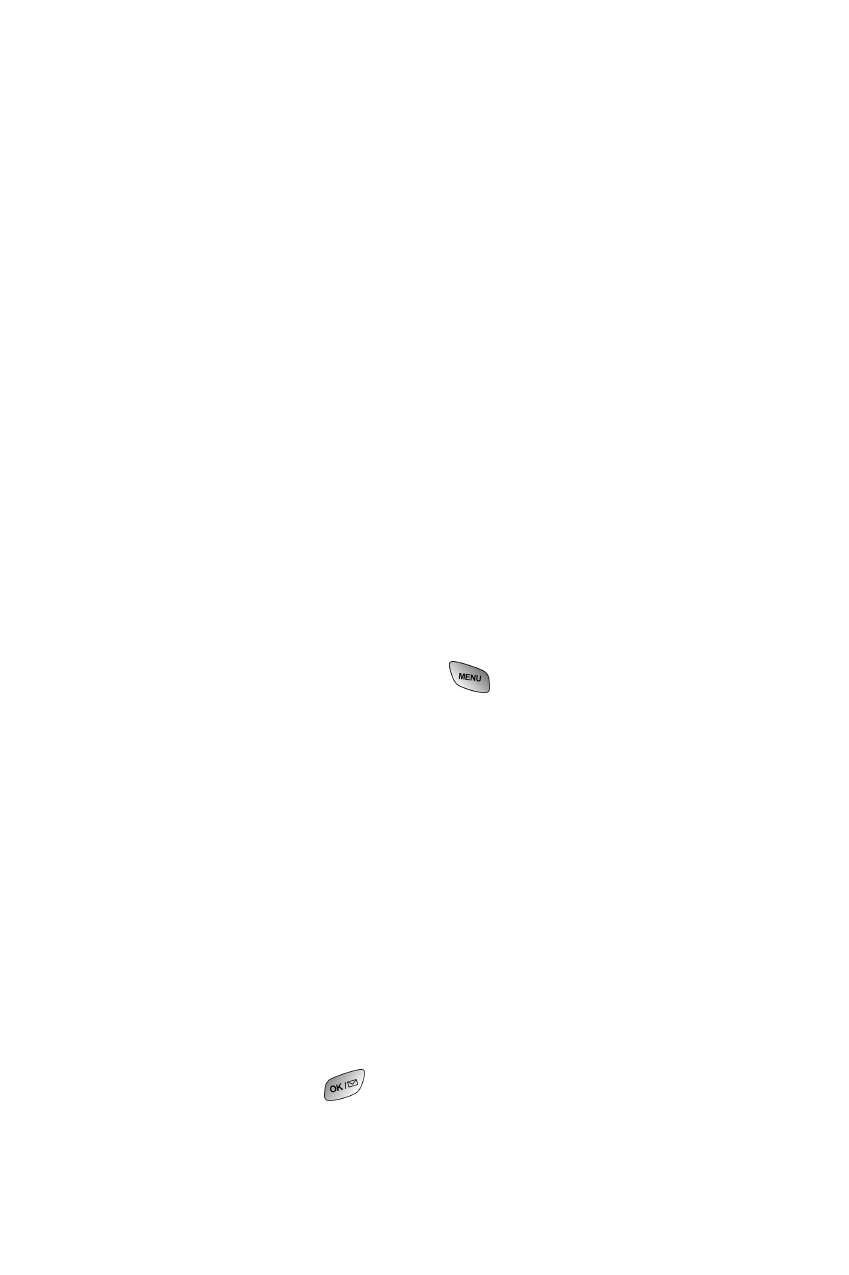
Camera
using inversion. Inversion can also be done by pressing
the volume keys located on the side of the phone.
ⅷ
Zoom
: allows you to digitally zoom up to two times the
original display.
ⅷ
Flash
: turns the flash On or Off.
ⅷ
Brightness
: allows you to increase/decrease or use auto
mode for the brightness setting of the image. The
brightness setting is changed and displayed on screen
to insure you get the proper lighting.
ⅷ
Resolution
: allows you to change the resolution of the
image from high, medium, or low.
ⅷ
Review
: allows you to review the images already saved
in memory.
To access the different settings available, press the volume key up to display
the different options and then press down to select.
Camera Options
Camera options allow you to set up options associated with taking the picture.
When you are in the camera mode, press
to display the following
options:
ᮣ
Flash - Allows you to turn the flash always on or off when taking a
picture. Also allows you to turn the flash on for just one picture.
ᮣ
Self Timer - Allows you to configure a timer for 5 or 10 seconds. This
feature can also be turned Off.
ᮣ
Brightness - Allows you to set the brightness level automatically or
manually. when brightness is set to manual, the left or right navigation
key can be used to increase or decrease the desired brightness.
ᮣ
Fun Frames - Allows you to select a frame around the image before the
picture is taken. Press the navigation key left or right to select the
desired frame. Press
to select and return to the camera mode.
85
