En g lis h – Jabra BT110 User Manual
Page 5
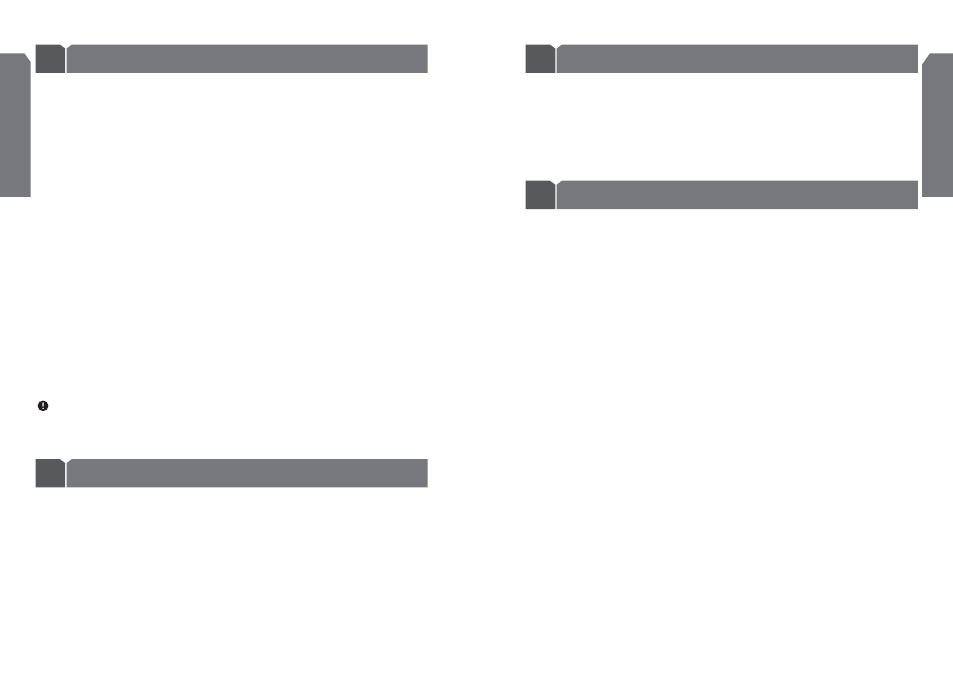
7
The Jabra BT110 is ready to wear on the right ear. If you prefer the left, gently rotate the
MiniGel 180°.
For optimal performance, wear the Jabra BT110 and your mobile phone on the same
side of your body or within line of sight. In general, you will get better performance
when there are no obstructions between the headset and the mobile phone.
If you can hear crackling noises;
For the best audio quality, always wear your headset on the same side of the body
as your mobile phone.
If you cannot hear anything in your headset;
1. Increase the volume on the headset.
2. Ensure that the headset is paired with the phone.
3. Make sure that the phone is connecting to the headset – if it does not connect
either from the phone’s Bluetooth menu or by tapping the answer/end button,
carry out the pairing procedure.
I cannot answer calls using my Jabra BT110 because the phone stops ringing
before the headset is activated
The Jabra BT110 is designed to maximise battery life by automatically turning off
after a call.
If you would prefer the Jabra BT110 to remain in standby mode, which will
speed up connection speed between your phone and the headset, please follow
instructions in Section 2.8
Will the Jabra BT110 work with other Bluetooth equipment?
The Jabra BT110 is designed to work with Bluetooth mobile phones. It can also
work with other Bluetooth devices that are compliant with version 1.1 or 1.2 and
support headset and/or hands-free profile.
Will my Jabra BT110 interfere with my car’s electronics, radio, or computer?
The Jabra BT110 produces significantly less power than a typical mobile phone.
It also only emits signals that are in compliance with the international Bluetooth
standard. Therefore, you should not expect any interference with standard
consumer-grade electronics equipment.
I am experiencing pairing problems even though my phone is indicating otherwise
If you have deleted your headset pairing connection in your mobile phone, the only
way to successfully pair the Jabra BT110 with your mobile phone is to follow the
pairing instructions in section 1 ‘Getting started’.
En
g
lis
h
Troubleshooting and frequently asked questions
6
Choosing wearing preference
5
6
To Pair the Jabra BT110 with the Jabra A210
Turn on the Jabra BT110 and the Jabra A210 and place the two devices in close
proximity to each other.
Set the adaptor to pairing mode to connect with the headset. Consult the adaptor’s
user manual for further information.
Turning the headset on and off
If you use your Jabra BT110 with the Jabra A210 Bluetooth adaptor, your headset
will not automatically turn on and off, but remain on in standby mode⁵ Leaving the
device on will affect battery life. You can manually turn the headset on and off by
following the instructions below.
•
To turn the headset on, press the answer/end button
•
To turn the headset off, press and hold the answer/end button (approx. 5 sec.)
Making/answering a call
•
When you make a call from your mobile phone, the call will be automatically
transferred to the headset (if it is on) – you do not have to tap the answer/
end button
•
You can answer a call on your headset or your mobile phone. As long as
your headset is in standby mode, the call will be transferred immediately to
the headset
IMPORTANT: Avoid using keypad tones on your mobile phone when using your
Jabra A210 Bluetooth adaptor. The tones will activate the adaptor and thus use the
battery power.
Your Jabra BT110 has a yellow light (LED) which provides useful information.
•
When you insert or replace the battery and turn the headset on, the yellow LED
will become solid yellow. This means that the headset is in pairing mode
•
When your battery is getting low, the yellow LED will flash twice every 5 seconds.
You should then replace the battery
•
If you use the Jabra BT110 with the Jabra A210, the yellow LED will indicate ‘On’
by flashing every 3 seconds
En
g
lis
h
3
LED status indicators
4
Using your Jabra BT110 with the Jabra A210 Bluetooth adaptor
