Features menu, Sleep timer, Channel guard – JVC HD-Z56RX5 User Manual
Page 20: English
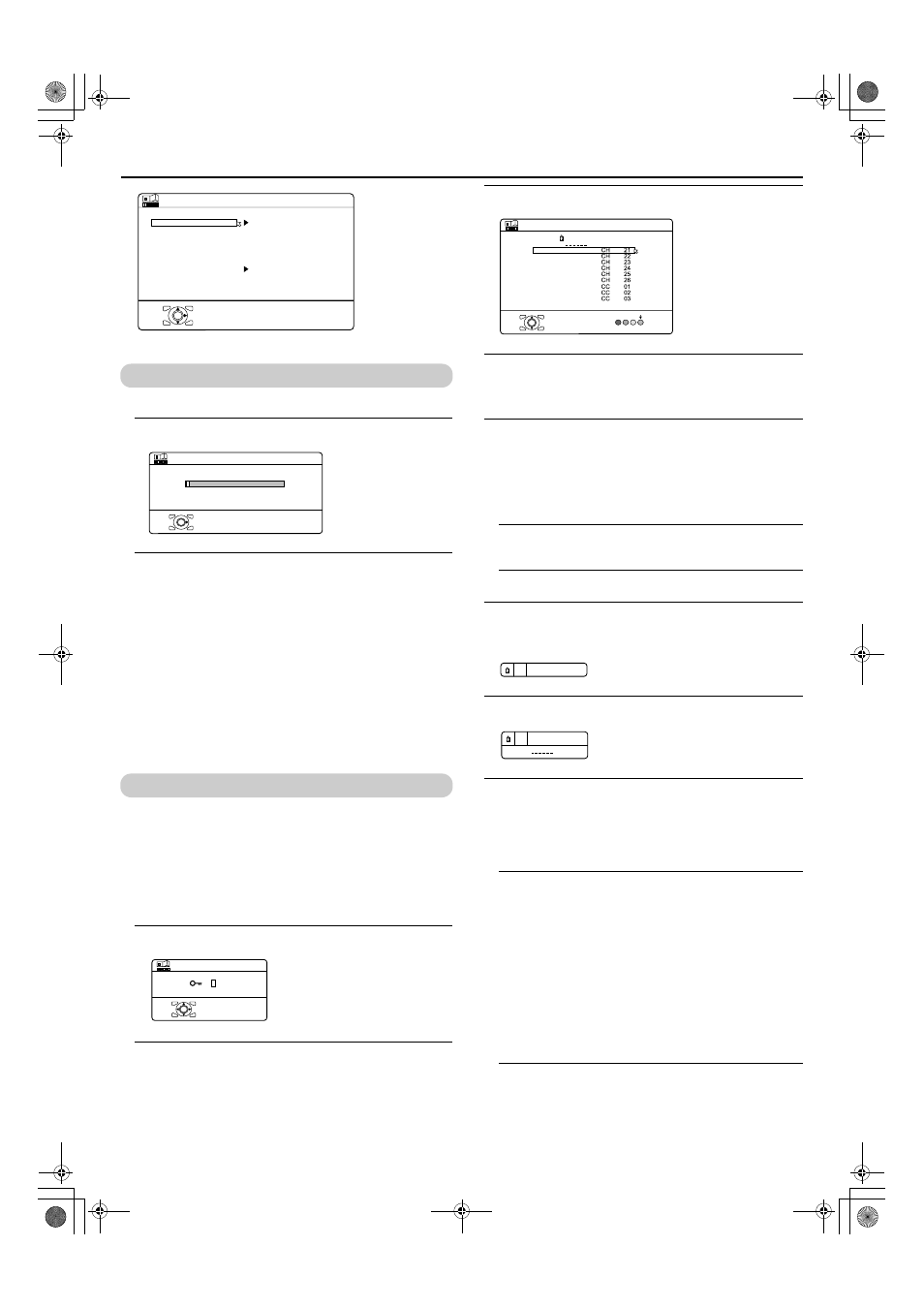
LT-Z70/56RX5 / LCT1911-001A / English
19
ENGLISH
FEATURES menu
SLEEP TIMER
You can set the TV to automatically turn off after a set period of time.
1 Choose SLEEP TIMER. Then press the a or 3 button
A Sub-menu of the SLEEP TIMER function appears.
2 Press the 5 buttons to set the period of time.
Then press the a button
You can set the period of time for up to 120 minutes (2 hours) in
10 minute steps.
• One minute before the SLEEP TIMER function turns off the
TV, “GOOD NIGHT!” appears.
• The SLEEP TIMER function cannot be used to turn off the
TV’s main power.
• When the SLEEP TIMER function is on, you can display the
sub-menu of the SLEEP TIMER function again to confirm or
change the remaining period of time of the SLEEP TIMER
function. Press the a button to leave the menu after
confirming or changing the remaining time.
To cancel the SLEEP TIMER function:
Press the 2 button to set the period of time to “OFF”.
CHANNEL GUARD
When there is a TV channel you do not want your children to watch,
you can use the CHANNEL GUARD function to lock out the TV
channel. Even when a child chooses a programme number (PR) for a
locked TV channel the screen will change to blue and display n
(CHANNEL GUARD) so the TV channel cannot be viewed. Unless
you enter a pre-set ID number by a special operation, the lock cannot
be released and the child cannot view the TV channel.
To set the CHANNEL GUARD function
1 Choose CHANNEL GUARD, then press the 0 button
“SET ID NO.” (ID number setting screen) appears.
2 Set the ID number to your liking
1 Press the 6 buttons to choose a number.
2 Press the 5 buttons to move the cursor.
3 Press the a button
The Sub-menu of CHANNEL GUARD appears.
4 Press the 6 buttons to choose a TV channel
Every time you press the 6 buttons, the Programme number
(PR) changes, and the picture of the TV channel registered in the
Programme number (PR) is displayed on the screen.
5 Press the blue button and set the CHANNEL GUARD
function.
Then press the a button
n
(CHANNEL GUARD) appears and the TV channel is locked.
To reset the CHANNEL GUARD function:
Press the blue button again.
n
(CHANNEL GUARD) disappears.
To disable easy resetting of the CHANNEL GUARD function, the
menu disappears if you choose the CHANNEL GUARD function
and press the a button.
To view a locked TV channel
1 Choose a programme number (PR) of a locked TV
channel with the number buttons or PR LIST
The screen changes to blue and the n (CHANNEL GUARD)
appears. You cannot view the TV channel.
2 Press the 5 button to display “ID NO.” (ID No.
input screen)
3 Press the number buttons to enter the ID number
The lock is temporarily released so you can view the TV channel.
If you have forgotten the ID number:
Perform step 1 of “To set the CHANNEL GUARD function”.
After confirming the ID number, press the 4 button to
exit the menu.
• Even if you reset the lock temporarily, it does not mean that the
CHANNEL GUARD function set for the TV channel is
cancelled. The next time anyone tries to view the TV channel, it
will be locked again.
• When you want to cancel the CHANNEL GUARD function,
you must perform the operation “To set the CHANNEL
GUARD function” again.
• To stop it from being easy to choose the programme number
(PR) of a locked TV channel, the programme number (PR) has
been set so that it cannot be chosen with the 6 buttons or the
buttons of the TV.
• “ID NO.” (ID No. input screen) does not appear without
pressing 5 button so as to make the lock resetting
difficult.
TYPE A
OFF
FEATURES
OK
SLEEP TIMER
CHANNEL GUARD
APPEARANCE
BLUE BACK
CHILD LOCK
AUTO SHUTOFF
SOFT
ILLUMINATION
ON
OFF
FAVOURITE SETTING
OFF
0
120
>
OK
SLEEP TIMER
>>
0 040
OK
SET ID NO.
>
OK
GUARD
CH/CC
PR
ID
CHANNEL GUARD
AV
02
03
05
04
06
07
08
09
01
5
ID NO. :
5
HD-Z70&56RX5_Eng.book Page 19 Wednesday, August 24, 2005 10:30 AM
