Using the “multi-picture” function, Return plus function and return function – JVC HD-Z56RX5 User Manual
Page 12
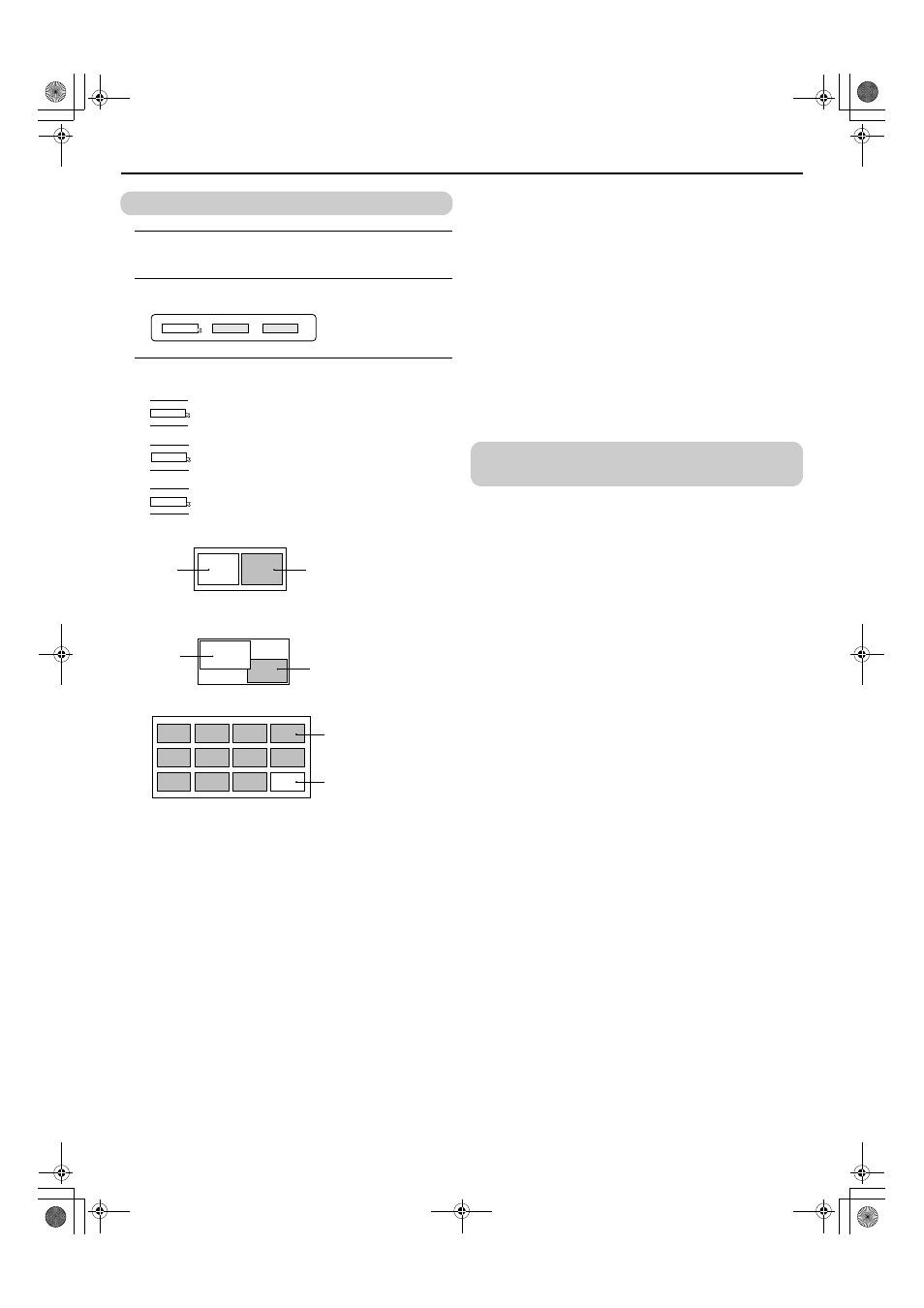
Remote control buttons and functions
11
LT-Z70/56RX5 / LCT1911-001A / English
ENGLISH
Using the “Multi-picture” function
1 Set the VCR/TV/DVD switch to the TV position
When using the “Multi-picture” function, set the VCR/TV/DVD
switch to the TV position.
2 Press the X button
The “Multi-picture” menu appears.
3 Press the 5 buttons to choose the number of screens
and then press the a button
2-pictures multi:
With 1125i and 750p signals, the screen is split into two as shown
below.
12-pictures multi:
• When set to 2-pictures multi, you can view a TV picture and a
picture from an external device. You cannot view a TV picture
on more than one screen at the same time.
• When 12-pictures multi is set, pictures from external devices are
not displayed.
• When watching a picture from the HDMI signal, 12-pictures
multi can not be displayed.
• When set to 2-pictures multi, the main-picture can be changed
by pressing the 6 p buttons. The sub-picture
screen can be changed by pressing the p buttons.
When set to 12-pictures multi and there are more than 12
pictures, the next or previous 12 screens can be displayed by
pressing the 6 p buttons.
• When set to 2-pictures multi, the main-picture sound from the
TV speaker can be changed to the sub-picture sound by
pressing the c button when the VCR/TV/DVD switch is set to
the VCR position. (The speaker mark moves from the main-
picture to the sub-picture.)
The sound changes to the main-picture sound if the c button is
pressed again.
When the headphones are connected, you can listen to the
sound from the side at which the headphones mark is displayed.
No sound comes from the TV speaker.
• When set to 2-pictures multi, picture from HDMI can not be
displayed on the Sub-picture.
• The pictures from VIDEO-1 (or VIDEO-2) cannot be displayed
in the sub-picture when the VIDEO-1 SETTING (or VIDEO-2
SETTING) is set to COMPONENT (see page 23).
• The “Multi-picture” function does not work for a PC signals.
• When set to 12-pictures multi, press the 7 buttons to
choose the screen you want to view and the press the a
button to display that picture on the whole screen.
• The BLUE BACK function does not work when the “Multi-
picture” function is being used.
• The ZOOM function does not work when the “Multi-picture”
function is being used.
To return the “Multi-picture” to one screen:
Press the X button, press the 5 buttons to choose one screen,
and then press the a button.
• Pressing the 4 button will also return the display to
one screen.
RETURN PLUS function and Return
function
The 1 button has two functions; the RETURN PLUS
function and the Return function. If a channel has been registered as
the “Return Channel”, the RETURN PLUS function operates. If there
is no setting for the “Return Channel”, the Return function operates.
RETURN PLUS
By registering a channel you frequently view as the “Return
Channel”, you can select that channel at any time simply by pressing
the 1 button.
To register a TV channel as the “Return Channel”:
Press and hold 1 button for more than 3 seconds while the
channel you want to register is chosen. “RETURN PLUS
PROGRAMMED!” is displayed and the registration is completed.
To cancel a TV channel registered as the “Return
Channel”:
While viewing any TV channel, press the 1 button and
hold for more than 3 seconds continuously. “RETURN PLUS
CANCELED!” is displayed and the registration is cancelled.
• When you turn off the TV, the registration for the “Return
Channel” is cancelled.
• If you want to view the “Return Channel” and another TV channel
alternately, first choose a channel other than the “Return Channel”.
And then press the 1 button to change the channel to
the “Return Channel.” In this way, you can view two channels
alternately by pressing the 1 button.
Return function
The TV temporarily memorises the TV channel that was chosen right
before the current TV channel as the “Last Channel”. By pressing the
1 button, you can alternately view the current TV channel
and the “Last Channel”.
If you want to view two channels alternately by using the Return
function, first choose one TV channel and then choose the other TV
channel with the number buttons. If you choose the TV channel
without using the number buttons, there are cases where a channel
other than the one you first chose is registered as the “Last Channel”.
1
2
12
1
2
12
Choose to return to one screen.
Choose to change to 2-pictures multi.
Choose to change to 12-pictures multi.
Main-
picture
Sub-
picture
Main-
picture
Sub-
picture
Still
pictures
Moving
picture
HD-Z70&56RX5_Eng.book Page 11 Wednesday, August 24, 2005 10:30 AM
