Using your digital picture frame, Using the control buttons and remote control, Using the control buttons – Insignia NS-DPF8 User Manual
Page 5: Using the remote control, Getting started—selecting a card and mode
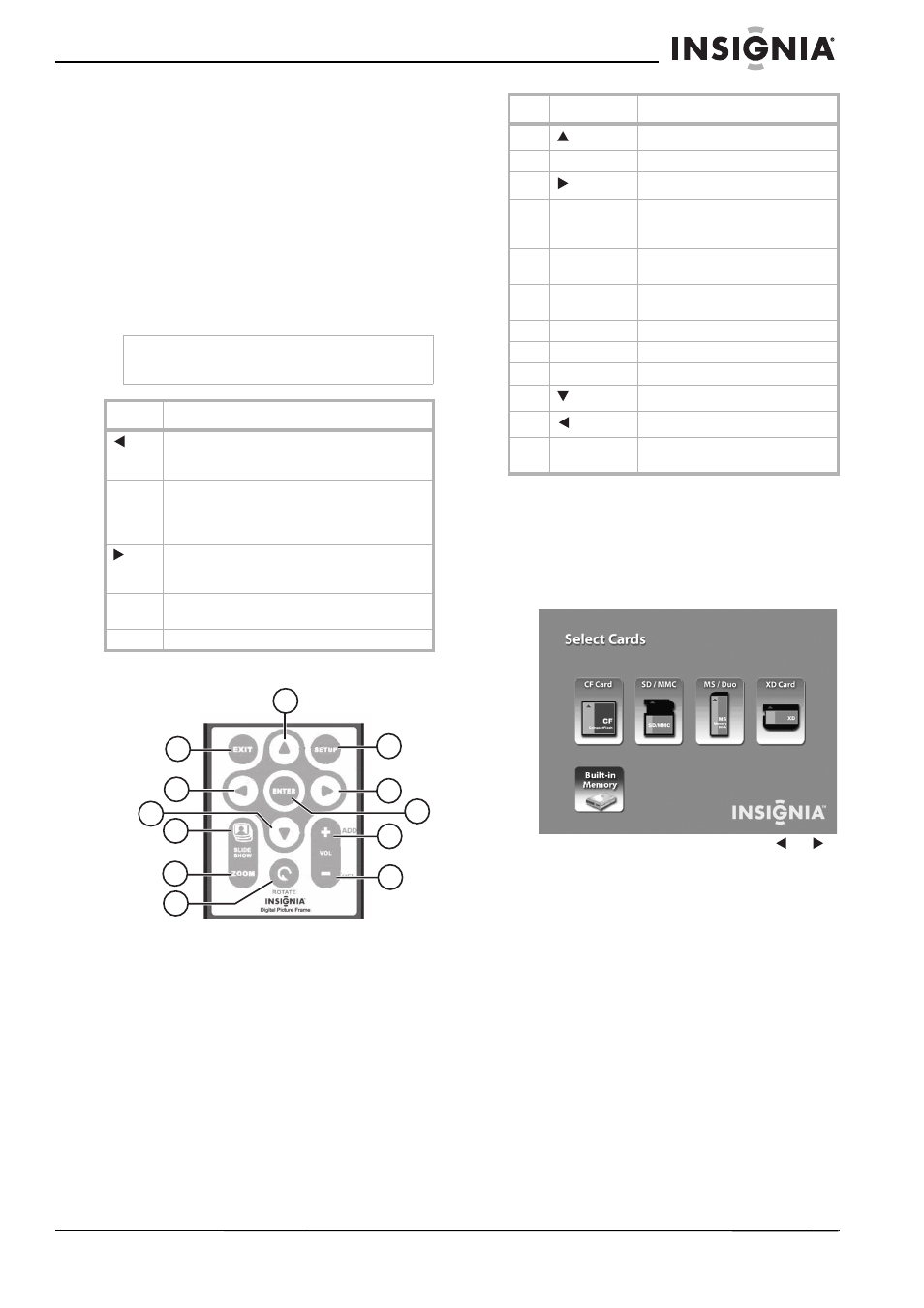
3
Insignia NS-DPF8/NS-DPF10 Digital Picture Frame
www.insignia-products.com
Using your digital picture
frame
Using the control buttons and remote
control
You can use all of the digital picture frame's
features by using either the buttons on top of the
frame or by using the remote control.
Using the control buttons
The control buttons are located on top of the
digital picture frame. Their basic functions are
the same no matter when you press them.
Using the remote control
Getting started—selecting a card and
mode
To select a memory card or internal memory:
1 Press EXIT on the digital picture frame or
remote control repeatedly until the
Select
Cards
menu opens.
2 Insert a new memory card or press
or
to select the built-in memory or existing
memory card.
The
Mode Selection
screen opens after you
choose a memory source.
Note
You can open the
Setup menu at any time by
pressing and holding EXIT.
Button
Action
• Move the selection up or left
• Display the previous photo
• Select the previous file
ENTER
• Select the highlighted option
• Start a slide show
• Pause
• Play
• Move the selection down or right
• Display the next photo
• Select the next file
EXIT
• Exit the current display
• Go back a screen
SETUP
• Open the Setup menu.
A
B
C
E
F
D
L
K
I
H
G
J
Item Button
Action
A
Move the selection up
B
SETUP
Display the Setup menu
C
Move the selection right
D
ENTER
(Play/Pause)
• Select the highlighted option
• Pause
• Play
E
Volume up
• Increase the volume
• Select/check a photo
F
Volume down
• Decrease the volume
• Deselect/uncheck a photo
G
ROTATE
Rotate the picture
H
ZOOM
Enlarge the picture
I
SLIDE SHOW
Start a slide show
J
Move the selection down
K
Move the selection left
L
EXIT
• Exit the current display
• Go back a screen
