Mitsumi electronic Pedion Laptop User Manual
Page 50
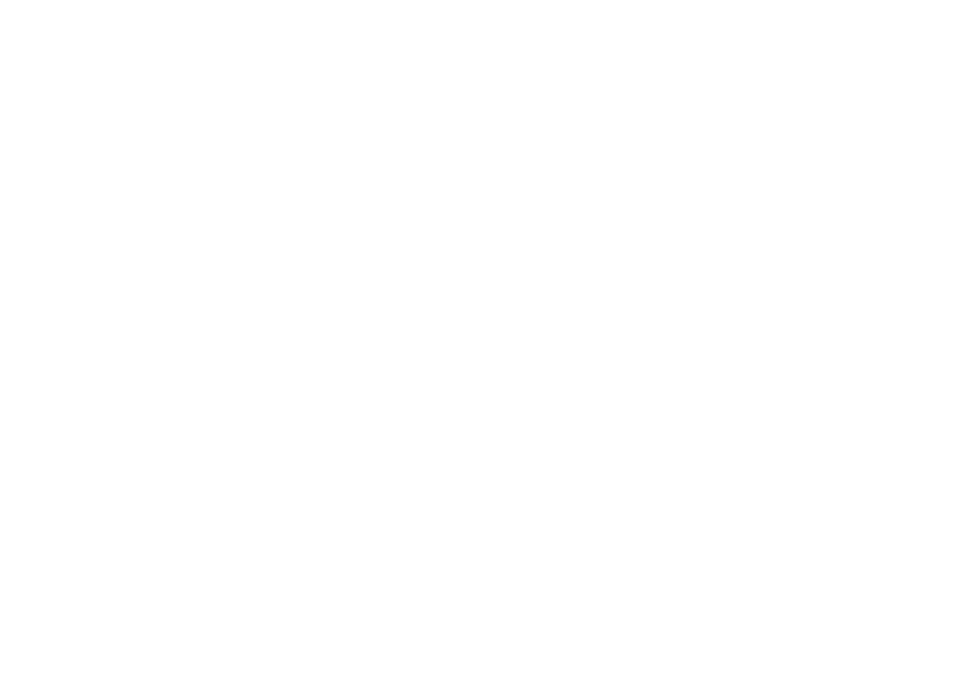
OWNER’S HANDBOOK
B a t t e r y & P o w e r M a n a g e m e n t 4 / 9
To restore the system from Disk
Suspend mode
Press the Power button (if there has been a low-
battery warning, connect the AC adapter first).
To set up an Auto Suspend timeout
1.
Start the Setup utility.
2.
Select the Power Saving menu.
3.
Set Power Management to “Customized”.
4.
Make sure that Suspend Mode is set to “Save
To Disk”.
5.
Set the Auto Suspend Timeout to the desired
value.
6.
Exit the Setup utility, saving changes.
To change the function of the Power
button
Normally, pressing the Pedion’s Power button puts
the system into Disk Suspend mode. You can change
the function of the Power button so that it either
turns the Pedion on and off or causes Memory
Suspend mode instead.
1.
Start the Setup utility.
2.
Select the Power Saving menu.
3.
To make the Power button turn the Pedion on
and off, set Switch Button to “On/Off”.
Otherwise, leave it set to “Sus/Res”.
4.
To make the Power button put the Pedion in
Memory Suspend mode, set Suspend Mode to
“Suspend”. For Disk Suspend mode (the default
setting), set it to “Save To Disk”.
5.
Exit the Setup utility, saving changes.
For more information, refer to the chapter on “BIOS
Setup”.
