Mitsumi electronic Pedion Laptop User Manual
Page 49
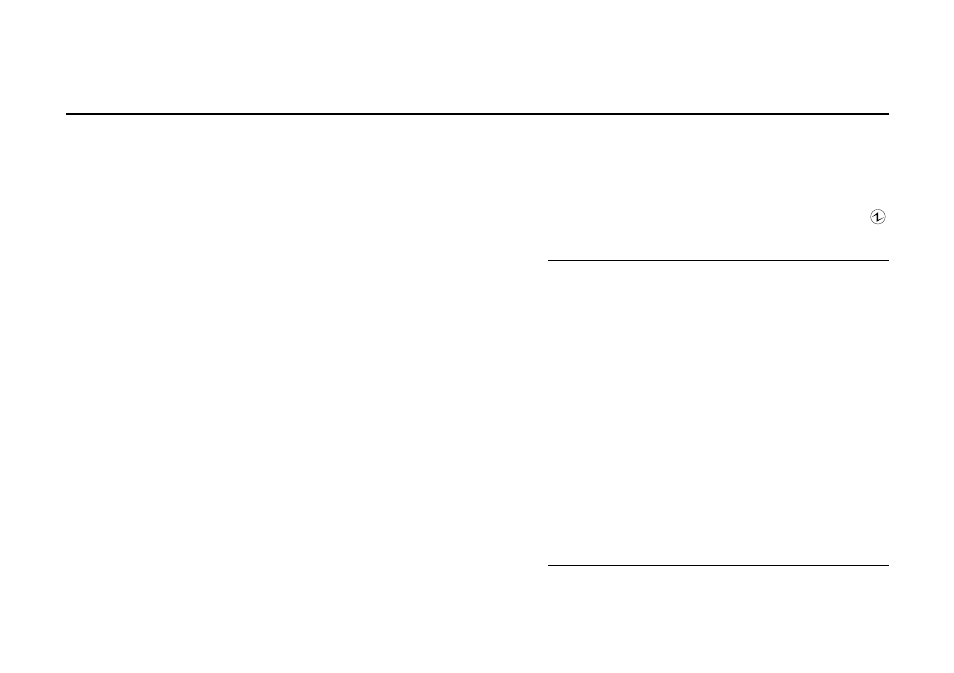
OWNER’S HANDBOOK
4 / 8 B a t t e r y & P o w e r M a n a g e m e n t
More about Disk Suspend mode
In Disk Suspend mode your unsaved work and the
Windows environment are written to the Pedion’s
hard disk before the power is turned off. A special
area of the hard disk is reserved for this purpose.
While in this mode, the Power Status light is unlit.
It can take up to 30 seconds to write the information
onto the hard disk. Do not press the Power button
during this time or move the Pedion before it has
turned itself off.
You can enter Disk Suspend mode manually
whenever you want to. With BIOS Setup, you can
also configure the Pedion to enter Disk Suspend
mode after a specified period of inactivity (the “Auto
Suspend timeout”).
The Pedion automatically enters Disk Suspend mode
three seconds after a low-battery warning.
To enter Disk Suspend mode
1.
Press the Power button or choose Suspend from
the Windows Start menu.
2.
Wait until the Pedion’s Power Status light
goes out.
Caution
Do not use a disk compression utility such as DriveSpace.
It will cause the Disk Suspend operation to fail.
Holding down the Power button for more than three
seconds puts the Pedion into an abnormal state. If you
press the Power button again, the system will be restarted
and any unsaved work will be lost.
Note
The function of the Power button can be changed with
the BIOS Setup utility.
Pedion cannot go into Suspend mode while the Infrared
Monitor is searching for infrared devices.
Do not use Suspend mode when connected to a network;
the system may not resume correctly.
