Mitsumi electronic Pedion Laptop User Manual
Page 47
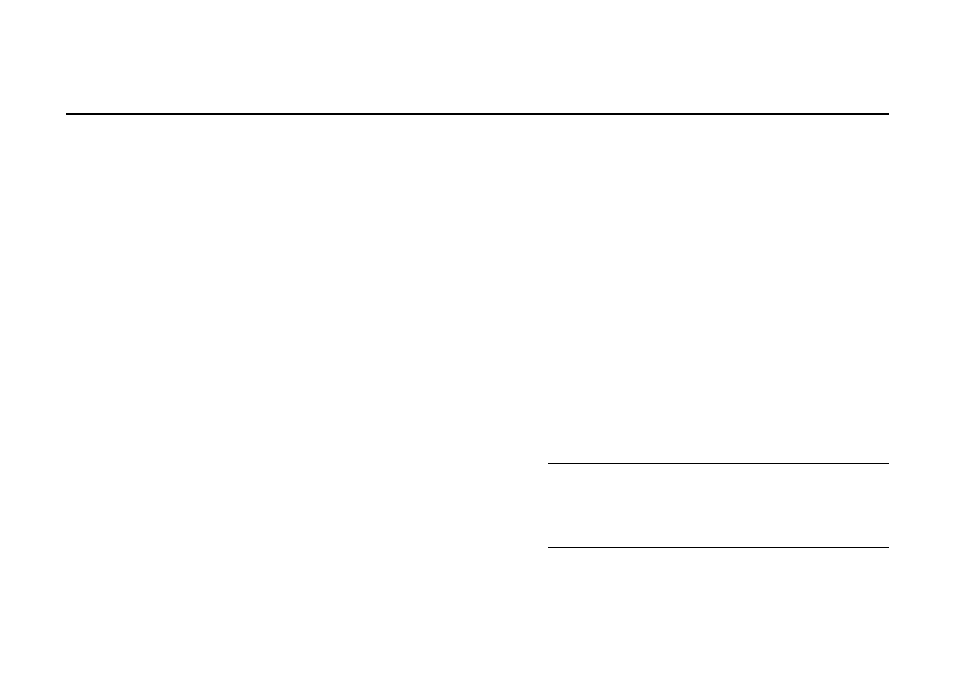
OWNER’S HANDBOOK
4 / 6 B a t t e r y & P o w e r M a n a g e m e n t
Options for power management
The Pedion has several modes that can be used to
conserve power.
The Pedion can also suppress power to components
that are idle or unused for longer than a certain
interval. This includes the keyboard, touchpad, hard
disk, LCD panel, audio system, and peripherals
connected to the serial or parallel ports.
Disk Suspend mode
To enter Disk Suspend mode, press the Power
button, or choose Suspend from the Windows Start
menu. To resume, press the Power button again.
In this mode, your unsaved work and the Windows
environment are first saved onto a special area of the
hard disk, then the Pedion is turned off. It takes about
30 seconds to save the system, and 30-50 seconds to
restore it.
With BIOS Setup, you can configure the Pedion to
enter Disk Suspend mode after a specified period of
inactivity.
Memory Suspend mode
To enter Memory Suspend mode, close the LCD
panel. To resume, open the LCD panel and press the
Power button.
In this mode, your unsaved work and the Windows
environment are kept in the Pedion's memory. This
mode uses more power than Disk Suspend, but you
can resume working in only a few seconds.
“Energy Star” energy-saving features
The Display Properties of the LCD panel can be
configured under Windows to suppress or shut off
power to the LCD panel after specified periods of
inactivity. The Pedion arrives with these features
turned off.
Note
As an Energy Star partner, Mitsubishi Electric
Corporation has determined that this product meets the
international Energy Star program for energy efficiency.
