Mitsumi electronic Pedion Laptop User Manual
Page 10
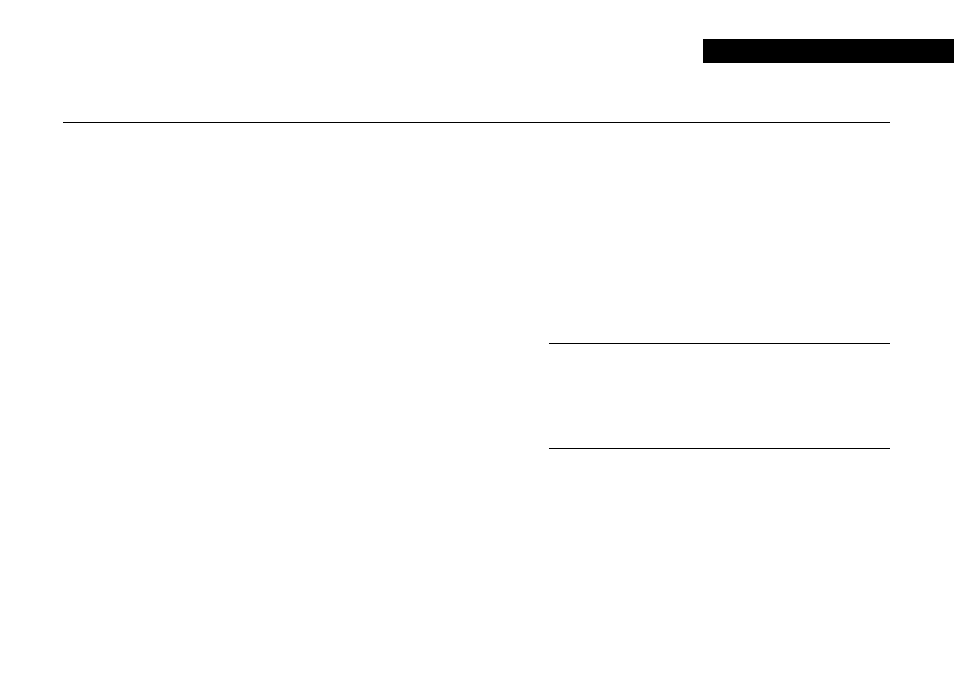
9
QUICK START GUIDE
Normal shutdown
To shut down the Pedion safely:
1.
Wait until all the activity indicators on the Pedion
and Multimedia Pack show ‘not busy’.
2.
Remove any diskettes and CDs from the
Multimedia Pack.
3.
Turn off any attached peripherals.
4.
Click the Start button in the Windows task bar,
then click Shutdown.
5.
Select Shut down the computer and click Yes.
Windows shuts down. The Power Status light goes
out.
Shutting down the Pedion
Emergency shutdown
In exceptional circumstances you can insert the tip of a
pencil (or similar non-metallic object) into the
Emergency OFF hole below the left side of the keyboard.
This turns off the Pedion without shutting down
Windows first. Any unsaved work will be lost.
Use the emergency shutdown procedure only if the
Pedion stops responding, and pressing Ctrl + Alt + Del
doesn’t restart Windows.
Make sure it is an emergency!
In an emergency shutdown, you may lose any recent changes
made to the files you are working on. The Microsoft ScanDisk
program will run automatically when the computer next
starts, to check for disk errors.
