26 setting lan port for pc network, Setting lan port for navnet 3d network – Furuno FA-150 User Manual
Page 32
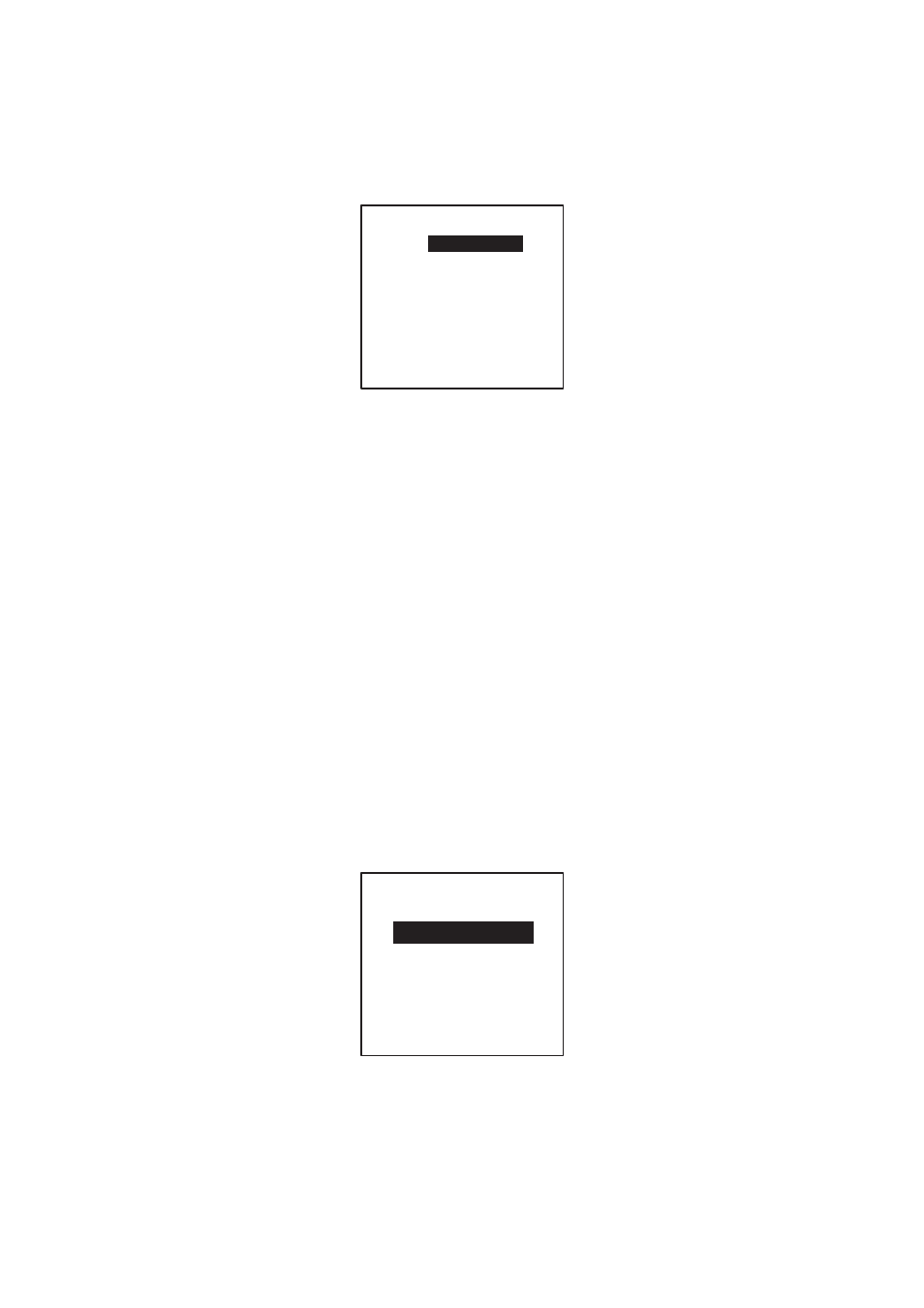
26
Setting LAN port for PC network
1. Press the [MENU] key, choose INITIAL SETTING, enter password, choose SET
I/O PORT and press the [ENT] key to show the SET I/O PORT sub menu.
2. Press ▲ or ▼ to choose SET LAN PORT and press the [ENT] key.
[SET LAN PORT]
MODE :
STANDARD
IP ADDRESS
172. 031. 024. 001
SUB NET MASK
255. 255. 000. 000
PORT NO. : 10000
QUIT [MENU]
3. Press the [ENT] key to show the mode selecting window.
4. Press ▲ or ▼ to choose suitable mode and press the [ENT] key.
STANDARD: When connecting a LAN device
MONITOR: When connecting a monitor
SERVICE: Data output for service man
DISABLE: No connection
5. Press the [ENT] key, enter IP address in the IP ADDRESS field and press the
[ENT] key. (Setting range: 000.000.000.000 to 255.255.255.255)
Choose digit with ◄ or ►; set value with ▲ or ▼.
6. Press the [ENT] key, enter sub net mask in the SUB NET MASK field and press
the [ENT] key. (Setting range: 000.000.000.000 to 255.255.255.255)
7. Press the [ENT] key, enter port number in the PORT NO. field and press the
[ENT] key. (Setting range: 0 to 65535)
8. Press the [MENU] key several times to save the settings and close the menu.
Setting LAN port for NAVNET 3D network
1. Press the [MENU] key, choose INITIAL SETTING, enter password, choose SET
I/O PORT and press the [ENT] key to show the SET I/O PORT sub menu.
2. Press ▲ or ▼ to choose SET LAN PORT and press the [ENT] key.
[SET LAN PORT] 1/2
IP ADDRESS
172. 031. 024. 001
SUB NET MASK
255. 255. 000. 000
NAVNET PORT NO.
10000
3. Press the [ENT] key, enter IP address in the IP ADDRESS field and press the
[ENT] key. (Setting range: 000.000.000.000 to 255.255.255.255) Choose digit
with ◄ or ►; set value with ▲ or ▼.
