Programming the paper supply for tray 5 (bypass) – Xerox DocuColor 1632-5218 User Manual
Page 40
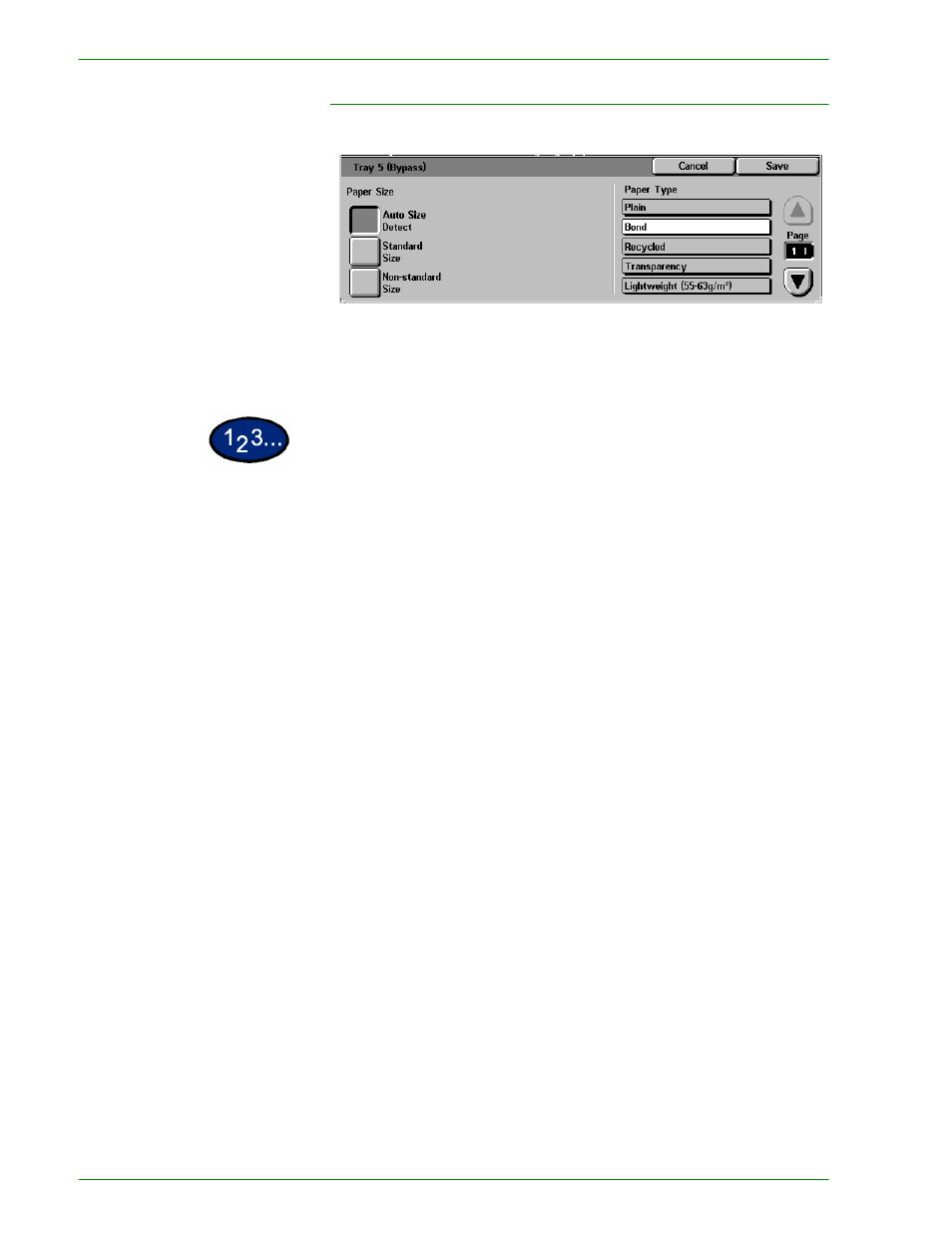
1–34
U
S E R
G
U I D E
(C
O P I E R
)
Programming the Paper Supply for Tray 5 (Bypass)
You must select the paper size and paper type when loading
paper into Tray 5 (Bypass). Auto Size Detect can be used with
standard size paper.
1
On the Basic Copying tab select More… under Paper Supply.
2
Select Tray 5 (Bypass) to display the Tray 5 (Bypass) screen.
3
Perform one of the following to select Paper Size:
•
Select Auto Size Detect.
•
Select Standard Size.
•
Select the paper size from the list. Use the up and down
arrows to see more selections.
•
Select Non-standard Size and enter in the X (width) and Y
(length) dimensions by using the arrows.
•
Press the left or right arrows to decrease or increase the X
dimension (140-483mm).
•
Press the up or down arrows to increase or decrease the Y
dimension (100-305mm).
4
Select the appropriate Paper Type using the up and down arrow
buttons. You can select Plain, Bond, Recycled, Transparency, and
Lightweight - Extra Heavyweight paper.
5
Select Save to return to the Paper Supply screen.
6
Select Start to make copies or Save to select additional features.
NOTE:
Paper Tray 5 cannot be used with the following features:
Auto Size Detect with 1 to 2-Sided and 2 to 2-Sided, Auto
Reduction/Enlargement, Auto Center, Corner Shift, Negative
Image, Mirror Image, Book Duplex, Booklet Creation, Multiple Up,
Repeat Image, Bound Originals and Poster.
