Confirm the e-mail job in the job status, Stop the e-mail job – Xerox WorkCentre M118i-4251 User Manual
Page 67
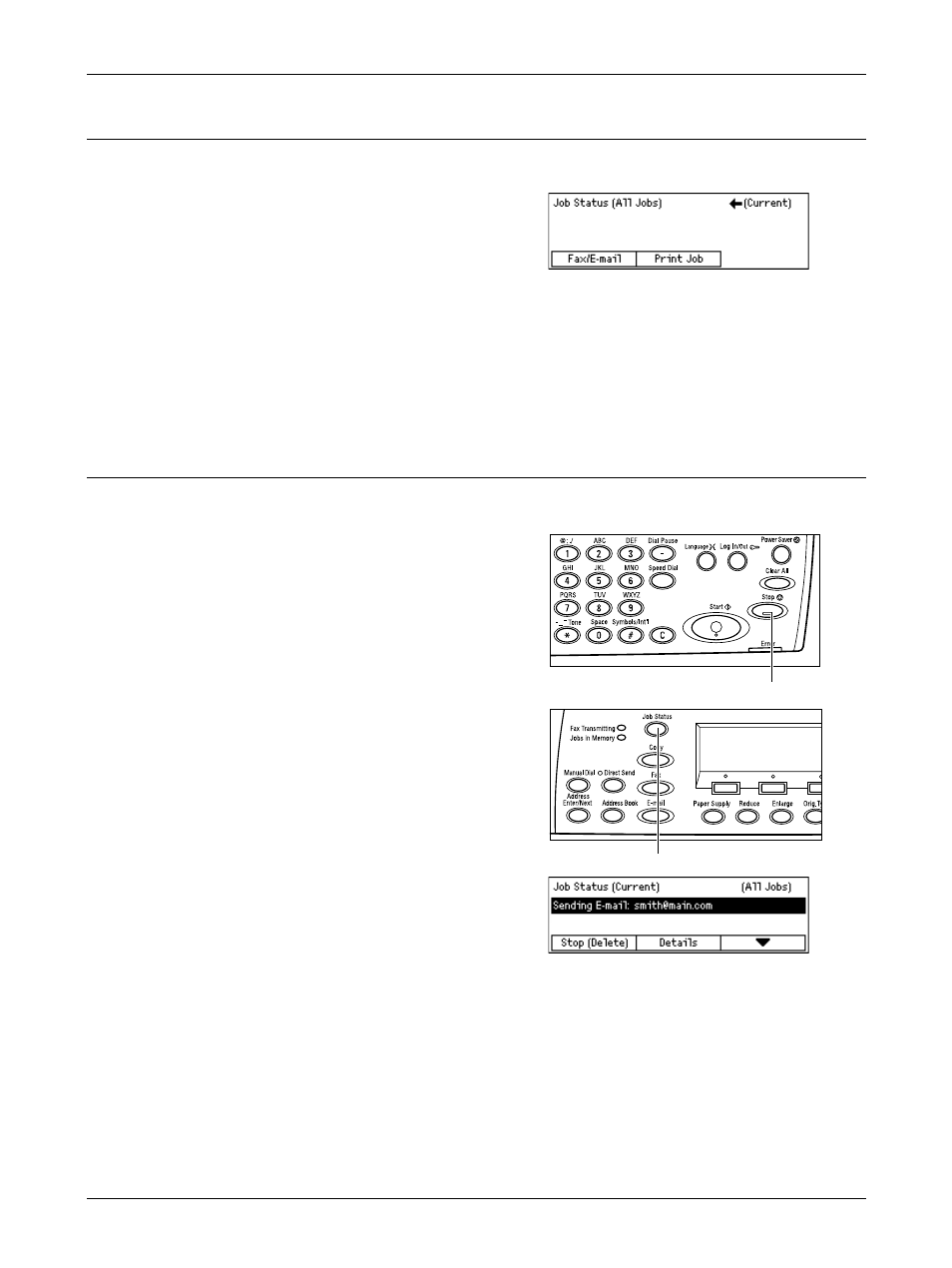
5 E-mail
66
Xerox CopyCentre/WorkCentre 118 Quick Reference Guide
5. Confirm the E-mail Job in the Job Status
Follow the steps below to confirm the e-mail job you started.
1.
Press the
control panel to display the Job Status
screen.
The job being processed will be displayed on
the Current screen.
2.
If required, press the or
3.
Select [Fax/E-mail] using the
4.
Select [Send] using the
For more information, refer to Job Status in the Product Overview chapter on page 36.
Stop the E-mail Job
Follow the steps below to manually cancel an activated e-mail job.
1.
Press the
panel to cancel the current e-mail job.
2.
If required, press the
button on the control panel to display
the Job Status screen. To exit the Job
Status screen, press the
button.
3.
If the job to be canceled is displayed on
the Current screen, select [Stop
(Delete)] using the
4.
Press the
5.
Select [Fax/E-mail] using the
6.
Select [Send] using the
7.
Select the job to be canceled by selecting [T] or [S] using the
8.
Select [Details] using the
9.
Select [Stop (Delete)] using the
- WorkCentre M118i-6285 WorkCentre M118-6145 WorkCentre M118i-2982 WorkCentre M118-M118i-4179 WorkCentre M118-4111 WorkCentre M118-M118i-2910 WorkCentre M118-2842 WorkCentre M118-M118i-6213 WorkCentre M118-4131 WorkCentre M118-2862 WorkCentre M118i-3002 WorkCentre M118-M118i-4206 WorkCentre M118-M118i-2937 WorkCentre M118i-4271 WorkCentre M118-6165 WorkCentre M118i-6305 WorkCentre M118-M118i-6240
