Machine status – Xerox WorkCentre M118i-4251 User Manual
Page 38
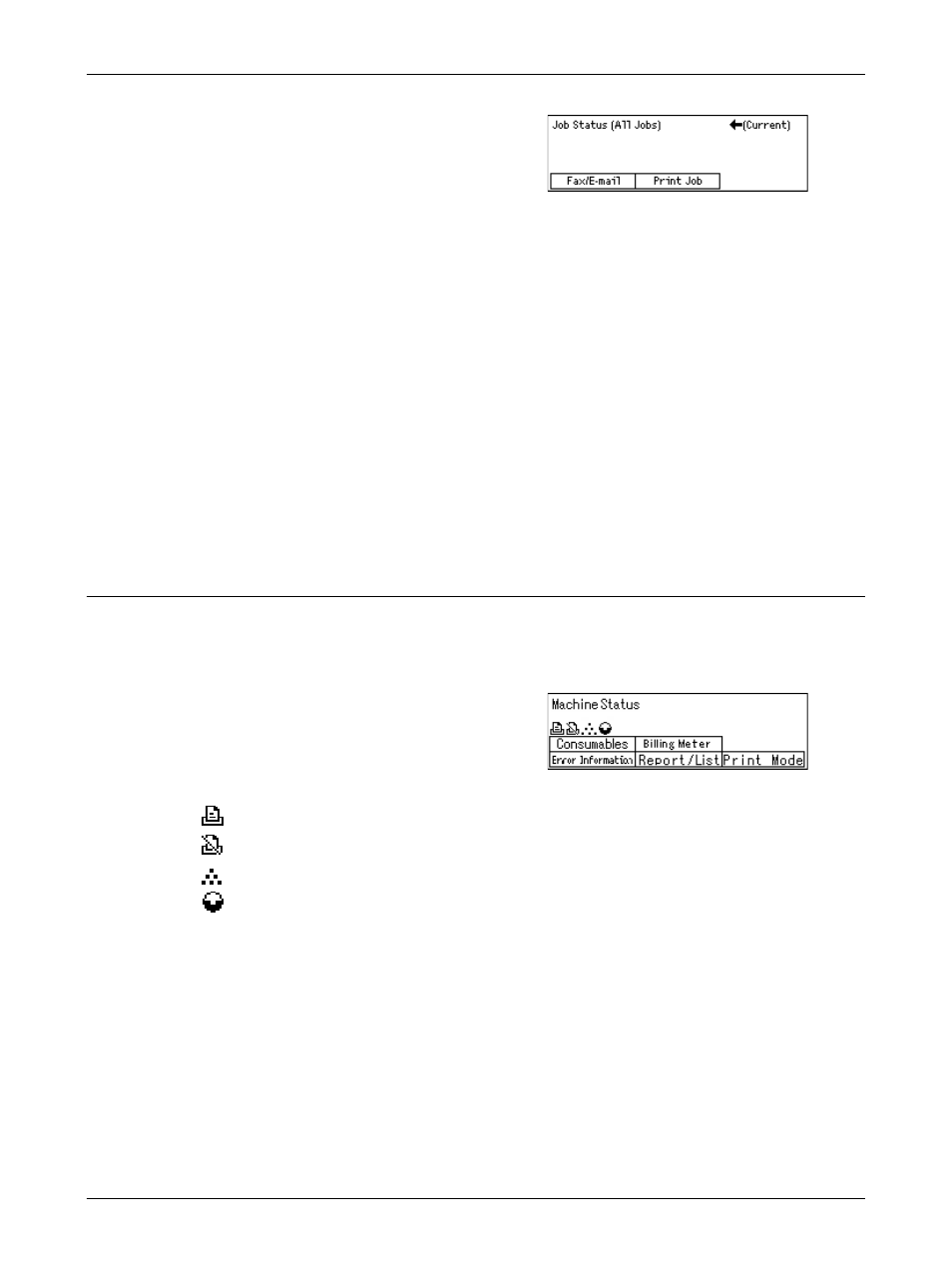
Modes
Xerox CopyCentre/WorkCentre 118 Quick Reference Guide
37
1.
Press the
panel.
2.
Select the required option.
Fax/E-mail
You can select either [Send] or [Receive] for a fax job, and [Send] for an e-mail job.
• Send – Displays the fax and e-mail out-going jobs. Select a job from the list using
the
• Receive – Displays the fax in-coming jobs. Select a job from the list using the
Print Job
Displays the print jobs. The suspended and completed jobs are not displayed. Select a
job from the list using the
• Details – Displays the job attributes. You can cancel or eject the job from each
screen using the [Cancel] or [Eject] options.
Machine Status
Use this button to display information about the machine. This button allows you to view
the billing meter, print lists/reports, check the paper supply, and review the status of
faults.
1.
Press the
the control panel.
Press the
any time to exit.
The following icons show the status of print jobs or consumables.
– Shows the print job in progress.
– Shows the error in the print jobs.
– Shows the toner cartridge needs to be replaced soon.
– Shows the drum cartridge needs to be replaced soon.
For more information, refer to the following.
Error Information – page 37
Consumables – page 38
Report/List (Non-print Jobs) – page 38
Report/List (Print Jobs) – page 39
Billing Meter – page 41
Print Mode – page 41
- WorkCentre M118i-6285 WorkCentre M118-6145 WorkCentre M118i-2982 WorkCentre M118-M118i-4179 WorkCentre M118-4111 WorkCentre M118-M118i-2910 WorkCentre M118-2842 WorkCentre M118-M118i-6213 WorkCentre M118-4131 WorkCentre M118-2862 WorkCentre M118i-3002 WorkCentre M118-M118i-4206 WorkCentre M118-M118i-2937 WorkCentre M118i-4271 WorkCentre M118-6165 WorkCentre M118i-6305 WorkCentre M118-M118i-6240
