Picture is scrambled, To reset the monitor settings, Display colors are wrong – Gateway VX930 User Manual
Page 21: Picture is fuzzy
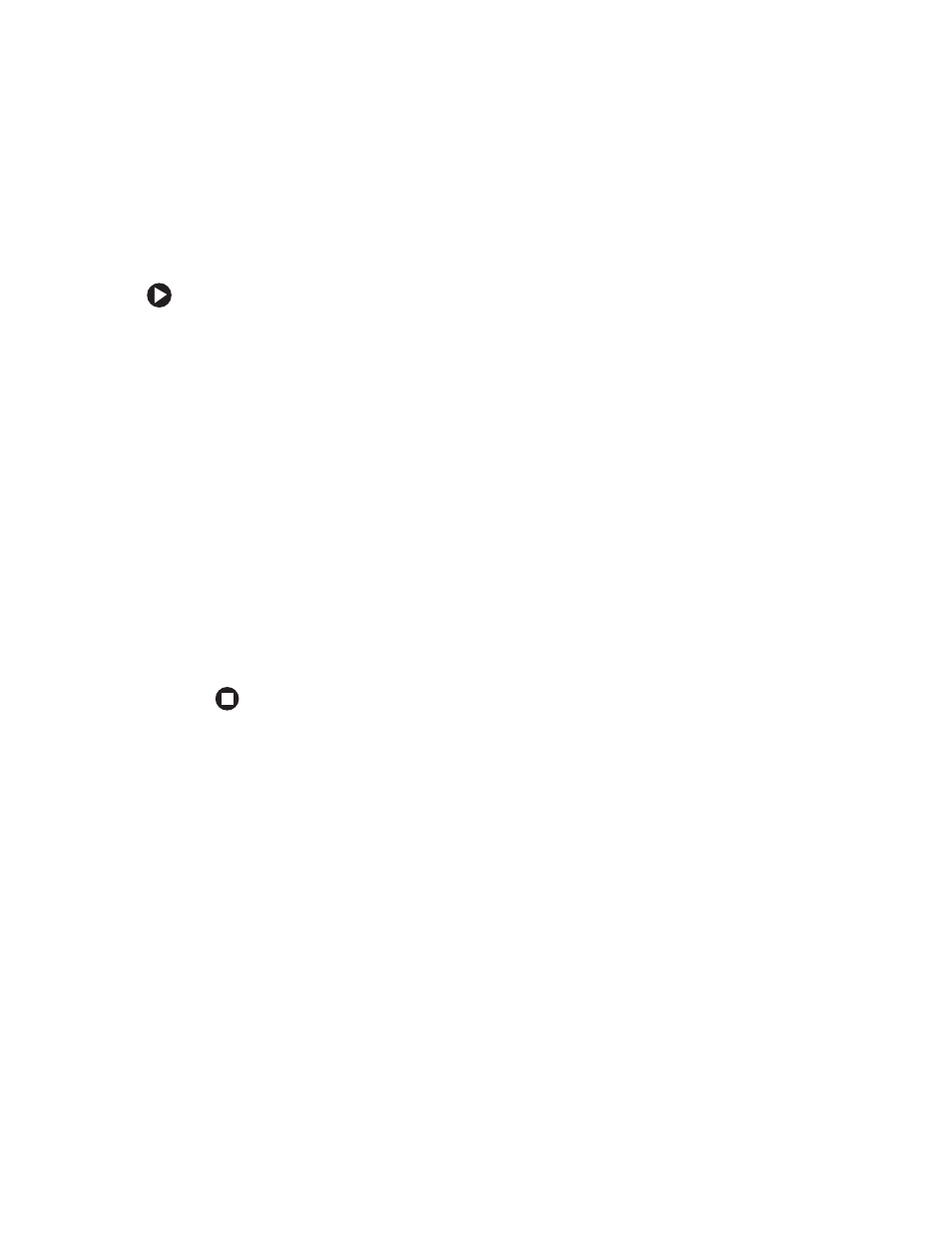
17
www.gateway.com
Troubleshooting
Picture is scrambled
If the picture is scrambled or does not look right, you can reset the monitor to its default
video mode and resolution settings.
To reset the monitor settings:
1
Restart your computer, then press and hold F8 while your computer is starting up.
2
Select
Safe Mode
or
Enable VGA Mode
, then press
Enter
. Your computer restarts.
3
Click
Start
, then click
Control Panel
. If your Control Panel is in Category View, click
Appearance and Themes
.
4
Click/Double-click the
Display
icon. The Display Properties dialog box opens.
5
Click the
Settings
tab.
6
Drag the
Screen Resolution
slider to the size you prefer. If you are not sure what
resolution to use, select 800 × 600.
7
To save your changes, click
OK
, then click
Yes
.
8
If prompted, restart your computer.
The mode you have chosen should allow you to use your computer or select a different
resolution or number of colors (select the maximum number possible). If the settings
selected are beyond the monitor’s display capabilities, the operating system restores
the image back to the last saved settings in 15-20 seconds.
Display colors are wrong
■
Restart your computer with the monitor turned on.
■
Make sure that the video cable is connected securely to the back of your computer.
For more information about connecting the video cable, see
■
Make sure that the video cable is not damaged.
■
Check the video port and the end of the video cable for any pins that might be bent
or pushed in.
Picture is fuzzy
Adjust the contrast and brightness controls to improve the display image. For more
information, see
